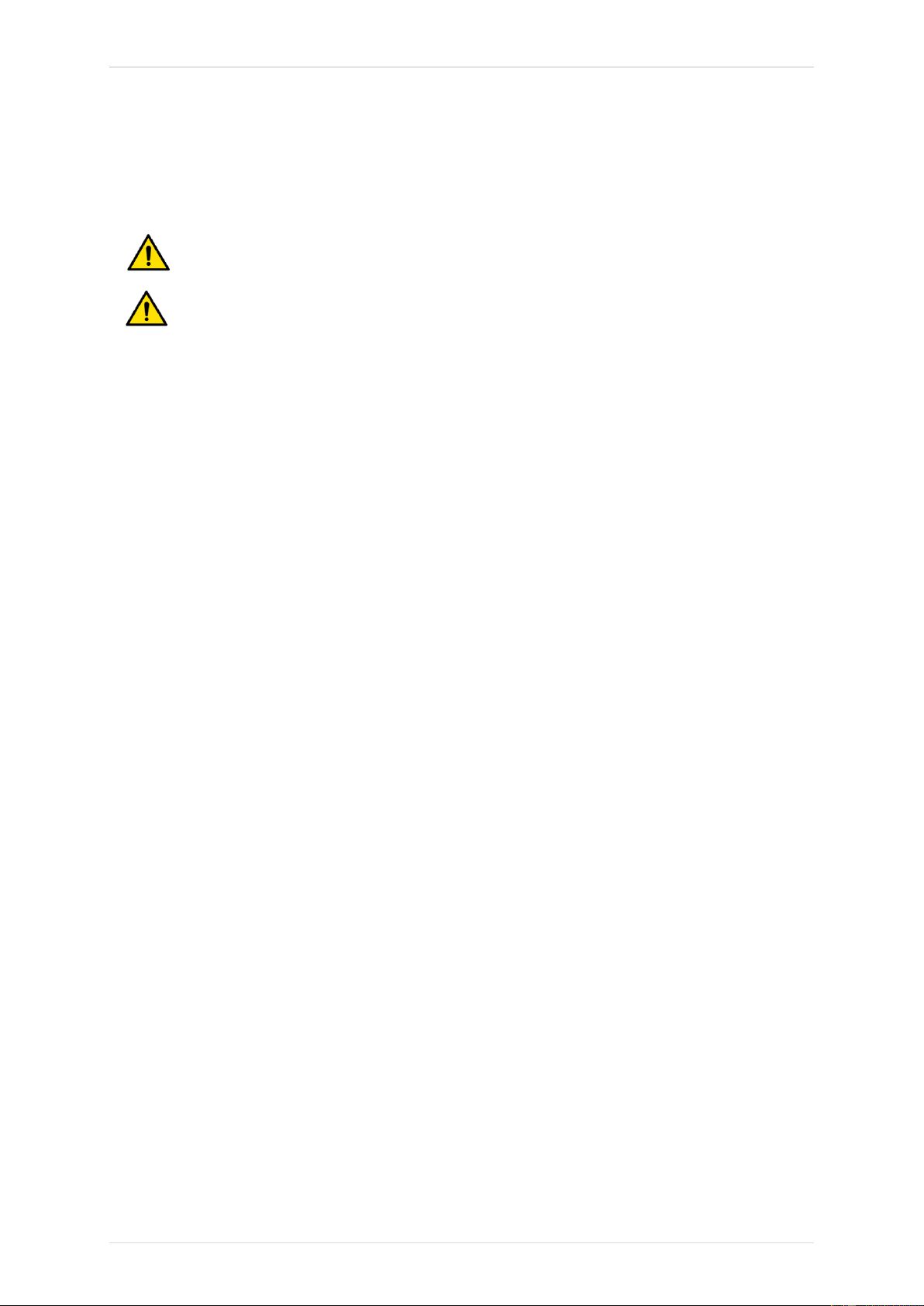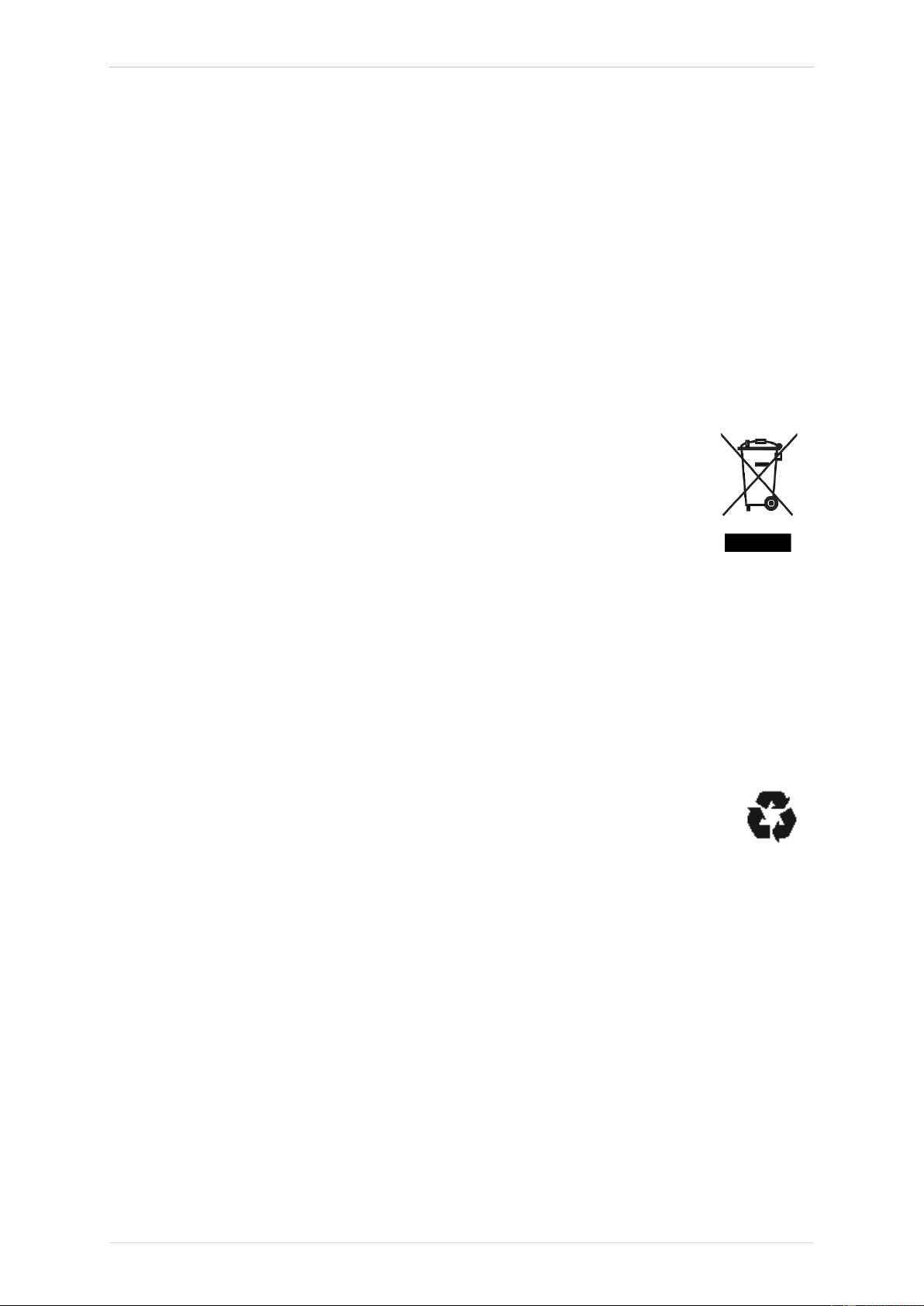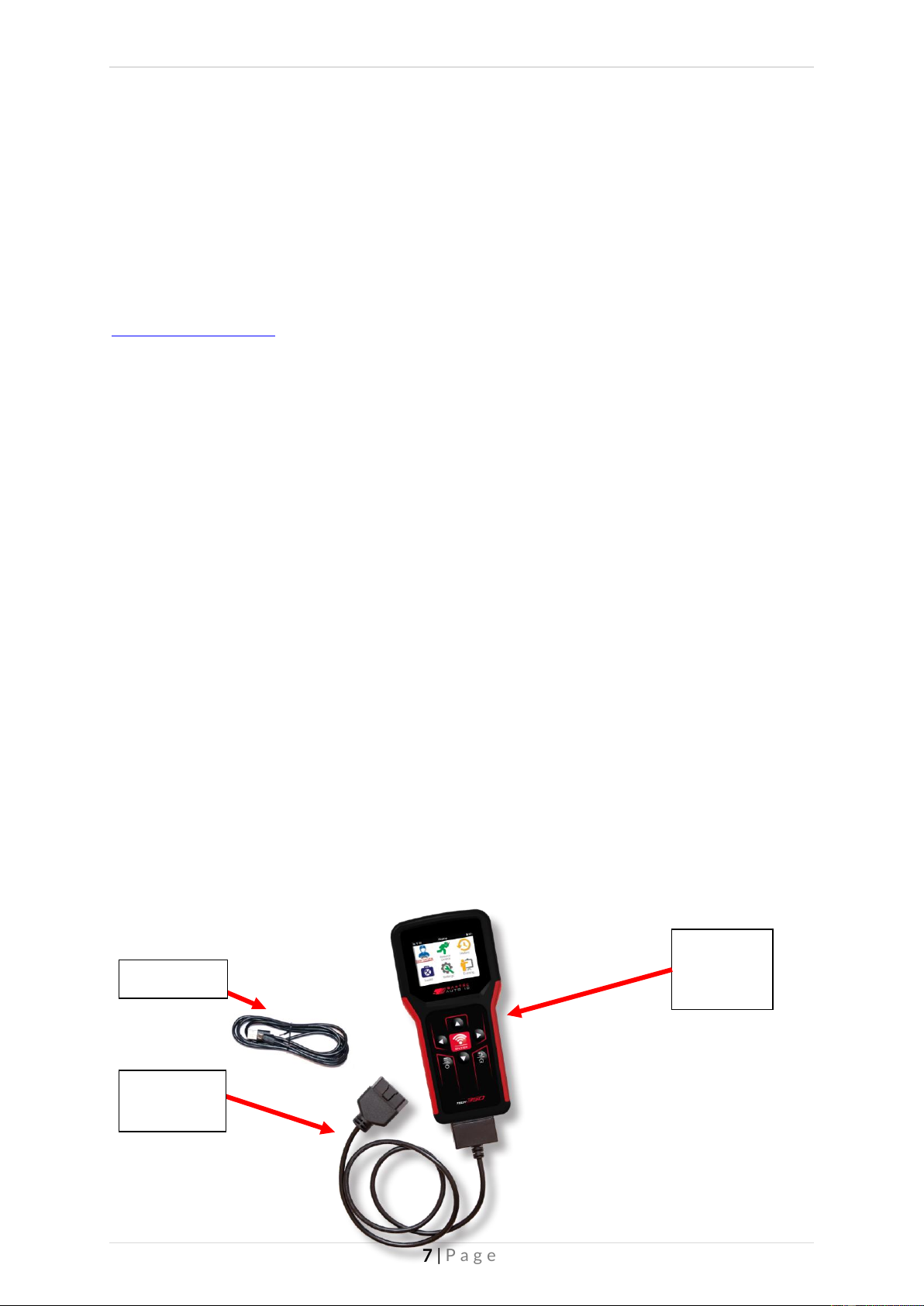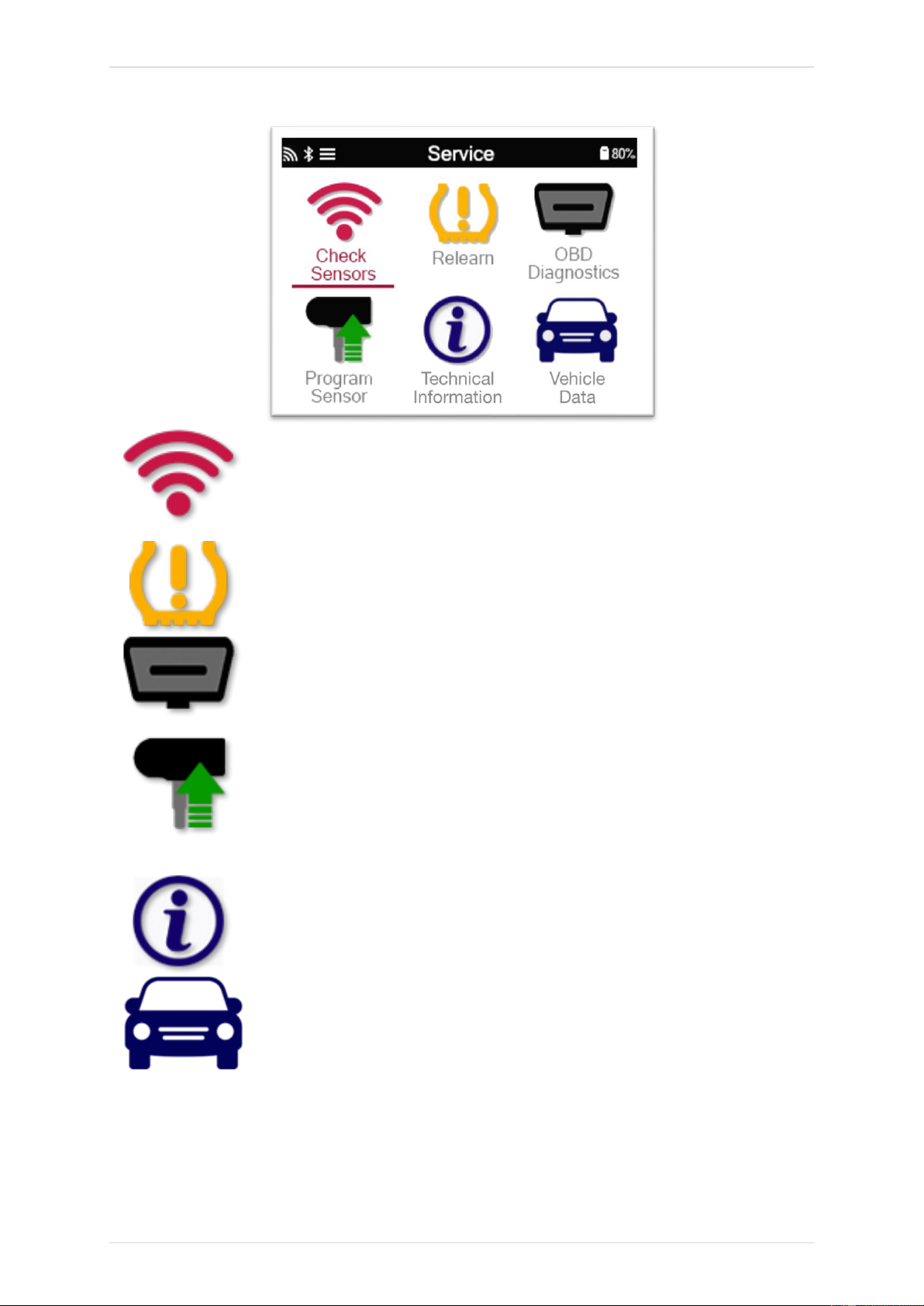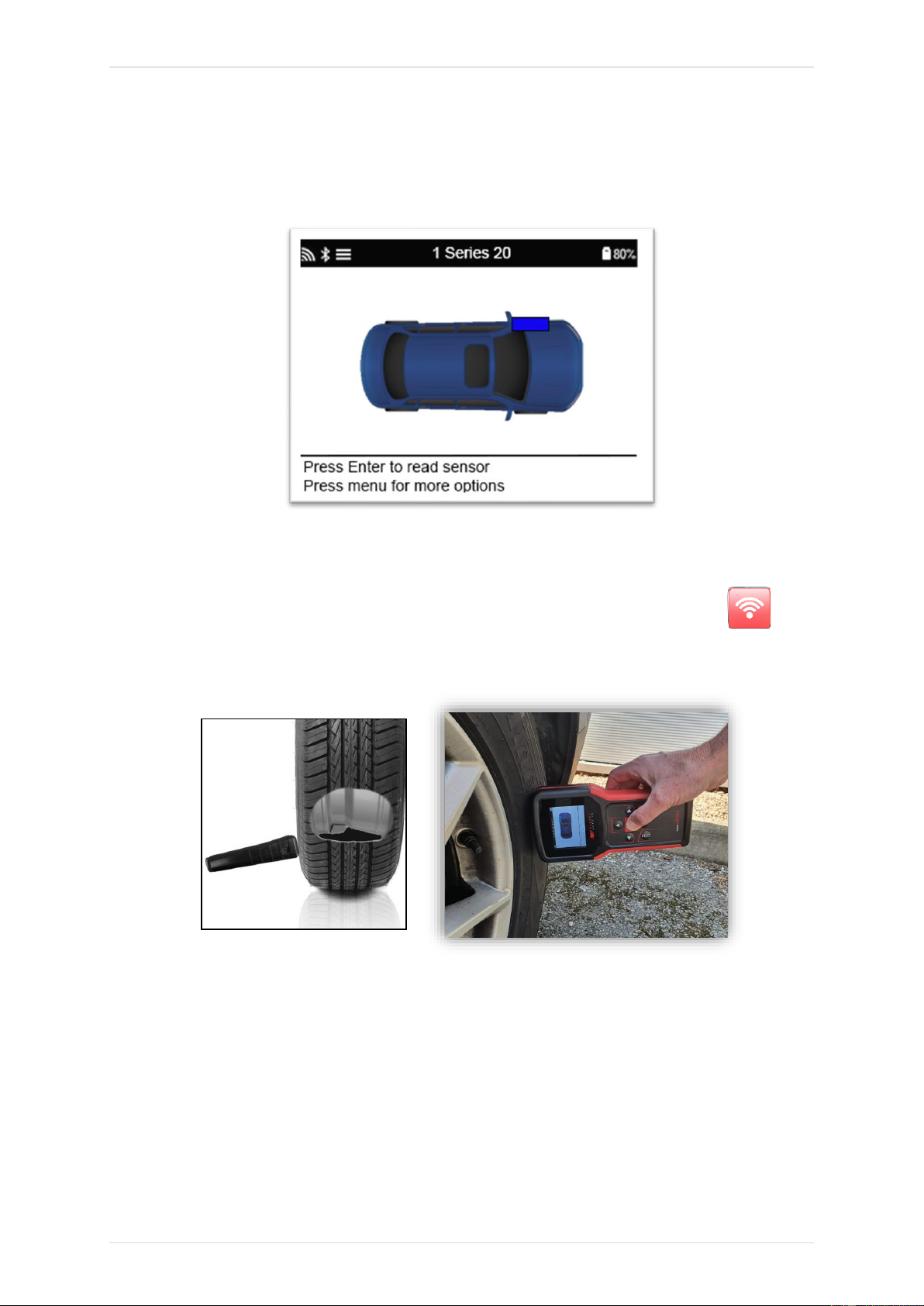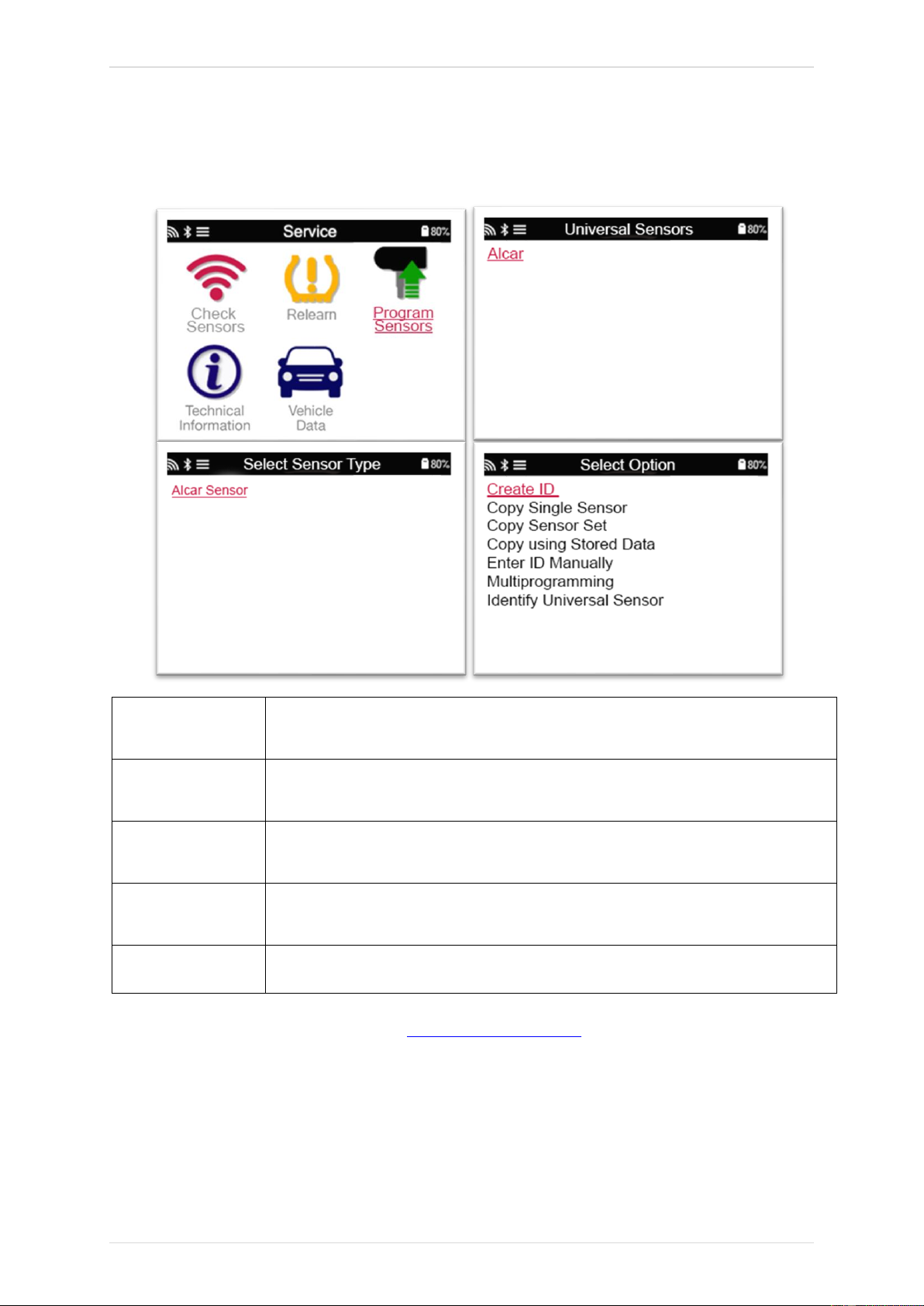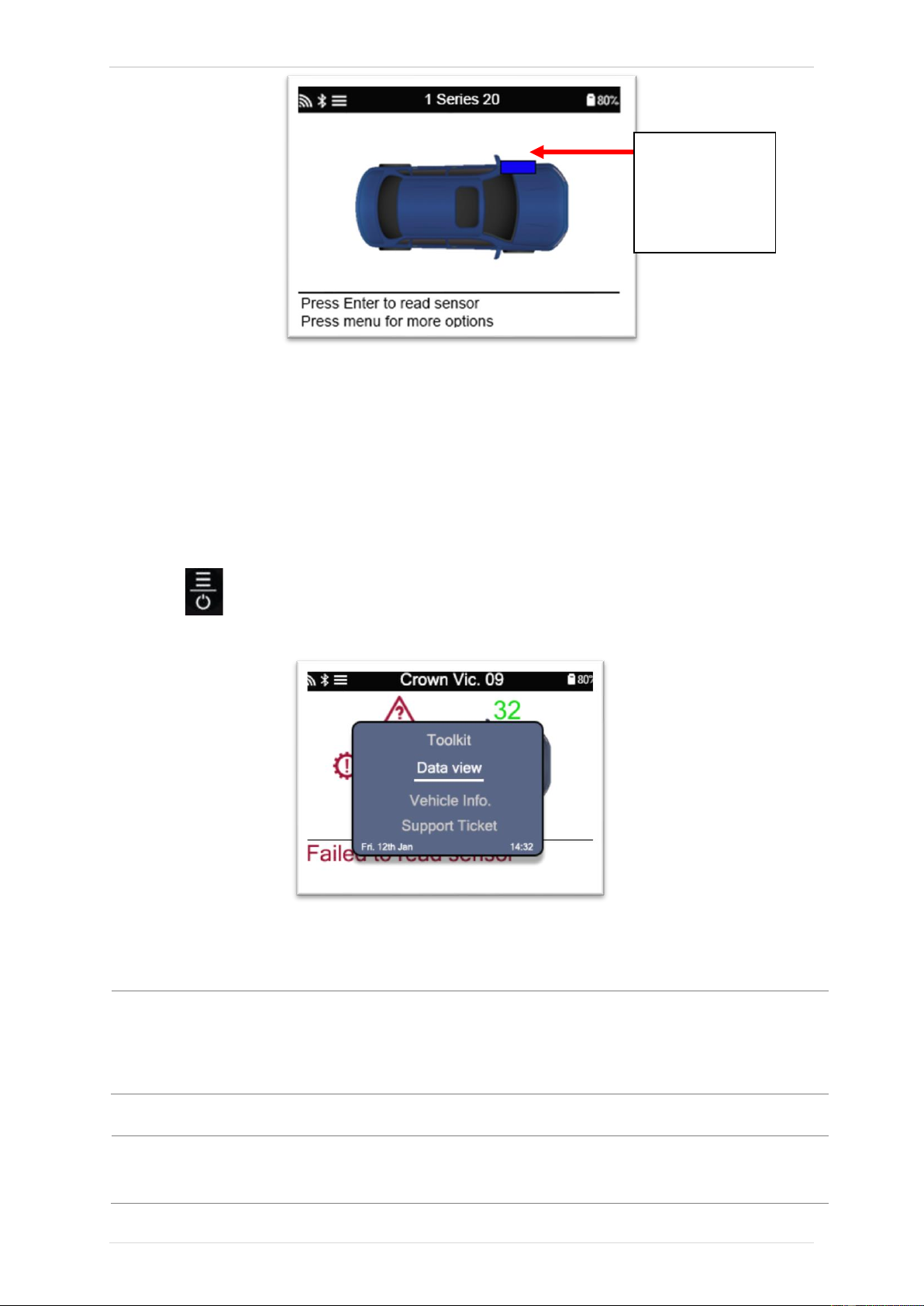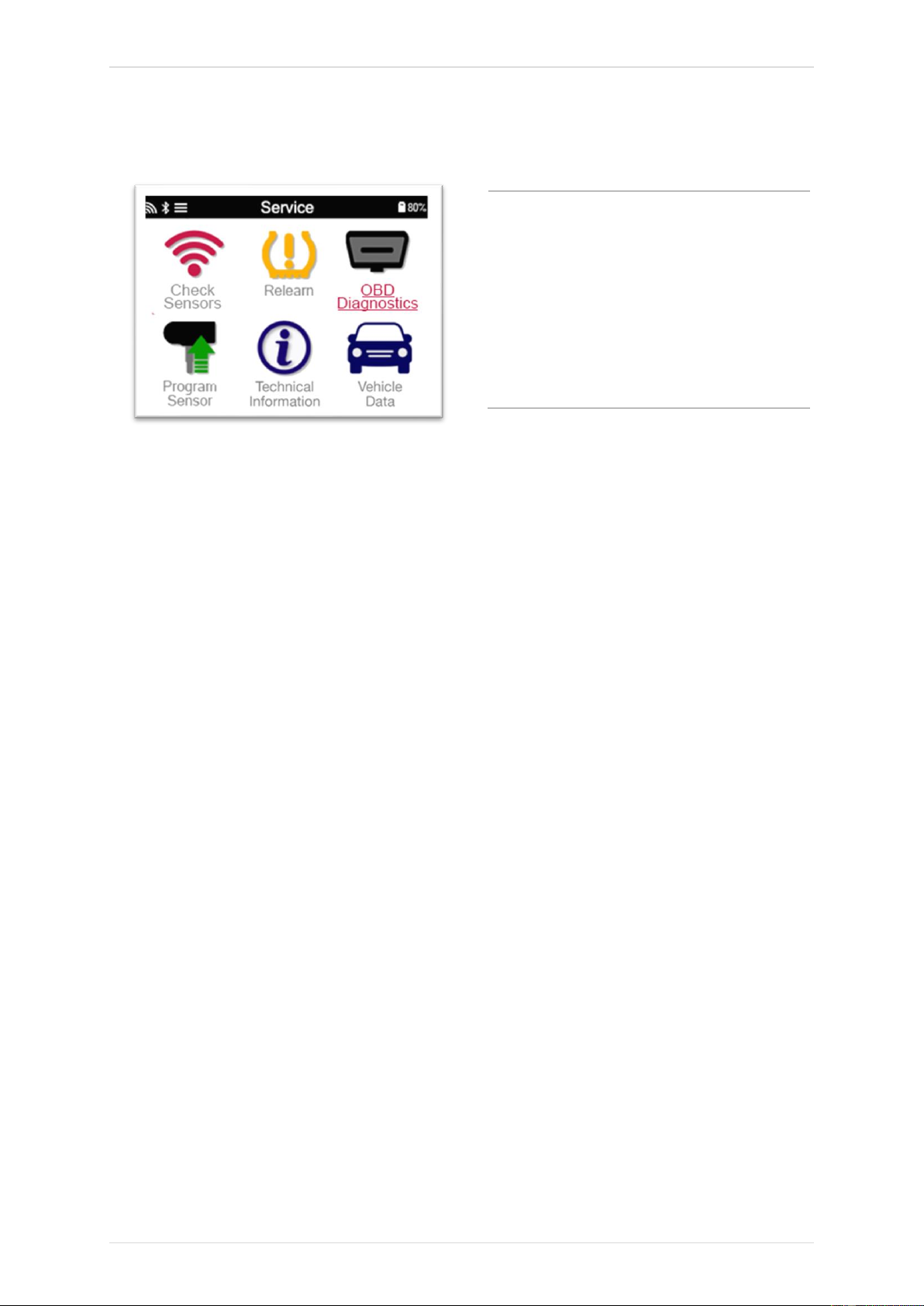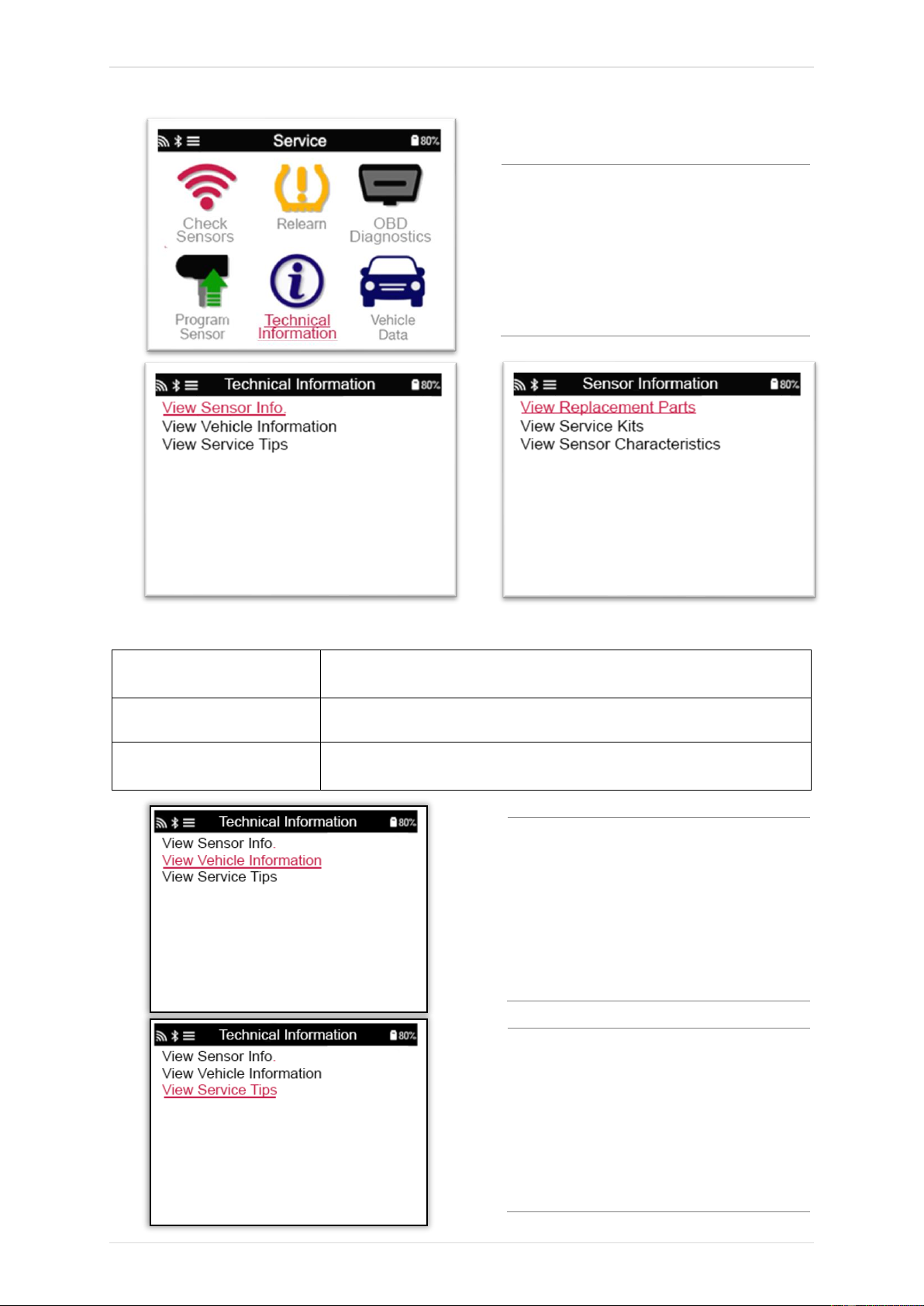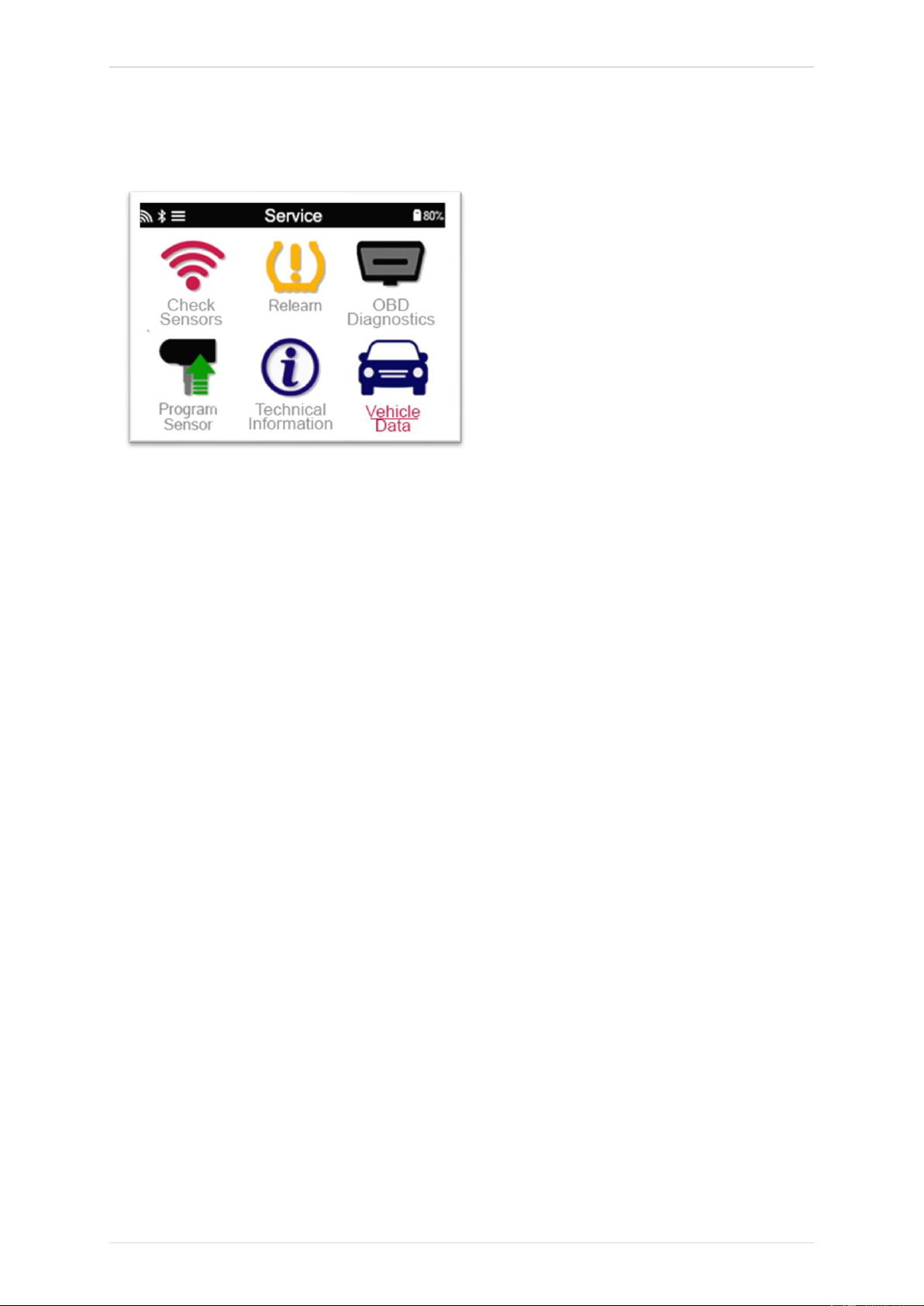TECH350 User Guide 2021
5 | P a g e
SAFETY PRECAUTIONS
Read carefully the installation, operating and maintenance instructions in the Operator’s
manual.
Do not allow unqualified persons to use this equipment. This will prevent injury to persons and
damage to the equipment.
The work place must be dry, sufficiently lit and well ventilated.
Do not forget that breathing carbon monoxide (odourless) can be very dangerous and even
fatal.
WHEN WORKING ON THE VEHICLE:
• Wear suitable clothing and act in such a way as to prevent industrial accidents.
• Before starting, check to be certain the gear shift is in neutral (or in PARK (P) if the
transmission is automatic) and put the handbrake on and check to be sure the wheels
are completely locked.
• Do not smoke or use naked flames when working on a vehicle.
• Wear safety glasses to protect your eyes from dirt, dust or metal chips.
DISPOSING OF EQUIPMENT
• Do not dispose of this equipment as miscellaneous solid waste but arrange to have
collected separately.
• The re-use or correct recycling of electronic equipment (EEE) is important in order to
protect the environment and human health.
• In accordance with European Directive WEEE 2012/16/EU, special disposal points are
available for waste electrical and electronic equipment.
• Public administrators and producers of electrical and electronic equipment are involved
in facilitating the re-use and recovery of waste electrical and electronic equipment
through these collection activities and use of appropriate planning arrangements.
• Unauthorised disposal of waste electrical and electronic equipment is punishable by
law with appropriate penalties.
DISPOSING OF BATTERIES
• The TECH350 contains a Lithium Polymer rechargeable battery which is accessible to
the user.
• Batteries must be recycled or disposed of properly. Do not throw batteries away as part
of normal refuse disposal.
• Do no throw batteries on to an open fire
CORRECT USE OF THE TOOL
• Do not expose the tool to excessive moisture.
• Do not use the tool near sources of heat or polluting emissions (stoves, ovens, etc.).
• Do not drop the tool.
• Do not allow the tool to come into contact with water or other liquids.
• Do not open the tool or attempt to perform maintenance or repair operations on any
internal parts.
• You are advised to keep the packaging and to re-use it if the tool is moved to another
site.