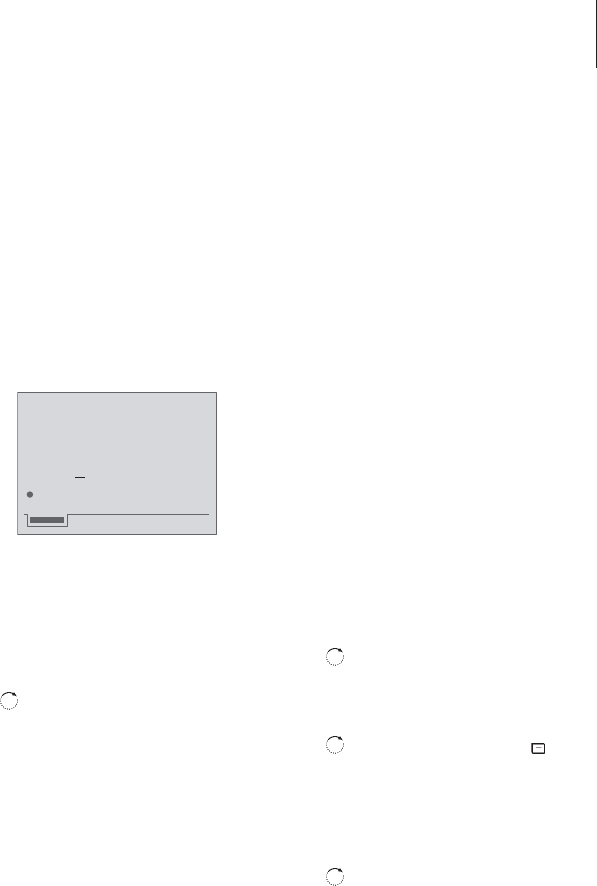15
If you call a number with the
intent of contacting an extension
number, there is often a pause of
a particular length before the call
can be put through from the main
switchboard to the extension
number.
You can store the number, pause
and extension in the BeoCom 3
Phonebook. You can then make
future calls directly to the
extension number.
You can choose a pause length
between one and nine seconds.
You can also choose a full-stop
pause. In this case, the extension
is entered when you press the OK
button.
If you call an extension number
manually, the main number, pause
and extension are stored in the
Redial list as a single entry. Please
refer to Redial – use and editing
for more information about the
Redial list.
Call an extension number
If you call a number with an extension, you
should await connection before entering the
extension number. You can, however, insert
a pause between the main number and the
extension, and the complete number is
stored in the Redial list for future use.
When dialing manually …
Store numbers with extensions
Store the main number, the pause and the
extension number as a single entry in the
Phonebook. You can then call the number
directly from the Phonebook.
Store in the Phonebook…
Call from the Phonebook…
Enter the main number
Press to be able to insert a
pause
Turn the wheel to select a
pause length
Press to store the pause
Enter the extension number
Lift the handset to make the
call
If you have set pause to
‘Wait’…
…press to end a full-stop
pause
The complete number,
including the pause and the
extension, is now stored in the
Redial list
0 – 9
Extra
OK
0 – 9
OK
Enter the main number
Insert a pause as described to
the left
Enter the extension number
Press twice to store the entire
number as well as the pause in
the Phonebook
Use the wheel and the OK key
to assign a name to the
number
Turn the wheel until
appears and press OK
Press Phonebook
Turn the wheel to select the
number in the Phonebook and
press OK
Lift the handset to make the
call
If you have set the pause
length to Wait, press OK to
send the extension number,
otherwise, BeoCom 3 will send
the extension number
automatically when the preset
amount of time has passed
0 – 9
0 – 9
OK
OK
OK
OK
Phonebook
OK
OK
Extension number – call and store