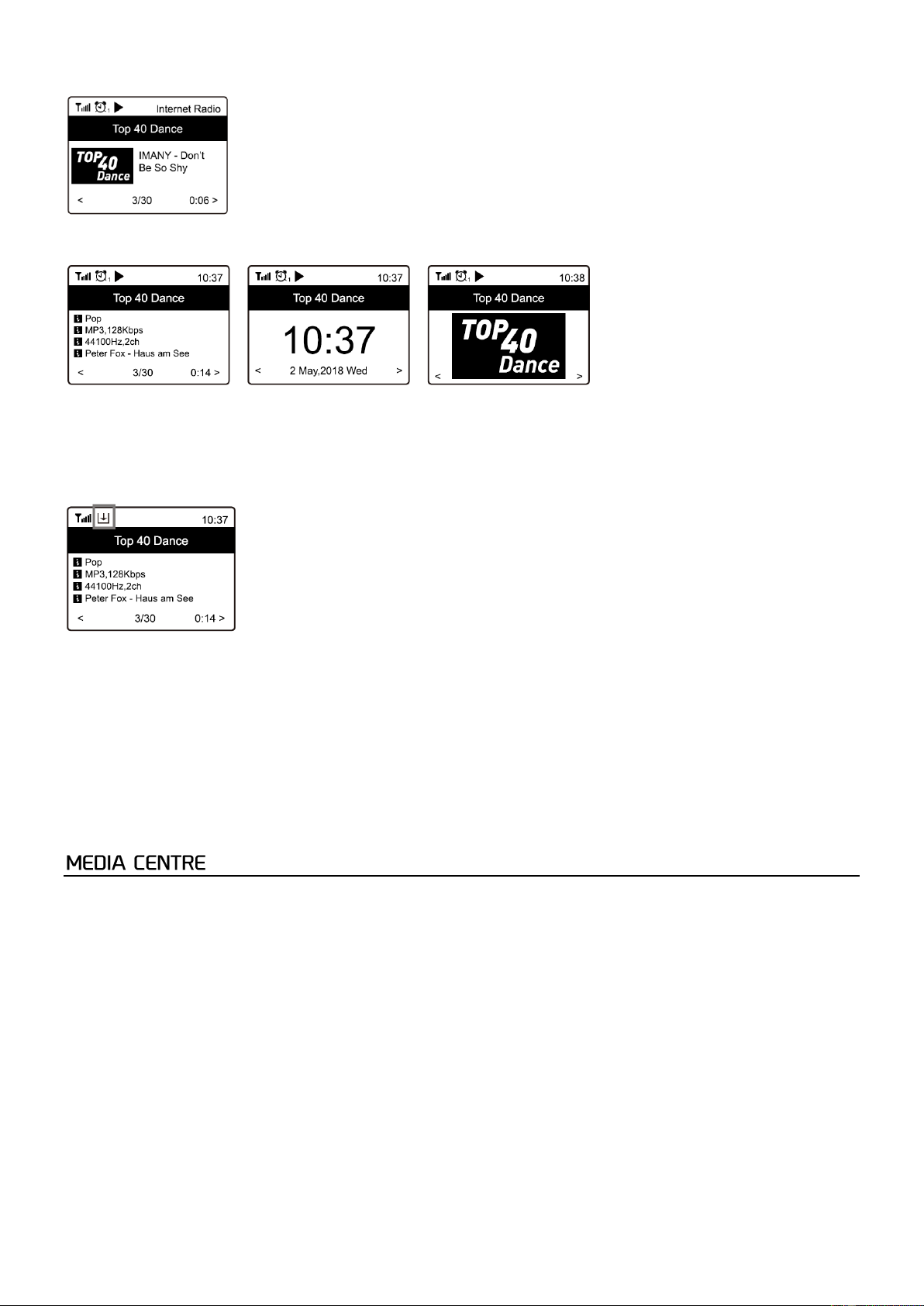8
Start playing internet radio
When a radio station is playing, additional radio information can be displayed. Press the <Cursor right> on the remote when
in below state of play.
Every time you press the <Cursor right> button, the display will show various information (if available), such as streaming bit
rate, artist name, song name, etc.
Favourites
Shows the list of your favourite stations which have been assigned to the presets.
Preset a station
You need the remote control to preset a station. When a station is playing, press the <Set to preset/favourite> button on the
remote control. The preset icon will appear on the display and the station is added to the favourite list.
The new added station will always show as the last item on the favourite list. Up to 99 presets can be stored.
Recall a station
Press the <Recall presets/favourites> button on the remote control to recall the list of presets, or navigate to My Favourite
on the main menu and select it to confirm.
Edit your favourite list
When in the favourite list: choose the station you want to edit and press the <Cursor right> button on the remote control or
press <Forward> on the device. This will initiate the edit menu and will provide the following options:
Move down - move down the ranking of a station.
Move up - move up the ranking of a station.
Delete - Delete a station from the list.
The device supports UPnP and is DLNA-compatible. This provides the opportunity to stream music from your network.
However, this requires you to have a compatible device in your network that can function as a server. This can be e.g., a
network hard drive or a conventional PC with e.g., Windows 8 via which access to the shared folder or media sharing is
permitted. The folders can then be browsed and played on the Tuner.
Note: Please make sure your computer laptop is on the same Wi-Fi network as the device before you start using this function.
Music streaming
• Once the UPnP/DLNA compatible server is configure to share media files with your radio, you can start music
streaming.
• On the main menu, select Media Centre and choose UPnP.
• It may take a few seconds for the radio to complete the scan for available UPnP servers. If no UPnP servers are found,
it will show Empty List.
• After a successful scan is done, select your UPnP server.
• The radio will show the media categories available from the UPnP server, e.g. 'Music', 'Playlists' etc.
• Choose the media files that you wish to play.
You can set the mode of playback under Configuration > Playback setup.