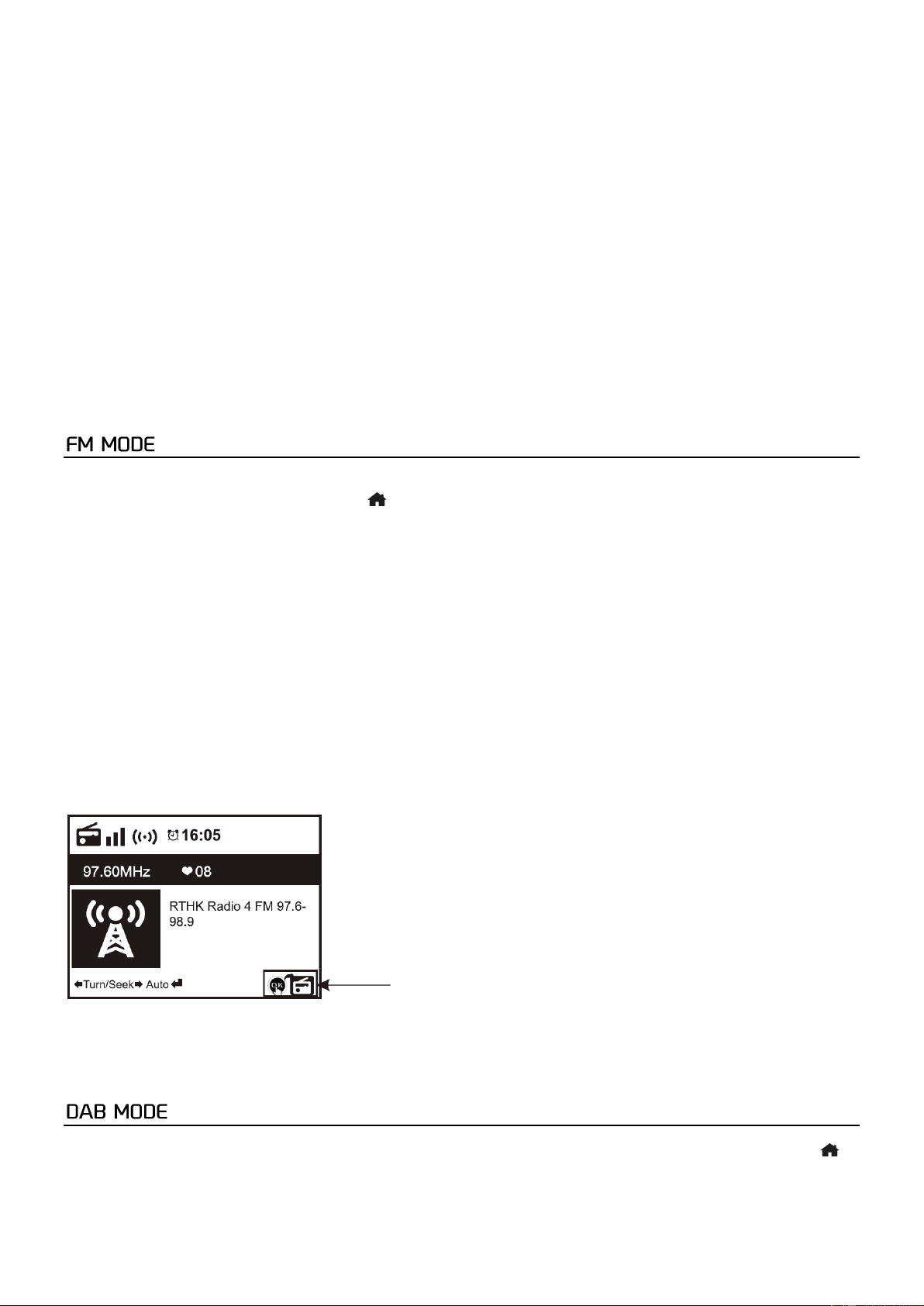10
Remark: Please make sure your computer laptop is on the same Wi-Fi network as the Radio before you start using this
function.
Music streaming
1. Once the UPnP/DLNA compatible server is configure to share media files with your radio, you can start music streaming.
2. On the main menu, select [Media Centre] and choose [UPnP].
3. It may take a few seconds for the radio to complete the scan for available UPnP servers. If no UPnP servers are found, it will
show [Empty List].
4. After a successful scan is done, select your UPnP server.
5. The radio will show the media categories available from the UPnP server, e.g. ‘Music’, ‘Playlists’ etc.
6. Choose the media files that you wish to play. You can set the mode of playback under Configuration>Playback setup.
My Playlist
You can make your own playlist from the UPnP music files. Choose and highlight the song you want to add to playlist, press
and hold the [Dial/Select] knob, unit the sign appears. The song will be added to My playlist.
Clear My Playlist
Remove all songs in My playlist to allow a new playlist to be prepared.
Note: If you have DLNA compatible servers available, follow the steps described above to browse the audio files from DLNA
compatible device on the radio to play.
You can listen to the ordinary FM radios without internet connection. Extend the telescopic antenna or in other direction /
length of the antenna may be required to optimize the reception level.
Choose the FM from the main menu or use the < > button on the remote to find to FM mode.
To auto scan the next available FM station, press and hold the <Left> or <Right> button for 2 seconds, the radio will seek the
next available station. If you want to fine tune the frequency, rotate the <Dial/Select> knob on the unit or press the <▲ /
▼> button on the remote control.
Auto preset scan
There is an option to auto preset the FM station. Press the <Dial/Select> knob (or Select button on the remote), it will ask you
whether to Auto Scan or not. Choose <Yes> and press <Select> to confirm, and it will start scanning and preset the station.
When it is finished, press the <Preset> button ( on the remote) and it will display the first preset station. The preset can be
superseded by a new station anytime.
Service Following
This is a feature to help finding the same channel over internet provided that the radio station has an internet stream
available and it is suitable to play on the radio. Listening over internet radio allows free of noises which usually caused by
interference or weak reception over FM.
After the scan is done on FM, choose a channel to play. If the same channel is available on Internet, there will be an icon
appeared as follow:
Press and hold the <Dial/Select> knob (or <Select> button on remote), it will switch to the internet radio mode to play the
corresponding channel.
It can store up to 99 presets.
You can listen to ordinary DAB channels without internet connection. Extend the telescopic antenna or in other direction /
length of the antenna may be required to optimize the reception level.Choose the DAB from the main menu or use the < >
button on the remote to find to DAB.
If this is the first time you use the DAB mode, it will scan the DAB radio station automatically. It will display the DAB station
list when the scan is done.