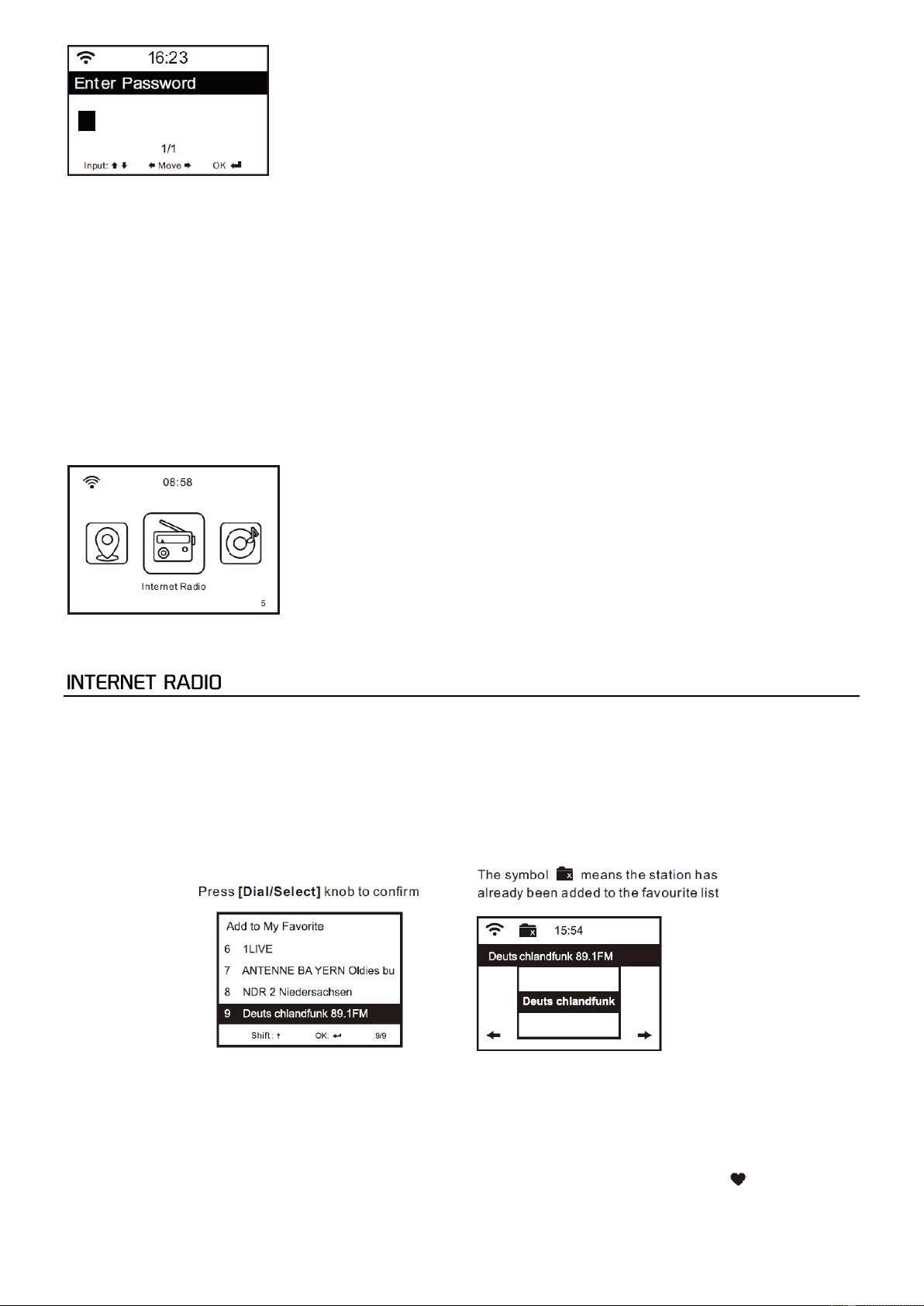8
Note: The encryption code would have been set up by the person who set up and configured your network.
Please follow the steps below to enter the encryption code of your router using the buttons on the radio:
- Rotate the <Dial/Select> knob to browse the character
- Press the <Right> button to skip to the next entry
- After you finish with the entries, press the <Dial/Select> knob to confirm. Do NOT press the right button again.
To use the remote control entering the password: Press <▲> or <▼> button to select the characters. Press the < ►> button
for the next entry, press <◄> button to delete the character or to amend it. When the last character is entered, press the
<SELECT> button this time.
Do NOT press the <►> button.
The radio will start connecting to the network. After the router is connected successfully, it will display the main menu as
follow:
You can now start enjoying the internet radio.
Choose <Internet Radio> from the menu, you can see several listed options. To start listening the radio stations worldwide,
select <Radio Station/Music>.
My Favorite
This is to show the list of your Favorite stations which have been assigned to the presets.
To preset a station:
While you are playing the favorite station, long pressing the <Preset> button (on the remote) and the <Add to My Favorite>
menu will display. Press the rotary knob to confirm. The playing station will be added to the preset list automatically.
The presets will be stored in ascending order. You can store up to 250 presets.
Note: Preset 1 to 5 are reserved for your own choice of the dedicated radio channels. Scroll to choose the desired number to
save your favourite channel. To save more channels after the first five presets are occupied, press and hold the preset button
and it will assign to preset no. 6 onwards.
You can edit your favorite list anytime. Go to Internet radio> My Favourite or press the <Preset> button ( on the remote).
When it displays the list of favorite stations then press the right button. The following options will display: