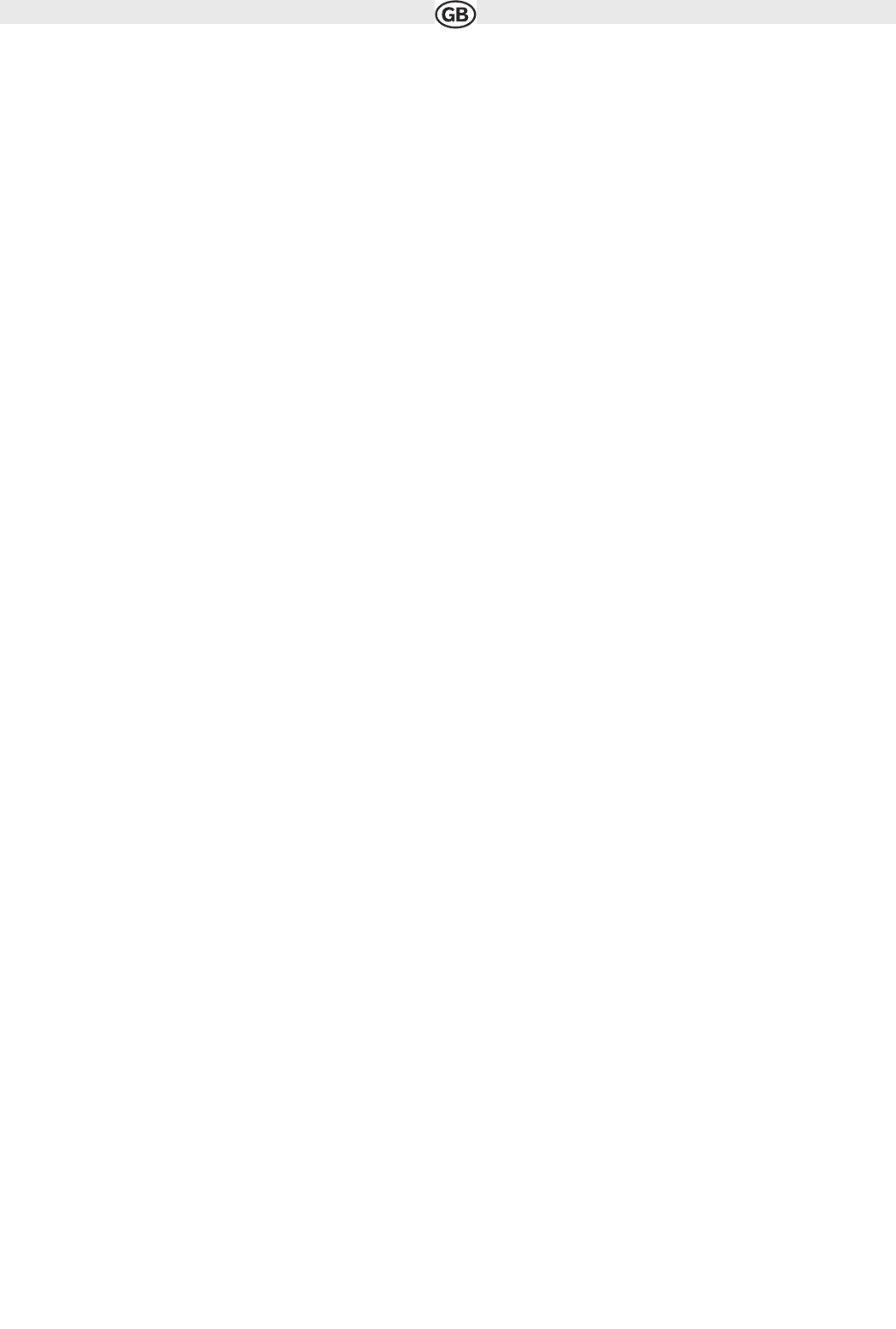Table of contents
1 Warnings and Safety information 4
2 Getting started with AUDIOVOX Navigation Software 4
2.1 Buttons and other controls on the screen 5
2.1.1 Using keyboards 6
2.2 Using the map 6
2.2.1 Checking the details of a map location 6
2.2.2 Manipulating the map 7
2.2.3 Status information and hidden controls on the map 9
2.2.4 Using the Cursor (the selected map location) 12
2.3 AUDIOVOX Navigation Software concepts 12
2.3.1 Smart Zoom 12
2.3.2 Position markers 12
2.3.2.1 Current GPS position and Lock-on-Road 12
2.3.2.2 Returning to normal navigation 13
2.3.2.3 Selected location (Cursor) 13
2.3.2.4 Original position in the Cursor menu 13
2.3.3 Daytime and nightcolour schemes 13
2.3.4 Colour scheme in tunnels 13
2.3.5 Route calculation and recalculation 13
2.3.6 Itinerary 14
2.3.7 Route demonstration 15
2.3.8 POI (Points of Interest) 15
2.3.9 Speed limit warning 15
2.3.10 TMC (Traffic Message Channel) 15
3 Navigating with AUDIOVOX Navigation Software 15
3.1 Selecting the destination of a route 16
3.1.1 Selecting the Cursor as the destination 16
3.1.2 Entering an address or part of an address 16
3.1.2.1 Entering an address (Europe) 16
3.1.2.2 Entering an address if house numbering is restarted 17
3.1.2.3 Entering an address without knowing the district/suburb 17
3.1.2.4 Selecting an intersection as the destination 18
3.1.2.5 Selecting a city centre as the destination 18
3.1.2.6 Entering an address with a postal code 19
3.1.2.7 Tips on entering addresses quickly 19
3.1.3 Selecting the destination from your Favourites 19
3.1.4 Selecting the destination from the POIs 20
3.1.5 Selecting the destination from the History 20
3.2 Creating a multi-point route (inserting a via point) 21
3.3 Creating a multi-point route (appending a new destination) 21
3.4 Editing the route 21
3.5 Watching the simulation of the route 22
3.6 Pausing the active route 22
3.7 Deleting the next via point from the route 22
3.8 Deleting the active route 22
3.9 Saving a route 22
3.10 Loading a saved route 22
4 Reference Guide 23
4.1 Map screen 23
4.1.1 Icons on the map 25
4.1.1.1 GPS position quality indicator 26
4.1.1.2 Status indicator strip 26
4.1.1.3 Next two route events (Turn Preview fields) 26
4.1.2 Objects on the map 27
4.1.2.1 Streets and roads 27
4.1.2.2 3D object types 28
4.1.2.3 Elements of the active route 28
4.1.3 Cursor menu 29
4.1.4 Avoid menu 29
4.1.5 Position menu 31
4.1.6 Route Information screen 31
4.1.7 Trip Information screen 32
4.1.8 Quick menu 33
4.1.9 GPS Data screen 34
4.2 Find menu 36
4.3 Route menu 36
4.4 Manage menu 37
4.4.1 Manage Saved Routes 37
4.4.2 Manage History 37
4.4.3 Manage POIs 39
4.4.4 Manage Favourites 39
4.4.5 User Data Management 39
4.5 Settings menu 39
4.5.1 Map Screen settings 40
4.5.2 Navigation settings 41
4.5.3 Route Planning options 41
2