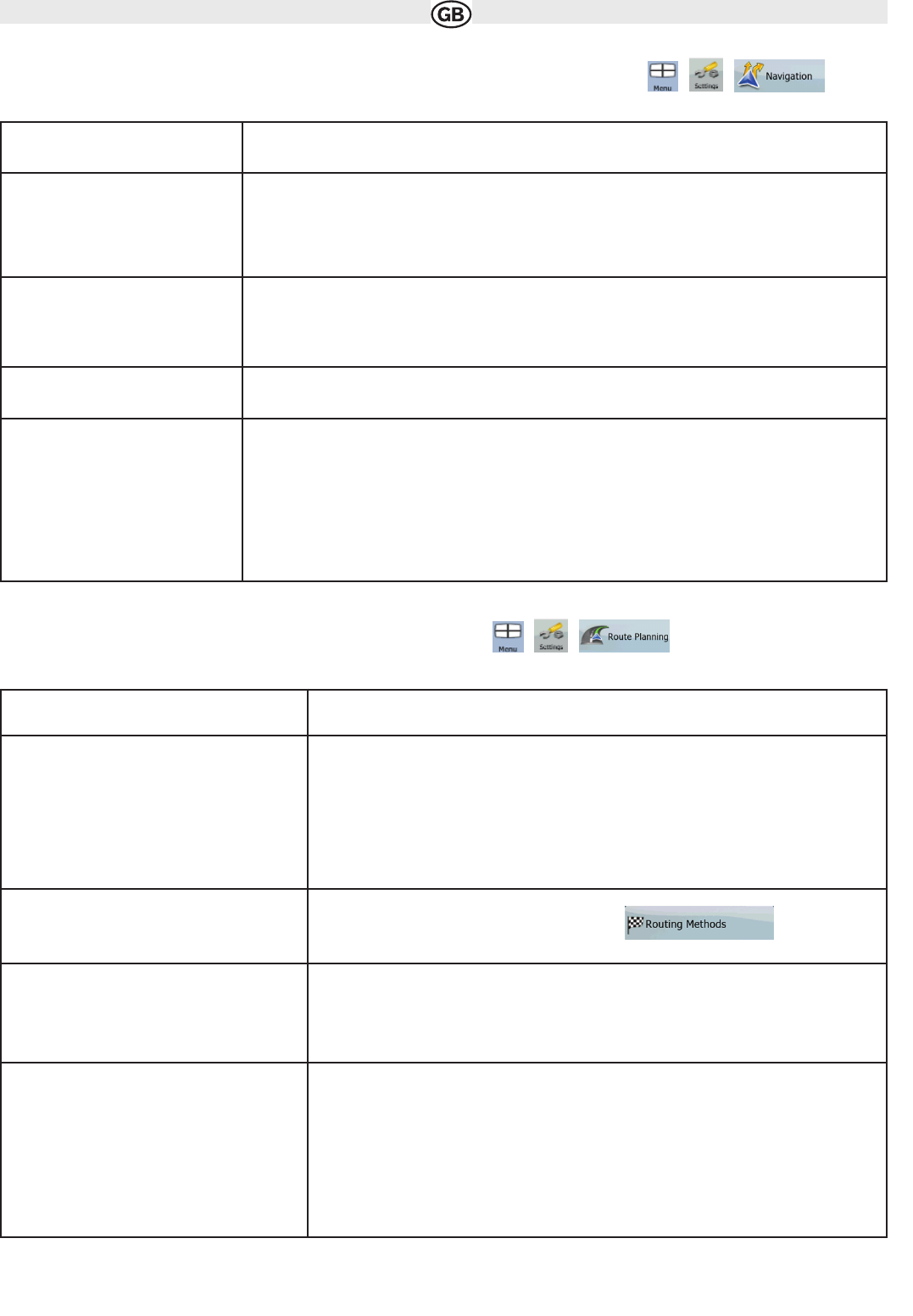4.5.2 Navigation settings
You can control how AUDIOVOX Navigation Software behaves during navigation. Tap the following buttons , ,
4.5.3 Route Planning options
These settings determine how routes will be calculated. Tap the following buttons: , ,
41
Subject to technical changes
Button Description
Keep Position on Road This feature allows car drivers to always correct GPS position errors by matching the vehicle position to the
road network. By turning off this feature you also turn off the GPS position error filtering. The position
shown on the map will be subject to all position errors and position fluctuations.
Off-route Recalculation This switch tells AUDIOVOX Navigation Software whether to automatically recalculate the route when you
deviate from it. If this feature is turned off, you need to initiate route recalculation manually otherwise
navigation will be stopped until you return to the originally recommended route. Setting another point than
the current GPS position as the start point of the active route will automatically disable this feature.
Restore Lock-to-Position If you have moved or rotated the map during navigation, this feature moves the map back to your current
GPS position and re-enables automatic map rotation after the given period of inactivity.
Automatic Overview
This feature switches the map view to Overview mode when the next route event is at a distance. Over-
view is a zoomed out 2D view to let you see the surrounding area. You have the following controls for
Automatic Overview:
• Turn Distance for Overview: The map view will be switched to Overview mode if the next route event is at
least as far as this value.
• Default Zoom Level: Overview mode will appear with this zoom level. You can scale the map in Overview
mode but next time Overview appears again, this zoom level will be applied.
Button Description
Road Types Used for Route
Planning
To let the route fit your needs, you can also set which road types are to be considered for or to
be excluded from the route, if possible. Excluding a road type is a preference. It does not neces-
sarily mean total prohibition. If your destination can only be accessed using some of the exclu-
ded road types, they will be used, but only as much as necessary. In this case a warning icon
will be shown on the Route Information screen, and the part of the route not matching your
preference will be displayed in a different colour on the map.
Route Calculation Method You can choose from different route types. The routing method can also be chosen while crea-
ting the route: when the destination is selected, tap in the Cursor
menu.
Use Traffic Information (available only if your
hardware supports TMC)
When TMC messages are received, this setting tells Audiovox Navigation Software whether to
use that information in route planning.
Recalculate to Avoid Traffic (available only if your
hardware supports TMC)
This setting determines how AUDIOVOX Navigation Software uses the received TMC informa-
tion in route recalculation:
• Automatic: When route recalculation becomes necessary based on the received TMC events,
Audiovox Navigation Software recalculates the route automatically.
• Manual: When route recalculation becomes necessary based on the received TMC events,
Audiovox Navigation Software notifies you, but you can decide whether to recalculate the
route or not.
• Disabled: TMC events are only taken account when the route is recalculated in an
off-route situation.