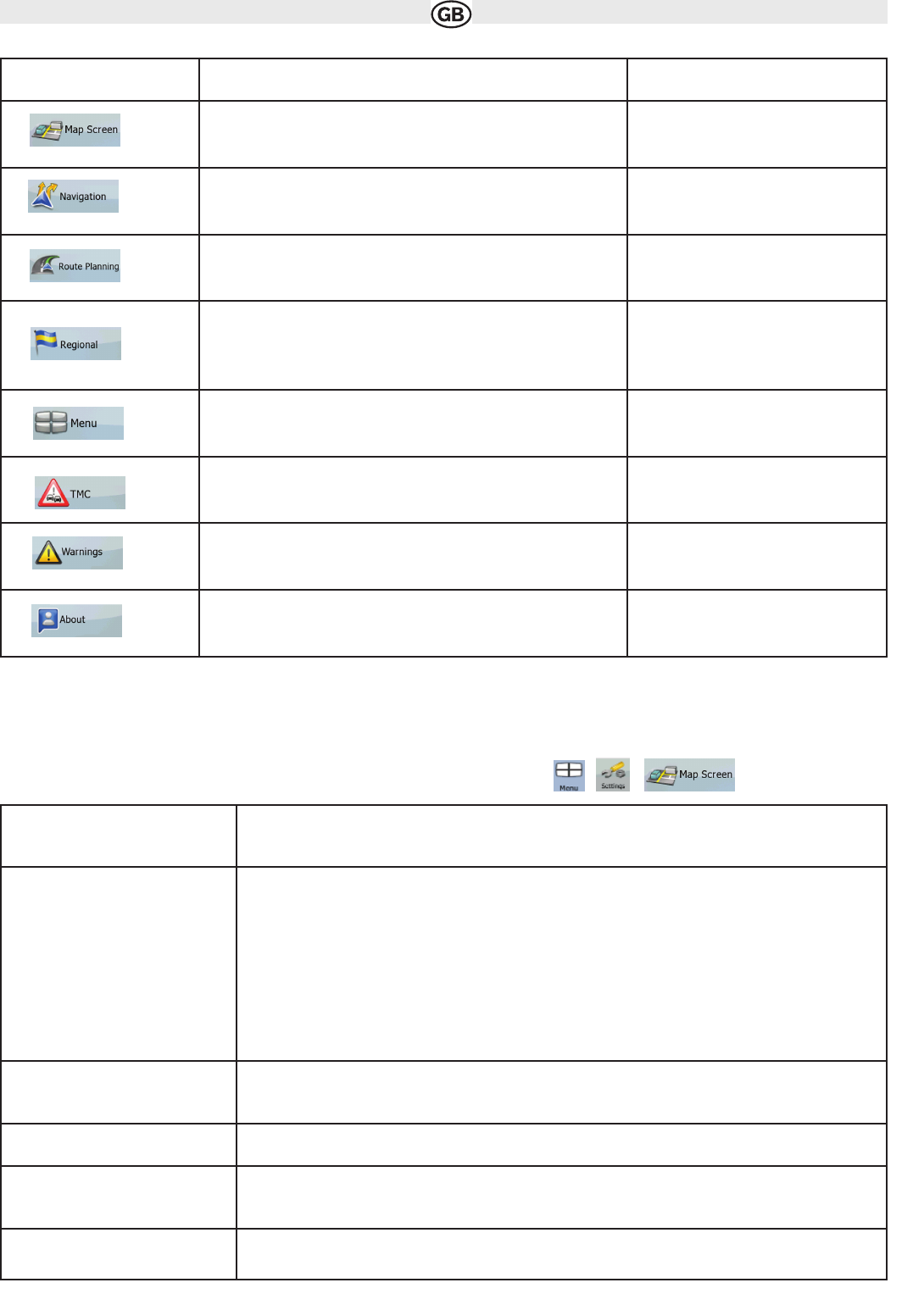4.5.1 Map Screen settings
You can fine-tune the appearance and content of the Map screen. Tap the following buttons: , ,
40
Subject to technical changes
Button Description Referenz
You can fine-tune the appearance and content of the Map screen. page 40
You can control how AUDIOVOX Navigation Software behaves during
navigation.
page 41
These settings determine how routes will be calculated. page 41
These settings allow you to customise the application for your local
language, measurement units, time and date settings and formats, as
well as to choose the voice guidance profile you prefer.
page 42
You can modify the look and behaviour of the Menu screens. page 43
You can set up the connection to the TMC receiver. If the TMC receiver
is working, you can select the radio station to be received.
page 44
You can enable speed warning. page 44
This screen has no navigation feature. It merely provides information
about the maps and licenses included with your navigation system.
Button Description
3D Settings Use 3D settings to determine which of the present 3D objects are shown on the map, and adjust the level of
3D visual detail. The options are as follows:
• Landmarks: Landmarks are 3D artistic or block representations of prominent or well-known objects. 3D
landmarks are only available in selected cities and countries.
• Elevated Roads: Complex intersections and vertically isolated roads (such as overpasses or underground
tunnels) are displayed in 3D.
• Building Visibility: Full 3D city building data that represents
actual building size and position on the map. Building data is
limited to the city centres of major cities in the US and Europe.
• Terrain Detail Level: 3D terrain map data shows changes in terrain, elevations or depressions in the land
when you view the map, and use it to plot the route map in 3D when you navigate.
Colour Profiles Audiovox Navigation Software is able to show the map and the menus in different colours during the day
and during the night. Select the colour profiles to be used in each mode, and select the automatic or
manual switching between the daytime and night colour profiles.
Elevation on 2D Map
2D maps can also display 3D information. These top-down maps can display elevation by colours and
shading.
Show Street Names Street names and POI icons can be disturbing on the map during navigation. With this switch you can sup-
press these map elements when AUDIOVOX Navigation Software is following your position on the
map. If you move the map, both the street names and POI icons reappear immediately.
Lane Information Some maps contain lane information to help you position your car in the upcoming intersection. This setting
tells AUDIOVOX Navigation Software whether to display this information at the top or at the bottom
of the map.