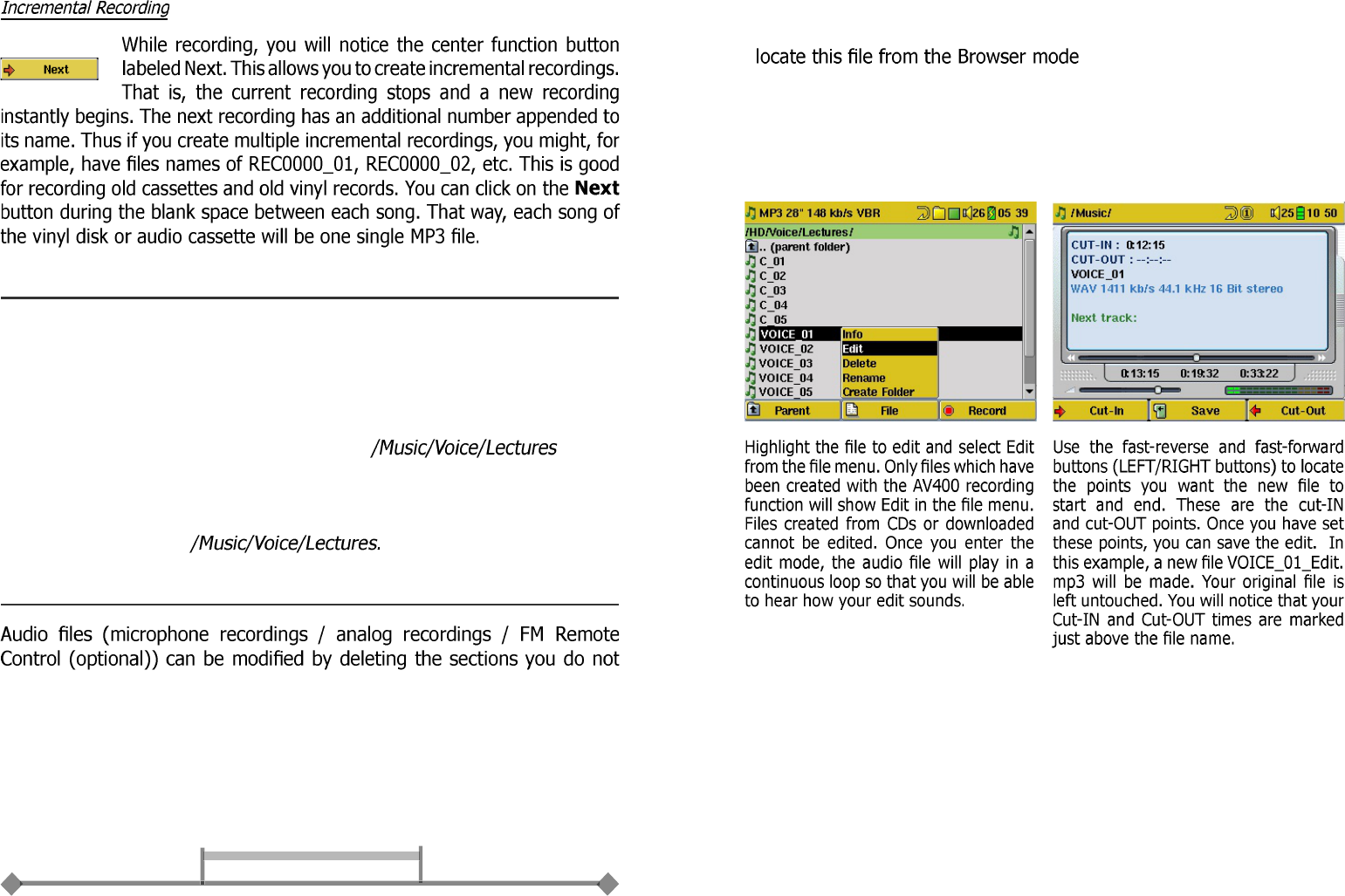5.3 Where is the Recording Saved?
The default location for audio recordings is the folder called Music. If you
click on the Music icon in the main menu, you will go to this folder. Notice
that the right function button is labeled Record. Each time you use this
button to record audio instead of the AudioCorder button on the main
menu, you set the recording default location to the current folder. For
example, let’s say you have a folder called . If you
go to this folder and then make a recording using the right function button
Record, you will set the default record location to this folder. Now, each
time you use the AudioCorder icon to start a recording, your recording will
be saved in the folder
5.4 Audio Editing
wish included. If you would like to edit an audio recording, you have the
possibility to “crop out” the exact section of the recording you would like
to save. For example, you have recorded a lecture of 33 minutes and 22
seconds in length. You would like to cut out and save just one particular
important section from 12 minutes and 15 seconds to 21 minutes and 5
seconds. The diagram below illustrates the situation.
Desired audio section
00:00 (0min 0sec) 12:15 21:05 33:22
To keep just this section (cropping i t), you wi ll:
•
• Select Edit from the File menu in order to enter the edit mode
• In the edit mode, set the cut-IN point (12:15 in our example)
• Next, set the cut-OUT point (21:05 in our example)
• Save the edit