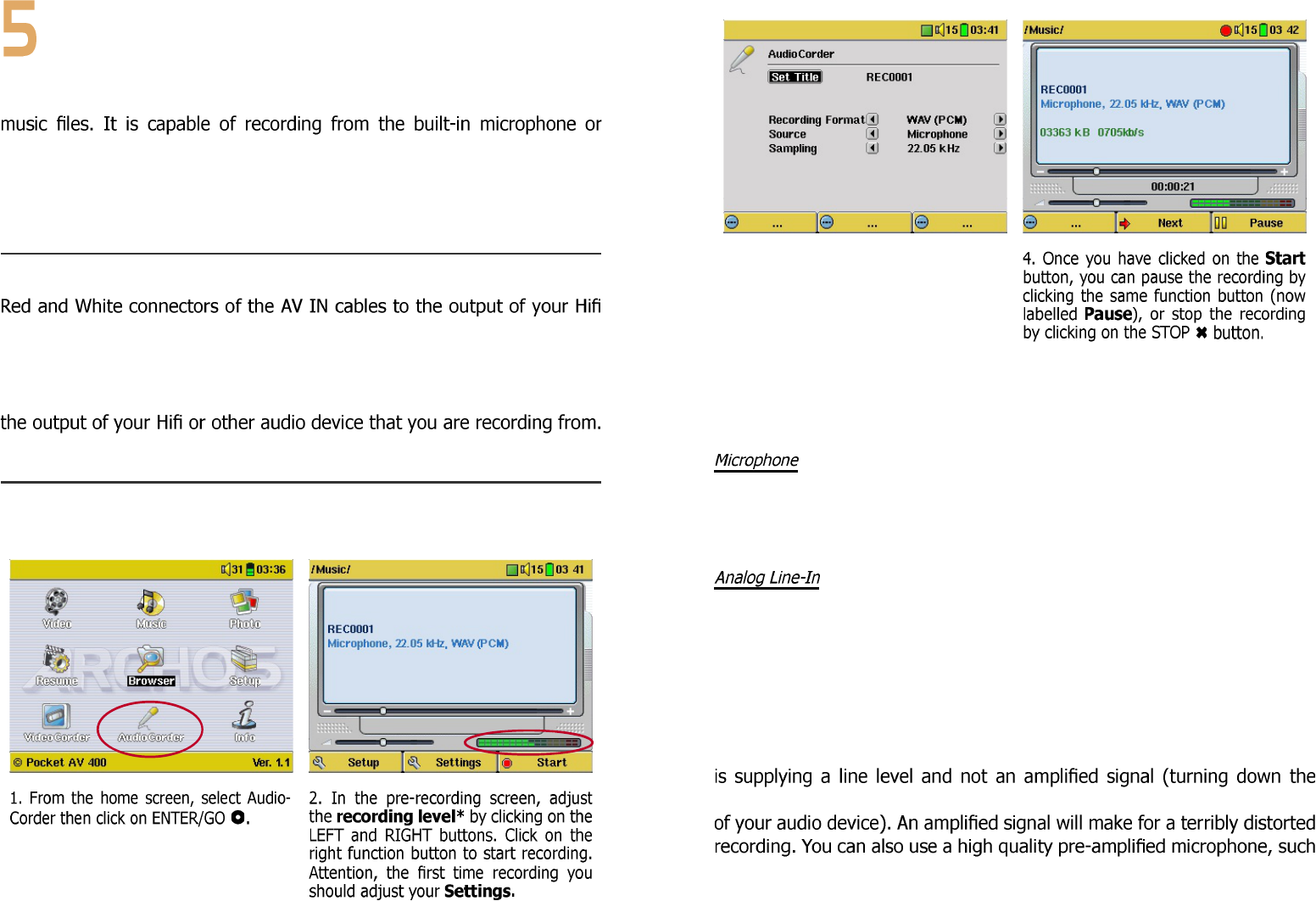With the AV400 series, you do not need a computer to create digital
an analog line source (ex: HiFi system, Boombox, CD Player, etc) into a
standard Windows
®
WAV format, either PCM (uncompressed) or ADPCM
(compressed).
5.1 Cable Connections for Audio Recording
If you are using the Archos TV cradle, then you will have to plug the
or other audio device that you are recording from. If you are using the
optional multi-connect adapter and AV cable, you should plug the AV
cable into the AV IN side of the adapter, and then plug the adapter into
the AV400. Now connect the Red and White connectors of the AV cable to
5.2 Recording Procedure
Before the actual audio recording begins, there is a pre-recording screen
which will allow you to adjust your recording settings.
MUSIC - Recording Music
3. Click on Settings to reveal the re-
cording parameters screen as shown
above. Be sure to set the correct
Source. You will hear silence during
recording and playback if the incorrect
source is chosen.
* You should try some test recordings before deciding on which recording level gives the
best sound quality. Don’t be tricked by the volume of the headphones which can be
adjusted independently with the UP and DOWN buttons.
The built-in microphone is located on the top of the AV400 unit. Make
sure that you have selected Microphone as the input source in the
pre-recording Settings screen.
You can record from any line-level audio source to the AV400. Make
sure that you select the Analog Line-In as the input source in the
pre-recording Setup screen. If you have the TV cradle unit, you can plug
the Red and White connectors of the AV In cables to the output of you
home stereo system or the audio device you are recording from. If you
have the optional multi-connect adapter plug, you can enter a stereo
audio signal into the AV400 directly. Be careful that the source audio
volume on the player will work if you are using the headphone out signal
as the one Archos sells as an option.