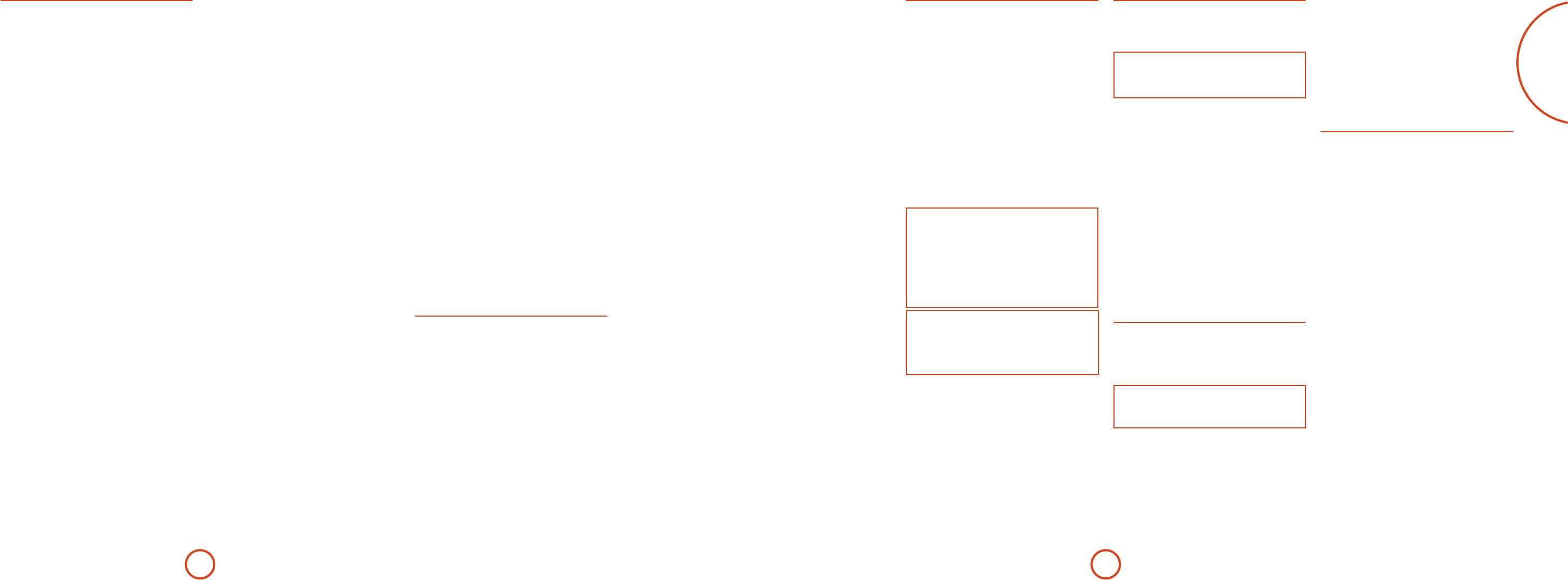E-31
Brightness – Sets the video brightness for this in
is setting can be used to com
dark or b
compa
Contrast – Sets the video contrast f
setting can be used to compensa
little con
compa
Colour – Sets the video colour satura
is setting can be used to com
too little colo
compa
Film Mode – Sets how the video pr
A
inp
detects the original source type and correctly sets either
V
event tha
type, resulting in su
be forced O. is function s
Aut
Edge Enhancement – Sha
source on this in
MPEG N.R. –
digital video from a source o
Noise Reduction – Removes ra
picture fr
Video Source – Selects the video signal connection for
this source. e defa
chang
< HDMI: the unit is forHDMI video
inpu
< Cthe unit is f
COMPONENT video in
< C the unit is forCOMPOSITE
video inpu
Audio Source – Selects th
for each in
chang
Select from the list the audio type you a
sou
<
HDMI : the uni
inpu
<
Digit : the unit is foT)
or coaxial (S/PDIF ) digital audi
<
Analogue : the unit is f
audio in
General Setup
General informa
Source Input – (Inf
selected input t
Incoming F – (Info
of the digital audio s
pres
Incoming Sample Rate – (I
sample ra
inpu
Incoming Bit Rate – (I
of the digital audio s
pres
Dialnorm – (Info
stream is con
No
Video Input – e curren
inpuS , PVR etc),
audio an
Ho
video source for the curren
may be useful, for exa
game on sa
the commen
override is re
that the V
the setting in the V
Audio Compression – All
which is ideal for la
eect increases the volum
and decreases the vol
Compr
that su
< O : (defa
< Medium : compr
portions of a sound
T
by the incomin
< Hi : t
comp
between loud and quiet po
minimised.
is setting ap
audio str
recalled each time the unit is power
Balance – T
between front le a
the sound stage to ei
6dB. N
comp
equal le/right balance when the inpu
PLII Dimension –
PLII Centre Width –
PLII Panorama –
ese allow the adjus
Pro Logic II M
sources. ese setting a
PLIIx M
in memory and recalled each time PLII or PLIIx M
mode is se
< PLII Dimension: Allows the user gradually to
adjus
towar
recommend Dim
< PLII C: Contr
width.W
signals come only fro
centre s
centre signal equally to the le a
to crea
W
centre ima
centre s
phan
varying degrees. W
to 3 for no
< PLII Panorama: Extends the fron
include the surr
aro
Digital Output Freq. – Sets the samp
the audio Analogue-to-Digi
app
processed (i.e. no
memory and recalled each time the unit is power
Maximum V – Limits the maximum v
setting the system can be turned up t
is is a useful featur
of low po
stor
p
Max On Volume – Limits the maximum vo
system opera
on or co
this stor
loud) vol
and recalled each time the unit is pow
Display on time – Sets the time that the front pan
display r
e default i
CEC Control – Enables o
a system that allo
contr
< O disab
< O
< O
ARC Control – Enables o
Return Channel. is allo
be sent back to the A
‘Displa
(Outpu
HDMI Audio T – Enables or disab
transmissio
connector
listen using y
Control – Enables o
contr
party home auor IP
contr
Pow – Determines how the unit po
< St in Standb
< On On
< L Last state (defa
Auto Setup
A
(if presen
of ho
E-27. Remember to insert the calibratio
into the AUX input on the fro
microp
Auto Setup.
Run Auto Setup – Press OK (o
O
on the remo
start A
tones fro
two minu
each sp
Accept Setup – W
comp
reject the settings
< No e settings are no
< Ye s All the speaker settings (speakers p
distance, level a
in the relevan
overwrite an
Auto Setup Progress – Giv
Speaker Setup is doin
which speaker is being tested.
< No Checking n
spe
< N Speaker congura
detected including the n
and whether a sub
connecte
< Speaker Distance: A
app
as the subw
po
< Speaker Level and Size: e crossover i
on each cha
subw
(Sound Press
with respect to the micro
< C : Data ga
speakers is being processed.
< C : A pr
speaker setup
individual speakers, below
speaker conguratio
Front L
Centre –
Front Right –
Surr
Surr
Surr
Surr
Subwoofer –
If the abov
your speaker congura
distance from the lis
(dB) will be displayed. N
to the subw
display
< Not Pre A spe
channel.
Crossover F e frequency a
Setup determined is the best poin
sounds awa
(or Large speakers if a su
Spkr T
Settings for the types of lo
in your con
audio in
each time the unit is powe
Front L –
Centre –
Surr –
Surr –
Her
connected to your A
< L : capable of full frequency rang
< Sm : not capable o
repr
< No : spe
< Su : Set whether a sub
NO
I
there is a sub
If yo
set your fron
Crossover F – is is the frequency at which
loudspeakers set as Small start to redir
the Sub
speakers redirect bass to the sub
exception is the Cen
its bass to fro
are Larg
in fron
Use Channels 6+7 for – If yo
set up does not incl
speakers, you can c
amp
pair
Spkr Distance
Calibration settin
loudspeakers and the lis
NO
Speakers that a
will be grey
ese settings are a
stor
p
Units – Select whether you wish to measure dista
imperial or metric units.
Front L
Centre –
Front Right –
Surr
Surr
Surr
Surr
Subwoofer –
As described in “
the distance from each lo
your ear in the ma
values. is allows the A
calculate the correct rela
Spkr Levels
Calibration settin
through the louds
po.
NO
Speakers that a
will be grey
ese settings are a
stor
p
U
'
and
,
naviga
contr
O
to
enable/disab
<
and
>
naviga
s
Front L
Centre –
Front Right –
Surr
Surr
Surr
Surr
Subwoofer –
As described in “
the level of the test no
SPL meter a
V
Settings to optio
the normally audio-o
ese settings are st
time the unit is power
Video Input CD –
Video Input Aux –
Video Input FM –
Video Input USB –
Video Input Net –
Video Input DAB –
e default f
could, ho
Radio audio to receiv
game with pict
NO
A
or 4.x speaker congura
congura
setup
referring to the guidelin
Conguration, S
Le