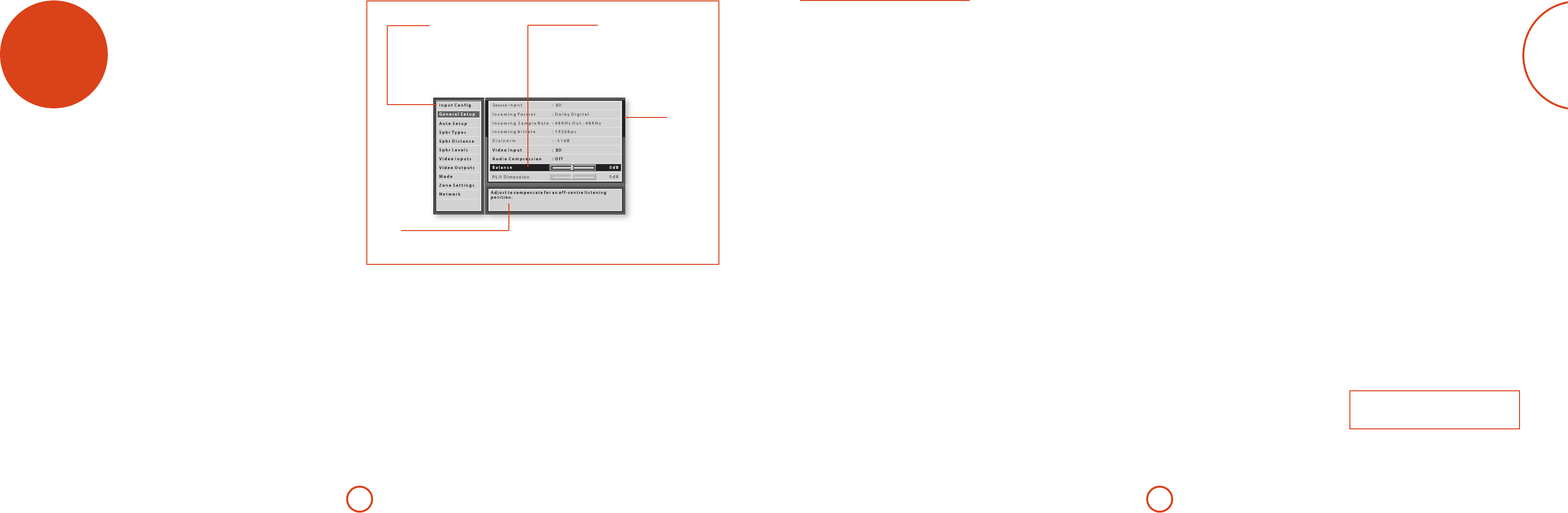E-29
setup me
e Setup men
your A
go through the men
e Setup men
you ar
of them need only be congur
install the system (or if yo
move h
e only wa
device (T
(OSD) capab
view the OSD for the ini
the video outp
need to have a video sour
A
Entering Setup mode
TMENU button on t
remot
shows ‘SETUP MENU’ and the setup men
right) is displa
Unstable OSD menu or picture display?
e default A
resolu
‘Pr
as most displa
aut
section of the Setup M
If the ou
setting your dis
may become uns
the outp
values to res
panel OK button for
SHIFT then
>
on the remo
dieren
Navigating the setup menu
… using the remote con
e setup men
(arro
easiest met
1. TMENU button
(which is located immediat
buttons)
2. U
'
and
,
keys to naviga
the main section headings in the le-hand pane
3. Once yo
highlighted, use the
>
key to ent
4. U
'
and
,
keys to naviga
down the section settings in the right-hand pan
Some settings may be greyed o
for inf
frequency) or ar
network IP addr
on the sides of the righ
position in the settings list wher
items tha
5. PressinOK selects a setting to chOK
again de-selects the setting.
6. AMENU but
Any c
… using the key
e A
be used to congure the unit. F
using the remoINPUT– for
down, INPUT+ for up, INFO for le and MODE fo
Menu panel
e le-hand pane
screens ava
selected menu is highlighted with a grey
band.
Help screen
e lower righ
help text f
Adjustment panel
e upper right-ha
parameters y
e selected line is highlighted with
a black band. Lines tha
selected are greyed-ou
Scroll bars
ese indicate the
po
display
within long
Input Config
e audio a
menu can be tailospecical
the curren.
When a dier
the inpu
below it. ese settings a
only and a
the unit is power
sele
Input – e currently selected inp
which the settings below re
Name – e displa
the name of a
For e
connect the main receiv
inpu
could then connect the second sate
V
V
A
select when scrolling though.
Lip Sync – Each inp
to add a time delay between the a
signals to com
being synchro
video processing is u
de-interlacin
250 milliseconds.
e lip sync ad
video. I
Mode – Sets the initial audio decode mode for stereo
sources on this in
< Last Mode recalls the last used setting for this
inpu
“T
infor
Ext. Mode – Sets t
multi-cha
< Last Mode recalls the last used setting for this
inpu
“M
more in
Bass –
T
ese allow you to al
for all currentl
inpu
bass light, yo
PVR on the In
2 or 3dB to the Bass con
inpu
long as tha
Room EQ – When the A
runitalsocalculatesRoomEqualisationcoecientst
remo
of the room a
EQ is not a
you can ena
< Not Calculated: (Inf
Setup has not been run or has err
sele
< On: Room EQ is ap
< O: Room EQ is not ap
Input T – Sets the maximum analogue in
signal level (sensitivity) o
(Analogue-to-Digital con
Options ar
default is 2V
For e
may benet b
helps maximise signal-to-no
A
analogue sources soun
given A
Dolby V –Dolby V
that im
at lo
inconsis
station a
show a
< On: Dolby V
< O: (default) Do
inpu
Dolby Leveller – i
how closely q
cont
ear’
0 (minimal levelling) to 10 (maxim
e default set
experimenting with higher values if y
is less closely ma
function is set o, no level ma
and pr
that turning the Dol
to ‘
of Dolb
response p
on page E-35 fo
DV Calib. Offset – e Calibra
Dolby V
ecienciesandlis
0 and this should no
the A
a sound pr
See “Dolby vo
infor
on Calibra
Dolby D EX – Sets how the A
should congur
EX bitstr
app
may wish to e
to see which you pr
material. Optio
PLIIx and M
< Auto Dolb: When a Dolb
EX‑aggedbitstr
aut
be temporarily o
but
< Auto Dolb: When a Dolby Digital
EX‑aggedbitstr
aut
can be temporaMODE
but
< M : e received Dolby Digital EX is trea
as if it is an o
does not au
modes. Inst
for a m
app
modes can be app
MODE button.
Stereo Mode – If yo
haveas
choose how bass info
the fron
listening to s
and digital sources. Choose the optio
you the most solid
using a sub
Ster
best results te
material. is setting ca
normal speaker settings in the Spkr T
whenever the A
material. I
stereo m
dieren
movi
< As Spkr T: When a
source is pla
(as in Spkr Tmen
signal.
< L : Full frequency ster
audio is sen
without a
if you con
able to ha
If yo
Small in the Spkr T
to use this option t
for st
range le/righ
I
speakers to Small in the Spkr T
use with movies, if yo
system. Doing so ma
movie sound
handle rep
you ma
result is o
eectively trea
Large.
< L : F
the fron
sent to the sub
informa
< S: U
satellit
the overall sound o
subw
analogue and digital ste
DSP where the bass is l
and redir
NO
e Ster
using an an
Sub Stereo – If Le/Right+S
Ster
subw