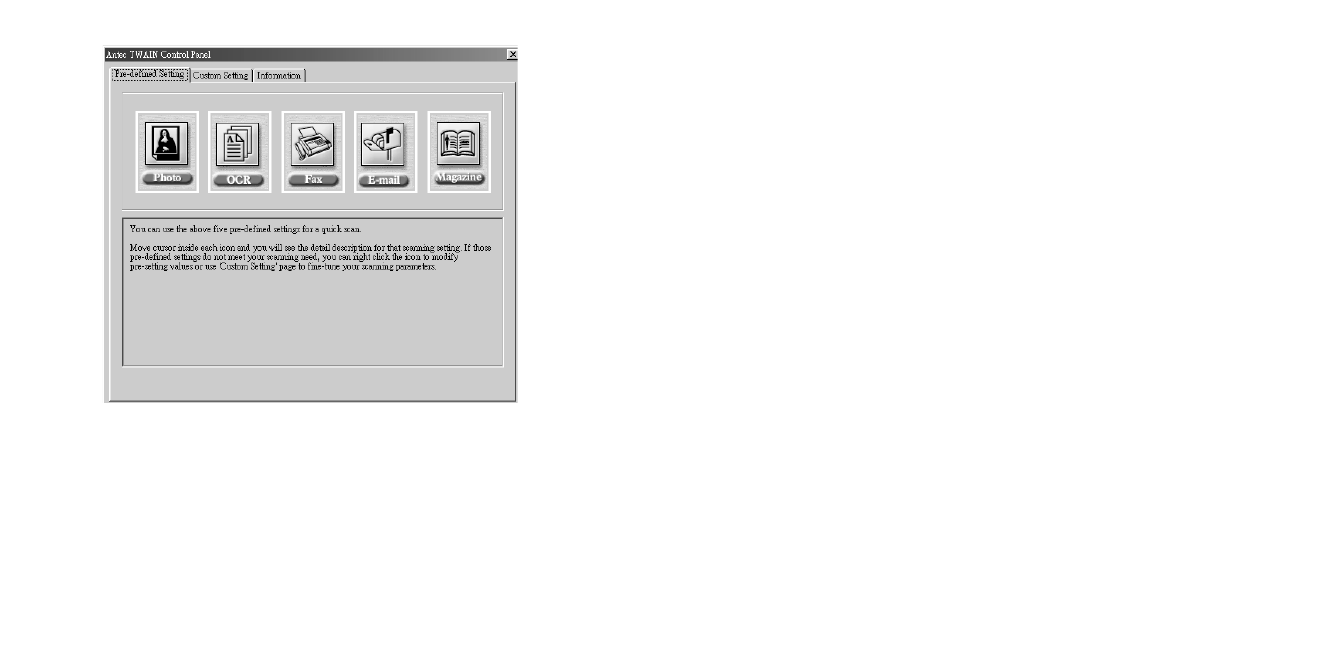7
• [Fax] Mode
Fax mode is the best choice to scan documents to be faxed. It scans in
200dpi black/white, A4 size {8.3² x 11.7²}
• [E-Mail] Mode
It scans in 150 dpi gray, A4 size {8.3² x 11.7²}
• [OCR] Optical Character Recognition Mode
To scan documents to be processed by OCR software and convert
them into editable text. It scans in 300dpi black/white, letter size
{8.5² x 11.0²}
• [Photo] Mode
To scan color photos or graphics in 150dpi Color, photo size {3.0² x 5.0²}
• [Magazine] Mode
To scan pictures from magazines, books or other printed materials, use
Magazine mode. It scans in 75dpi Color, A4 size {8.3² x 11.7²} with
"Descreen" filter applied to remove the moiré pattern.
Note: If these pre-defined settings do not meet your scanning needs, you
can right click the icon you want to change to modify pre-setting
values or use "Custom Setting" window to fine-tune your scanning
parameters.
6
Pre-defined Setting
Whenever you click [Acquire] from the pull down menu, the "Pre-defined
Setting" window will appear. Insert the document to the side with arrow
marks on the Attaché.
Attaché provides 5 predefined scanning settings for different purposes. To
begin scanning, you need to choose the setting by clicking on the icon.