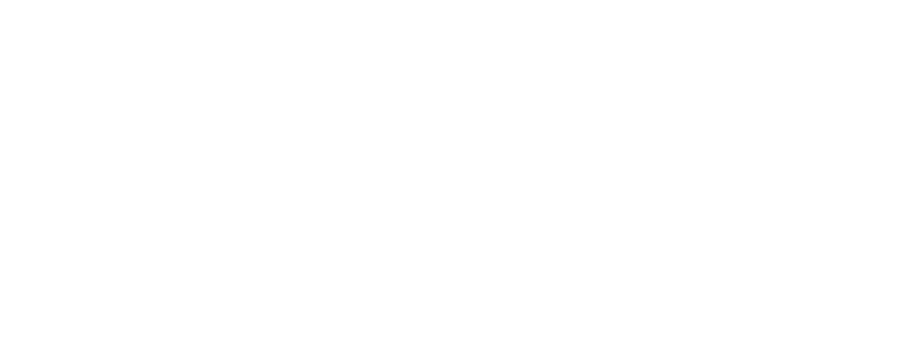6
You can view heart rate data by the followings methods:
1. Go to heart rate widget on the watch.
2. Open Amazfit Watch App➡ tap ‘Status’ on the lower left hand corner ➡tap heart rate.
Note: Turning on continuous heart rate will affect the watch’s battery life.
6. Music
⚫ Copying Music Files
The music player can play mp3 music files that were previously copied to the Music folder
inside the watch.
To transfer and play music on your Amazfit Stratos, you will need to connect the watch to
your computer (Recommended Operating System: windows 7/8/10) via the provided USB
cable and charging base and copy the music files into the watch's media storage folder called
Music. The supported music file format is MP3. Once you have transferred your music files
into the watch’s Music folder you can now select the Music player widget on the watch
screen to play music via a connected Bluetooth headset.
You can adjust volume level and play mode through playback settings on the watch and your
Bluetooth headset.
⚫ Connecting to a Bluetooth Headset
Amazfit Stratos supports Bluetooth headsets which include A2DP to listen to music.
Swipe LEFT from watch face till you find Music widget. Tap on the green color Play button,
you will receive a prompt to connect to a Bluetooth Headset. Confirm connection by tapping
on the checkmark. It will search and pair. After connecting, swipe right to access the playback
interface.
Please check the following steps to connect with a Bluetooth Headset:
⚫ For most headsets, you can long press the power button and wait the blue and red lights
start flashing.
⚫ From the watch face, swipe down;
Select More Settings;
Select Connection.
Select Bluetooth for the watch to start searching for the Bluetooth headset.
⚫ Once the device appears on the watch screen, tap on the selection.
⚫ Confirm and initiate pairing by selecting the checkmark.
If pairing is unsuccessful, we suggest turning your Bluetooth headset off and on and try
connecting again.