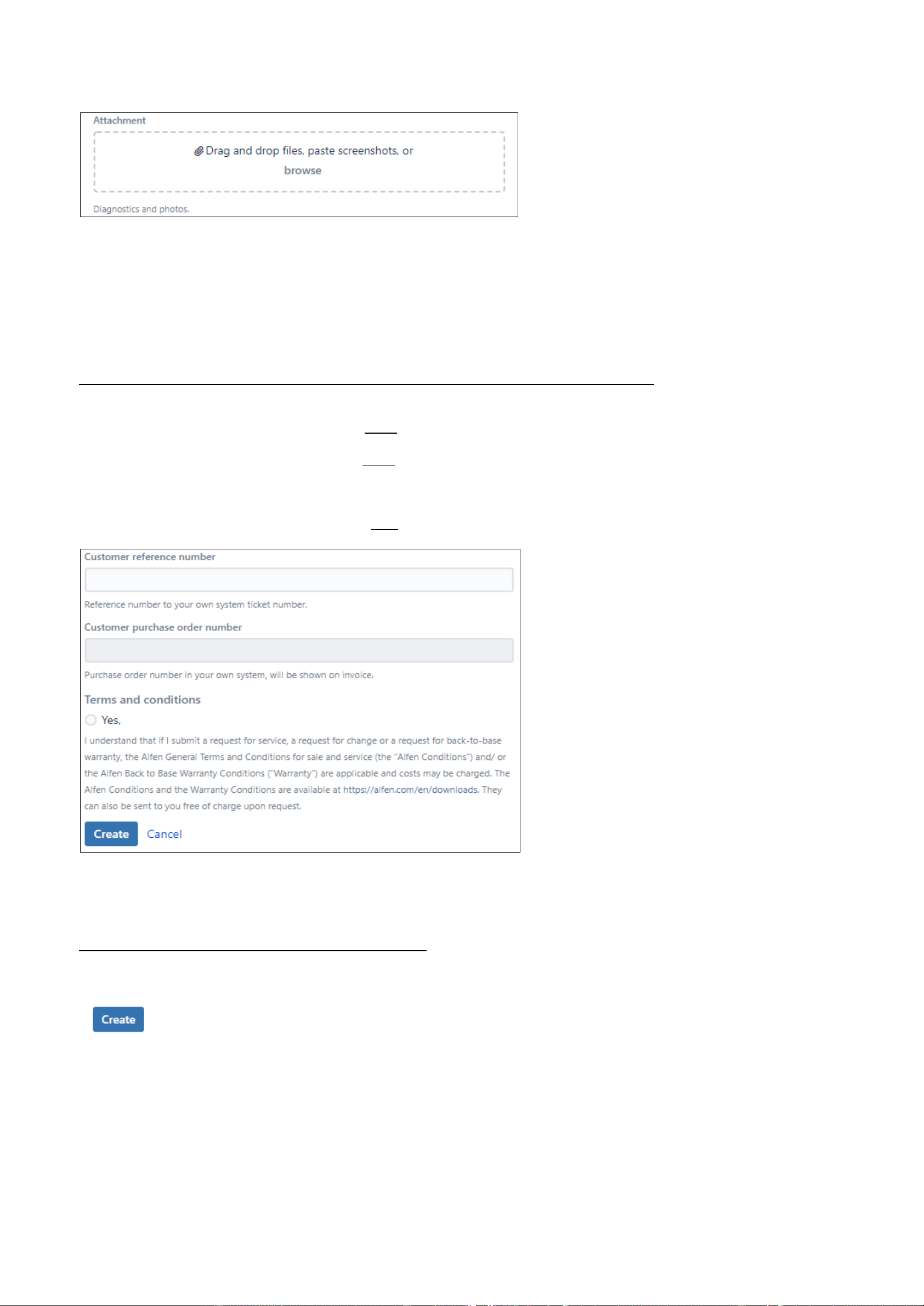• Use the "Attachment"-field to add useful information for the proper analysis of the ticket (e.g. logging);
In the"Attachment"-field you can add attachments that can be useful for the proper analysis of the ticket. Think about:
▫ Photos/movies;
▫ Diagnostics/logging;
▫ Communication.
Step 7: Customer specific information, warranty terms and conditions
In the fields below, customer specific information can be registered and warranty terms and conditions have to be accepted.
• In the field "Customer reference number" you could link a ticket number from your own system to the Alfen ticket (only if applicable);
• In the field "Customer purchase number" you could link a purchase order number to the Alfen ticket (if this is required by your
company). In case costs will be charged for a service visit, Alfen will invoice these costs to the administrator of the charging station. The
costs will be shared via an invoice and Alfen will print the "Customer purchase order number" on this invoice.
• At the "Terms and conditions"-field agreement must be given to the terms and conditions. This can be done by selecting 'Yes'.
Step 8: Create the Customer Service Ticket
If you properly filled in all the required fields, you can click "Create".
Your ticket is now created and Alfen will contact you about the following steps in order to answer your question or solve the issue you are
experiencing.