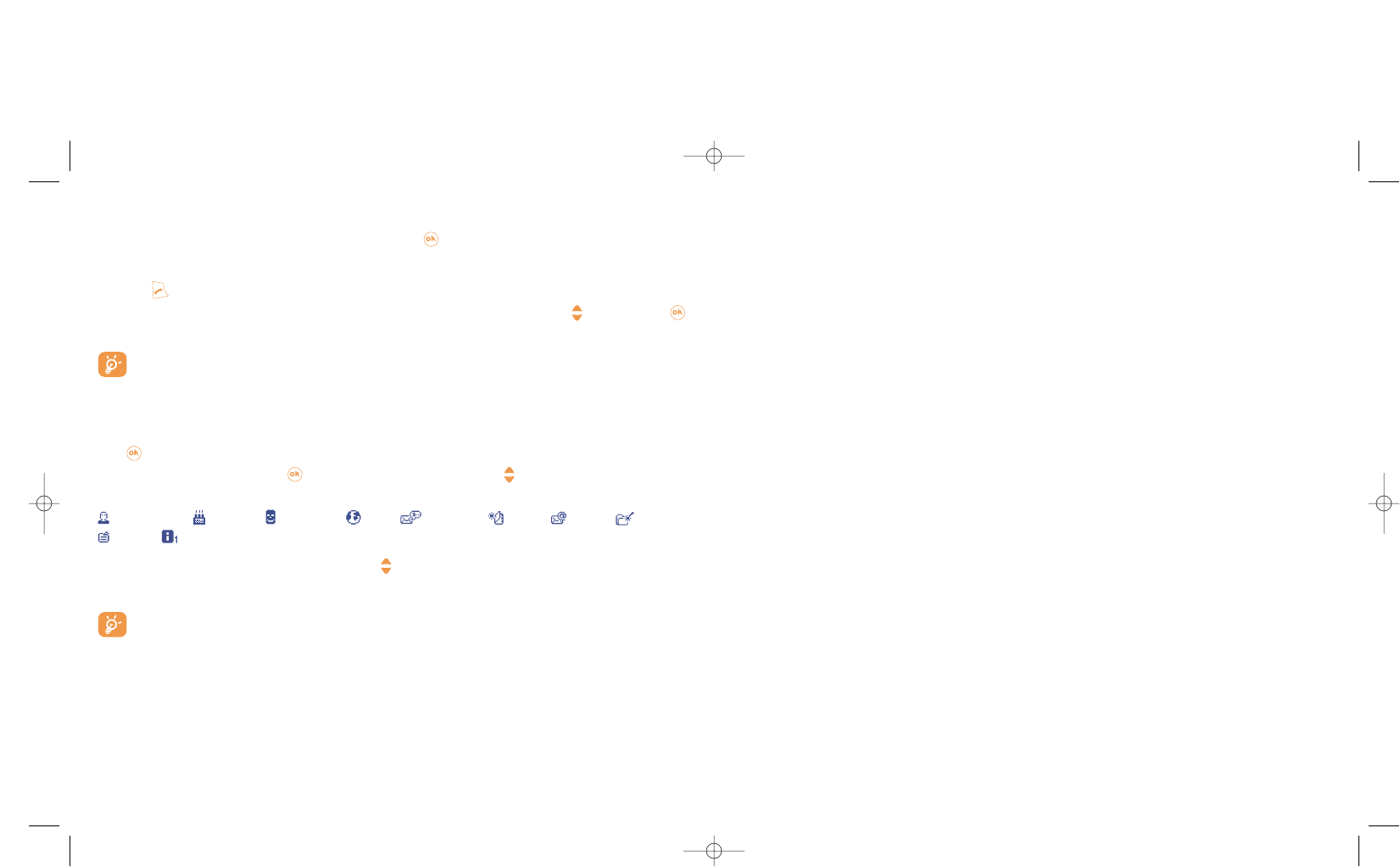5.3 Available options
From the contact list, you can access the following options via the right softkey:
24
View • View a complete contact: name,
address, e-mail, etc.
Create contact• Create a contact (name,
numbers, address, e-mail, etc.) in
the desired list.
Write • Send an SMS or MMS to a
message contact.
Modify • Edit a contact.
Image • Select a video/photo/image in
the album and assign it to the
current file (not valid for the SIM
list).
Delete file • Delete the selected contact.
Classify file • Move a contact from one list to
another.
Dir. ringtone • Assign a ringtone to all contacts
in the current list.
Create list • Create your own list.
Empty list • Delete all contacts in a list.
Delete list • This list and its contacts will
disappear completely (created
list only).
Copy all-> • Copy all contacts to the SIM or
SIM/Phone telephone list in one go if there
is sufficient memory.
Voice tag • Record a voice tag command
(not available in the SIM list).
Send • Exchange data via infrared (see
page 69) or MMS.
Tips & Tricks • Get information and tricks about
the current menu function.
23
Read a contact file
Select a name from your contact list and confirm with the key. Select “View” and confirm.
Making the call
Press the key when the name is selected. If several numbers are associated with the name to be called,
you must then choose the number from the list (Mobile, Home, Office, etc.) using the key. Press the
key to make the call.
Information in the contact list and the calendar may be shared with a computer using the Alcatel
One Touch PC suite (see page 86).
5.2 Creating a contact file
Select the contact list in which you wish to create a file, press the right softkey, select “Create contact”
then . You can save the data you have entered at any time by pressing the left softkey “Save”. Go to
the following field by pressing the key or by using the navigation key .
When you create a new contact in the phone list, at least one of the following fields must be filled in:
Identity card, Birthday, Nickname, URL, Numbers, Image, E-mail, Address,
Notes, Pers. info. 1...4.
You can move from one field to another using the key.
When the field “Birthday” is filled in, an alarm is automatically created in the Calendar.
If you use your phone abroad, store the numbers in your contact lists in international format “+”
followed by the country code (see page 16).