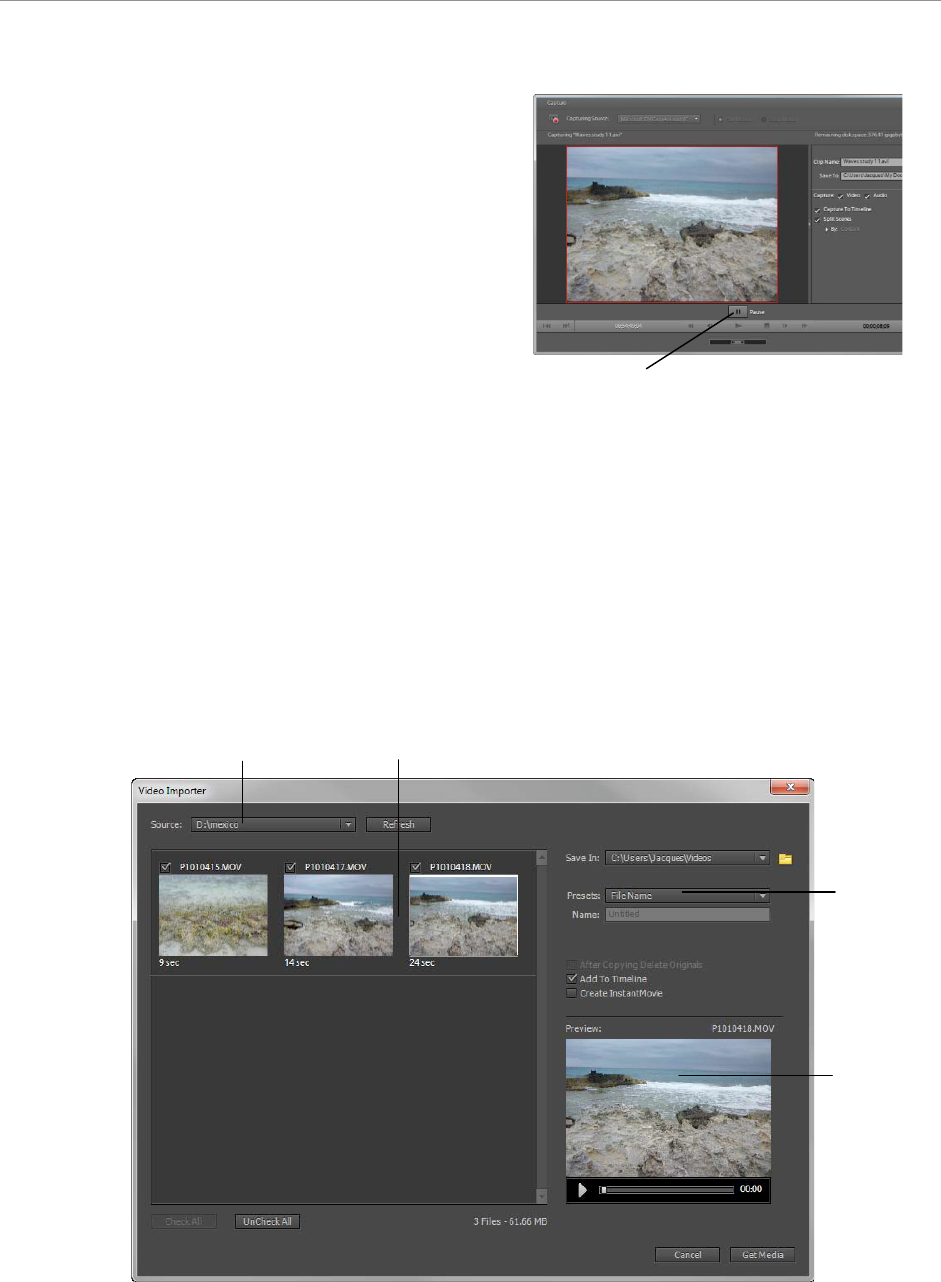9. Click the Capture button.
Premiere Elements begins capturing video from the
camcorder (Figure 4).
10. When you have finished capturing, click the Pause
button.
Depending on the options you selected, the Auto
Analyzer runs and the captured clips are added to the
Organize workspace and/or the Timeline.
Add videos using the Video Importer
Many types of devices other than DV camcorders record and store video. Using the Video Importer (Figure 5), you
can import files from tapeless camcorders and mobile devices, and from removable media, such as DVDs, memory
cards, and multimedia cards. These files are copied to the hard drive location you specify and added to the Organize
workspace and Project view.
Ensure that the footage you add to a project matches the project preset. In a mismatch, a dialog box appears
informing you of the mismatch. Using the dialog box you can choose to let Adobe Premiere Elements change
project settings to match your clips.
Note: Image files cannot be imported. For photographs, use the Digital Still Camera And Phones option.
Figure 5 Video Importer