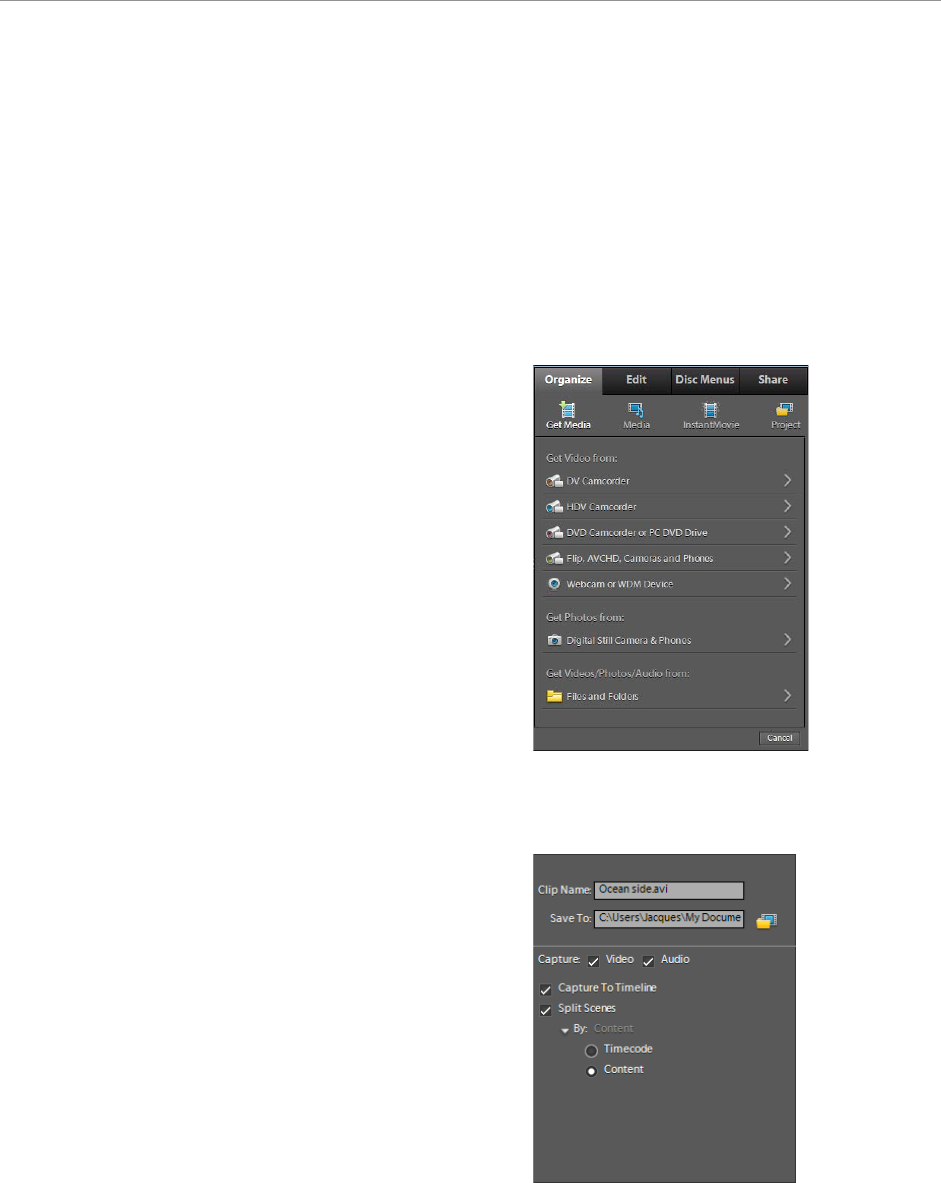Adobe Premiere Elements 9 guide
© 2010 Adobe Systems Incorporated How to import video 3
Adding files from tape camcorders
Capturing involves recording video and audio directly to a hard drive from a DV or HDV camcorder, webcam, or
other WDM (Windows Driver Model) device. Adobe Premiere Elements automatically detects the attached capture
device and sets all capture settings accordingly. The Capture window provides controls that let you remotely control
your device, making it easy to play, capture, pause, and stop the video on your device.
If you are capturing only a portion of a tape, as opposed to capturing an entire tape, capture at least 3 seconds of
additional footage (called handles) at both the beginning and end of the segment to provide a margin of error during
capture. Handles also allow for cleaner transitions and more flexibility when you trim your clips.
To capture clips from a camcorder
1. Do one of the following, depending on the capture
device you are using:
• Connect the DV camcorder , HDV camcorder,
Webcam, WDM device, or analog device to your
computer by connecting a cable to the USB 2.0 port
or 1394 (FireWire) port.
• Consult the owner’s manual for your computer for
details on these and other options.
2. Turn on the camcorder and set it to playback mode,
which may be labeled either VTR, VCR, or Play. You
can also keep it in recording mode.
3. Click Organize, and then click Get Media (Figure 2).
A list of devices appears.
4. Click DV Camcorder, HDV Camcorder, or Webcam Or
WDM Device.
Adobe Premiere Elements automatically detects your
attached device and provides an alert in case of a
mismatch.
The Capture window opens.
If you have more than one device attached, select the
device from the Capturing Source menu.
5. Enter a name for the clip.
6. Browse for a location to save the clip.
7. Set the following options as desired in the Capture
window (Figure 3):
• Capture Video or Audio: By default, both are
selected.
• Capture To Timeline: Clips are automatically added
to the Timeline after you finish capturing them
• Split Scenes: Capture is split into clips by either
Timecode or Content.
8. Using the controls in the Capture window, rewind or
advance the tape to the desired position.