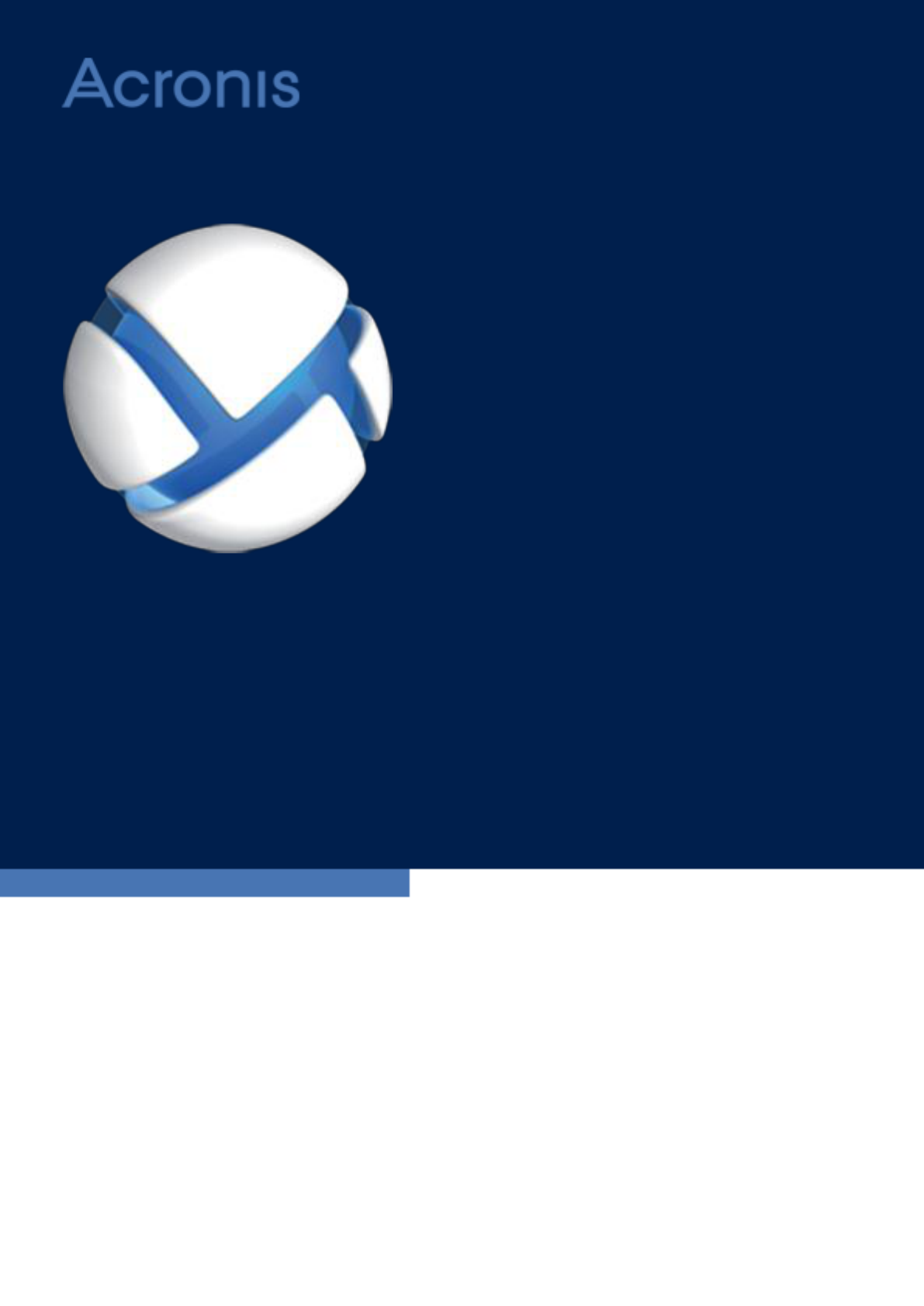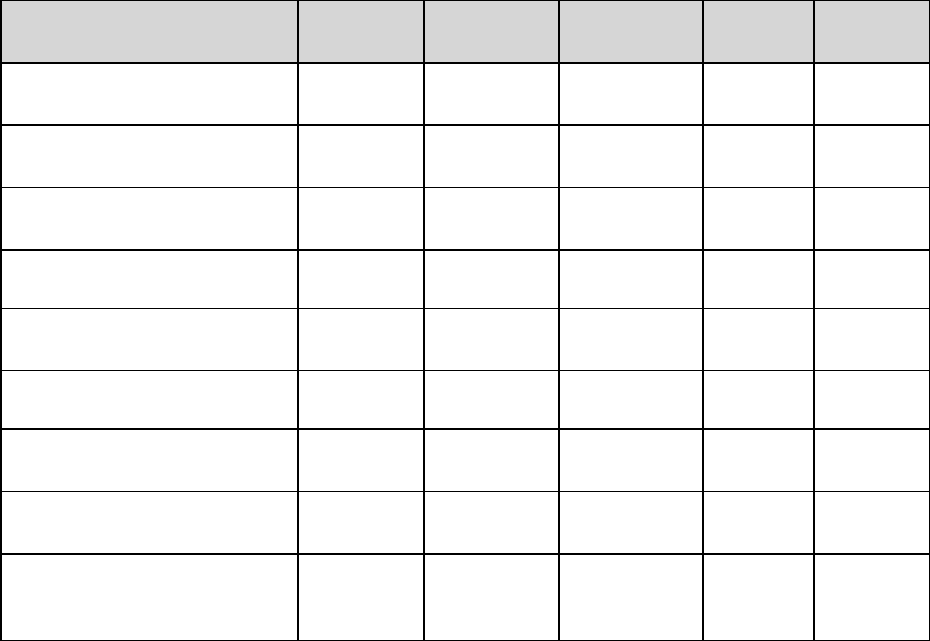2 Copyright © Acronis International GmbH, 2002-2015
Table of contents
1 Before installation ...........................................................................................................4
1.1 About using the product in the trial mode ................................................................................ 4
1.2 Licenses for Acronis Backup and Acronis Backup Advanced ..................................................... 4
1.3 Acronis Backup components ..................................................................................................... 6
1.3.1 Agent for Windows ......................................................................................................................................... 6
1.3.2 Agent for Linux ................................................................................................................................................ 7
1.3.3 Agent for VMware ........................................................................................................................................... 7
1.3.4 Agent for Hyper-V ........................................................................................................................................... 8
1.3.5 Agent for Exchange ......................................................................................................................................... 8
1.3.6 Agent for SQL ................................................................................................................................................... 8
1.3.7 Agent for Active Directory .............................................................................................................................. 8
1.3.8 Components for centralized management ................................................................................................... 9
1.3.9 Management Console ................................................................................................................................... 10
1.3.10 Bootable Media Builder ................................................................................................................................ 10
1.4 Licensing of Acronis Backup Advanced ....................................................................................11
1.4.1 How many licenses do I need? ..................................................................................................................... 11
1.4.2 Licensing for virtual machines ...................................................................................................................... 12
1.5 Supported operating systems ..................................................................................................12
1.6 System requirements ...............................................................................................................16
2 Installing Acronis Backup Advanced ................................................................................ 17
2.1 Installation in Windows ...........................................................................................................17
2.1.1 Ways of installation in Windows .................................................................................................................. 18
2.1.2 Local installation ............................................................................................................................................ 19
2.1.3 Installing the agent through Group Policy ................................................................................................... 29
2.1.4 Configuration script parameters .................................................................................................................. 32
2.1.5 Installation from the management server Web page ................................................................................ 34
2.1.6 Installing Acronis License Server .................................................................................................................. 38
2.2 Installation in Linux ..................................................................................................................39
2.2.1 Preparation .................................................................................................................................................... 39
2.2.2 Interactive installation of Acronis Backup Advanced ................................................................................. 41
2.2.3 Installation in the unattended mode ........................................................................................................... 42
2.2.4 Command-line parameters .......................................................................................................................... 43
2.3 Remote installation ..................................................................................................................45
2.3.1 Prerequisites .................................................................................................................................................. 45
2.3.2 Preparation .................................................................................................................................................... 46
2.3.3 Installation procedure ................................................................................................................................... 47
2.4 Installation of Agent for VMware ............................................................................................50
2.4.1 Importing Agent for VMware (Virtual Appliance)....................................................................................... 53
2.4.2 Updating Agent for VMware (Virtual Appliance) ........................................................................................ 55
2.5 Installation of Agent for Hyper-V .............................................................................................56
2.6 Installation for other virtualization platforms .........................................................................57
2.7 Installation of Agent for Exchange ...........................................................................................57
2.8 Installation of Agent for SQL ....................................................................................................59
2.9 Installation of Agent for Active Directory ................................................................................60