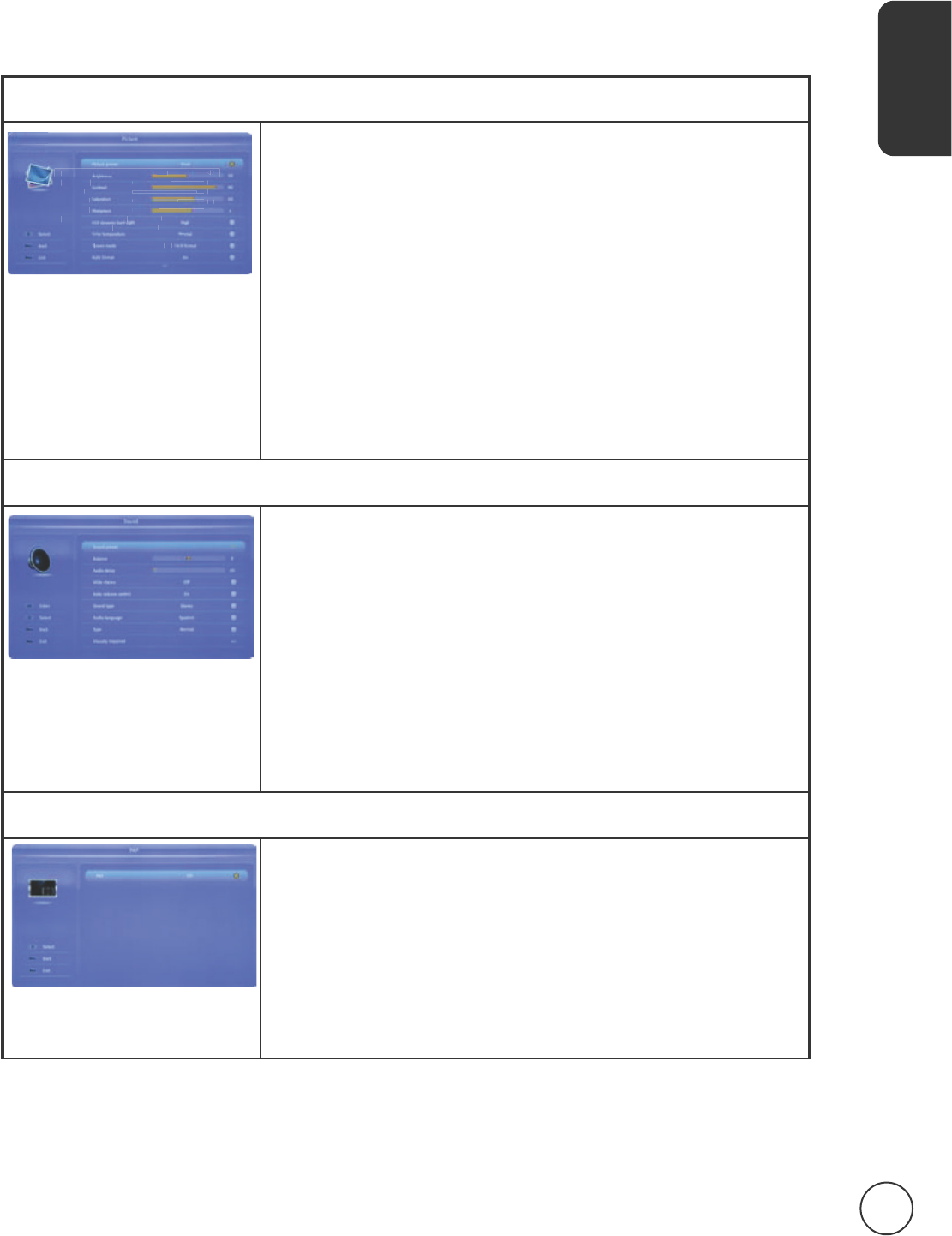Adjusting the OSD settings
The OSD can be used for adjusting the settings of your LCD TV.
Press the key to open the OSD. You can use the OSD to adjust the picture quality,
audio settings, channel settings and general settings. For advanced settings, please refer
to the following page:
Adjusting picture quality
1 Press the key to bring up the OSD.
2 Using the directional keys, select from the OSD.
Then navigate to the picture element you wish to
adjust.
3 Use the left or right keys to adjust the sliding scales or
select one of the preset picture modes. Press to
save and exit.
4 The menu can be used to adjust the current
, , , ,
, and other image-
related qualities.
Adjusting sound settings
1 Press the key to bring up the OSD.
2 Using the directional keys, select from the OSD.
Then navigate to the feature you wish to adjust.
3 Use the left or right keys to adjust the sliding scales or
select one of the preset sound modes. Press to
save and exit.
4 The Sound menu can also be used to adjust the current
, , , and
other important sound-related settings.
Adjusting PAP settings
1 Press the key to bring up the OSD.
2 Using the directional keys, select from the OSD.
3 Use the left/right directional keys to turn on PAP
function.
4 When the PAP is turned on, you can adjust the TV
position: Left or Right.
Picture
Picture preset
Brightness
Contrast
Saturation
Sharpness
ECO dynamic back light
Color temperature
Screen mode
Auto format
Advanced video
ECO
50
90
16:9 format
Auto
Normal
On
55
4