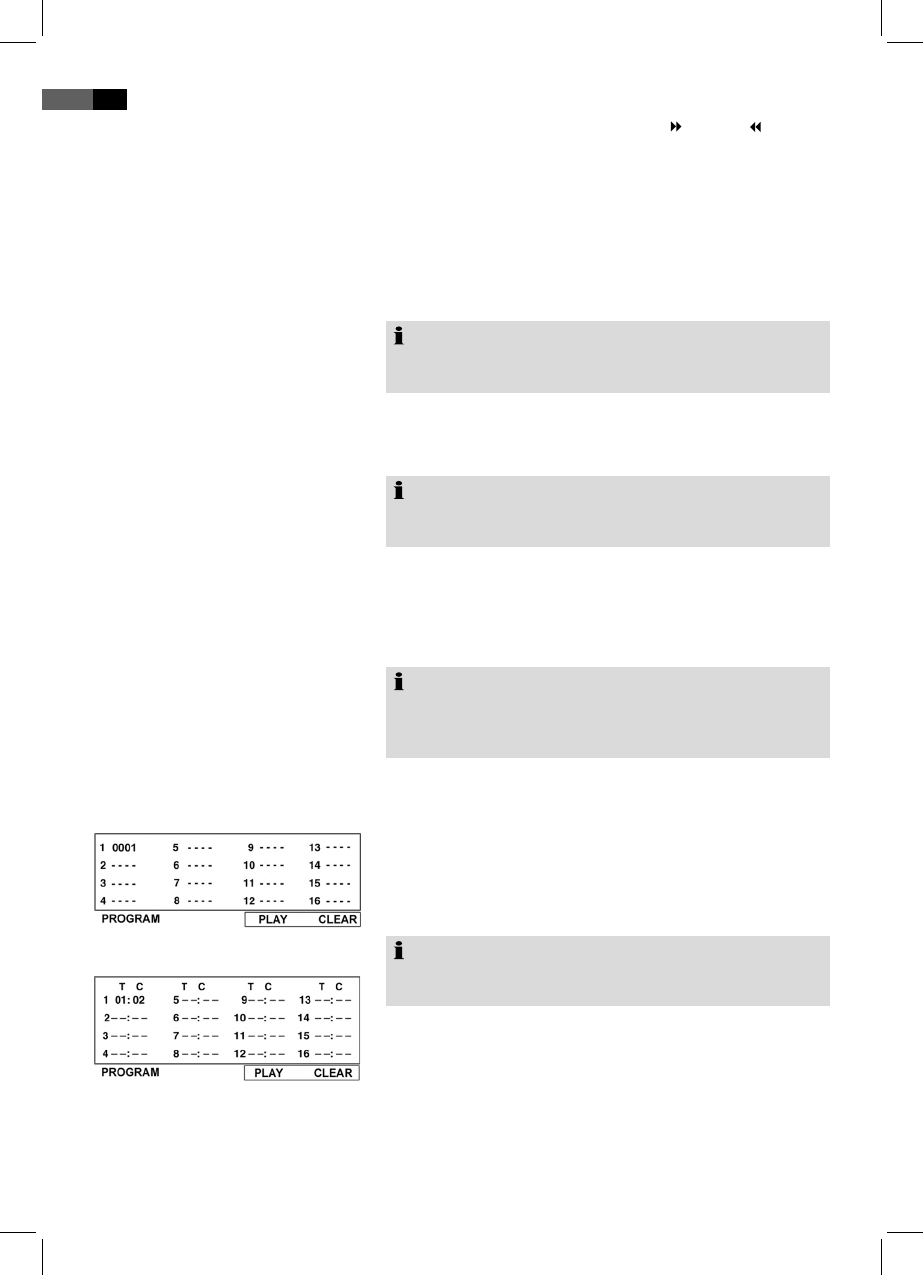52
English
Enlarge Picture
Create Playlist
(CD/DVD)
Fig. CD
Fig. DVD
Repeatedly press and hold the FWD or REV button
to increase the speed by factor 2, 4, 8 or 20.
Press the PLAY ► button (Fig. 4/22) to return to normal
playback when you reach the desired position.
Upon viewing DVDs, VCDs or pictures you may modify the
picture appearance.
Press ZOOM key (Fig. 4/15), to modify the picture segment
Press the key repeatedly to select the applicable zoom-factor
or to return to the default zoom-factor.
Note:
You may navigate within the zoomed picture using the direc-
tion keys (Fig. 4/7).
Some DVDs offer the option to select the picture angle inde-
pendently.
Press ANGLE key (Fig. 4/16) to modify the picture angle.
Note:
If modication of the picture angle is not possible the screen
will display an error message “INVALID KEY”.
Press the key repeatedly to select another picture angle or
return to the default picture angle.
Set the desired volume level with the VOLUME knob (Fig.
1/14).
Note:
Please note that you only change the output volume of the
unit. You also have to change the volume level on a con-
nected external sound source, if necessary.
You may not want to play the DVD titles in the recorded
sequence. The function “Create Playlist” allows you to create
your own playback sequence.
Please follow these steps:
Press the PROGRAM/EPG key (Fig. 4/25). You will see a
table.
Enter the desired track sequence (of CDs/MP3 CDs) or
chapter/title (of DVDs) here.
Use the navigation buttons (Fig. 4/7) to navigate in the
table.
Enter desired title and chapter numbers with the numeric
buttons (Fig. 4/3) in the corresponding table position.
Use direction keys (Fig. 4/7) to save your entries by
selecting “PLAY“ at the bottom edge of the table.
Conrm your entry by pressing the OK key (Fig. 4/20) on
the remote control.
2.
3.
1.
2.
3.
4.
5.
Note:
Your playlist will be lost upon turning off the DVD-players as
well as when inserting a new CD/DVD.
Change Picture Angle
Adjust Volume