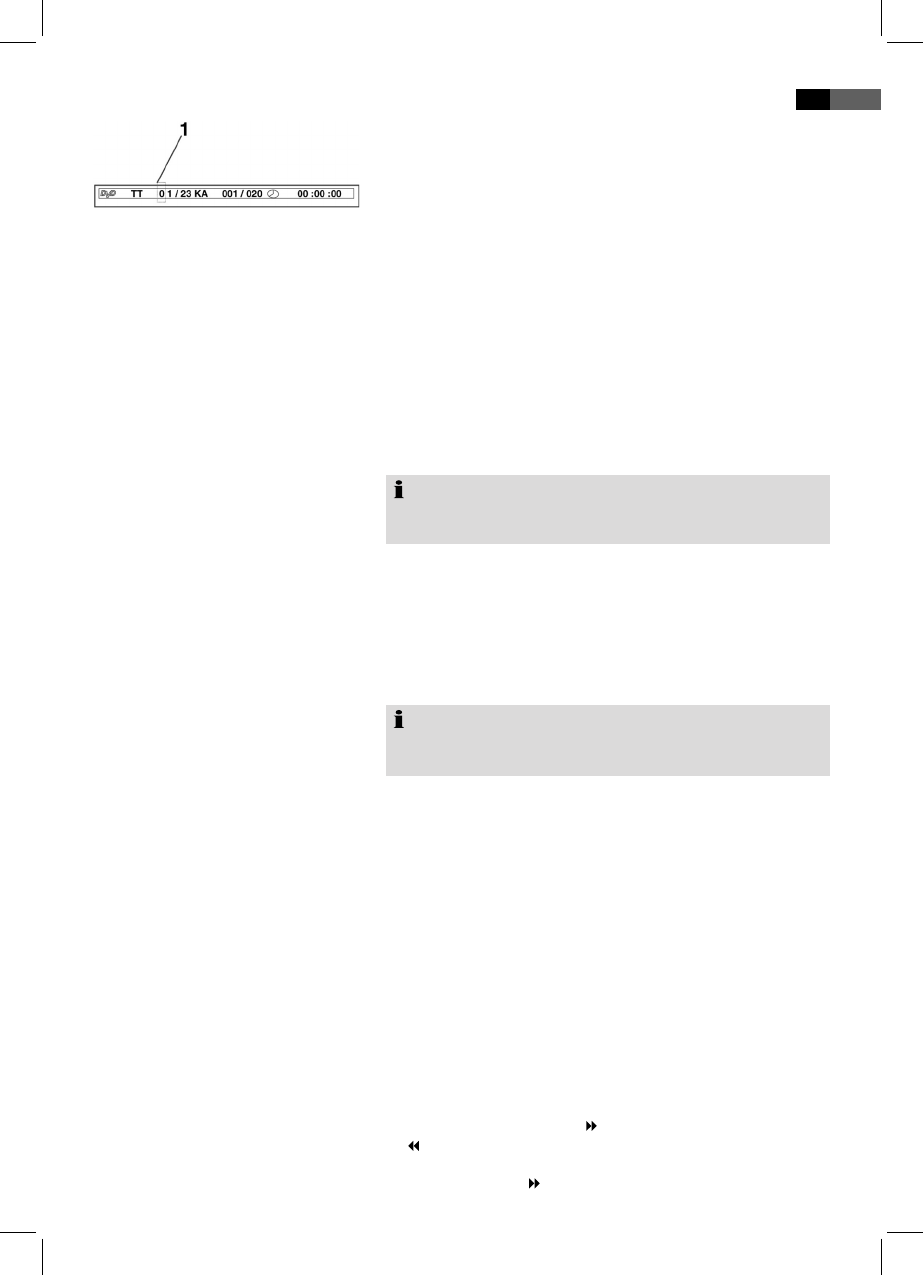51
English
Repeat DVD-Title/Chapter
Repeat CD-Track
You will see an insert option (1). Navigate with the help of
your direction keys (Fig. 4/7) to the desired subject (e.g.
“chapter”).
Now select the desired playback section. Dependent on
media type, this may for example be a track number, chapter
or time. Enter your selection using the number key (Fig. 4/3).
Press OK key (Fig. 4/20) now to start play from this section.
You can freely dene a section to be repeated.
Please follow these steps:
Mark the starting point of the loop. In playback mode
repeatedly press the REPEAT button (Fig. 4/24) on the
remote control. “A - REPEAT” is displayed.
Mark the end point of the loop by pressing the REPEAT
button on the remote control again. “A - B REPEAT” is dis-
played. The marked loop is now constantly repeated.
Cancel the repeat function by pressing the REPEAT button a
third time. “A-B CANCEL” is displayed.
Note:
The A-B repeat loop must be within one track (for MP3
CDs).
Select the desired chapter or title you would like to repeat.
Press REPEAT again, until you see the message “REP:
[CHAPTER]” or “REP: [TITLE]” on the screen.
Select the track to be repeated.
Press the REPEAT button (Fig. 4/26), until “REP: [1 REP]”
is displayed. The current track is constantly repeated.
Note:
With MP3 CDs you can also repeat a directory (album). In
this case the display shows “REP: [REP DIR]”.
Press the REPEAT key until (Fig. 4/24) the message “REP:
[ALL]” appears on the screen.
Press the REPEAT key until (Fig. 4/24) the message “REP:
[OFF]” appears on the screen.
Ordinarily each DVD features an individual menu. Here you
may select chapters, change settings, etc. This menu is CD
specic, therefore no additional information is available.
Press the MENU key (Fig. 4/23) to start the DVD-menu. Navi-
gate the menu using the direction keys (Fig. 4/7). Conrm the
entry by pressing the OK key (Fig. 4/20). If you are in a menu
area that enables you to select a chapter directly you may use
the number keys (Fig. 4/3) on your remote control to make
your selection.
This DVD player has a fast forward and rewind function.
Press and hold the FWD button (Fig. 4/15) and the REV
button (Fig. 4/16) respectively for fast forward or rewind
function. Current direction and speed are displayed, e.g.
“FORWARD X 2 ”.
2.
3.
4.
1.
2.
1.
2.
1.
2.
1.
A-B Repeat
Repeat CD
End Repeat
DVD-Menu
Fast Forward or Rewind