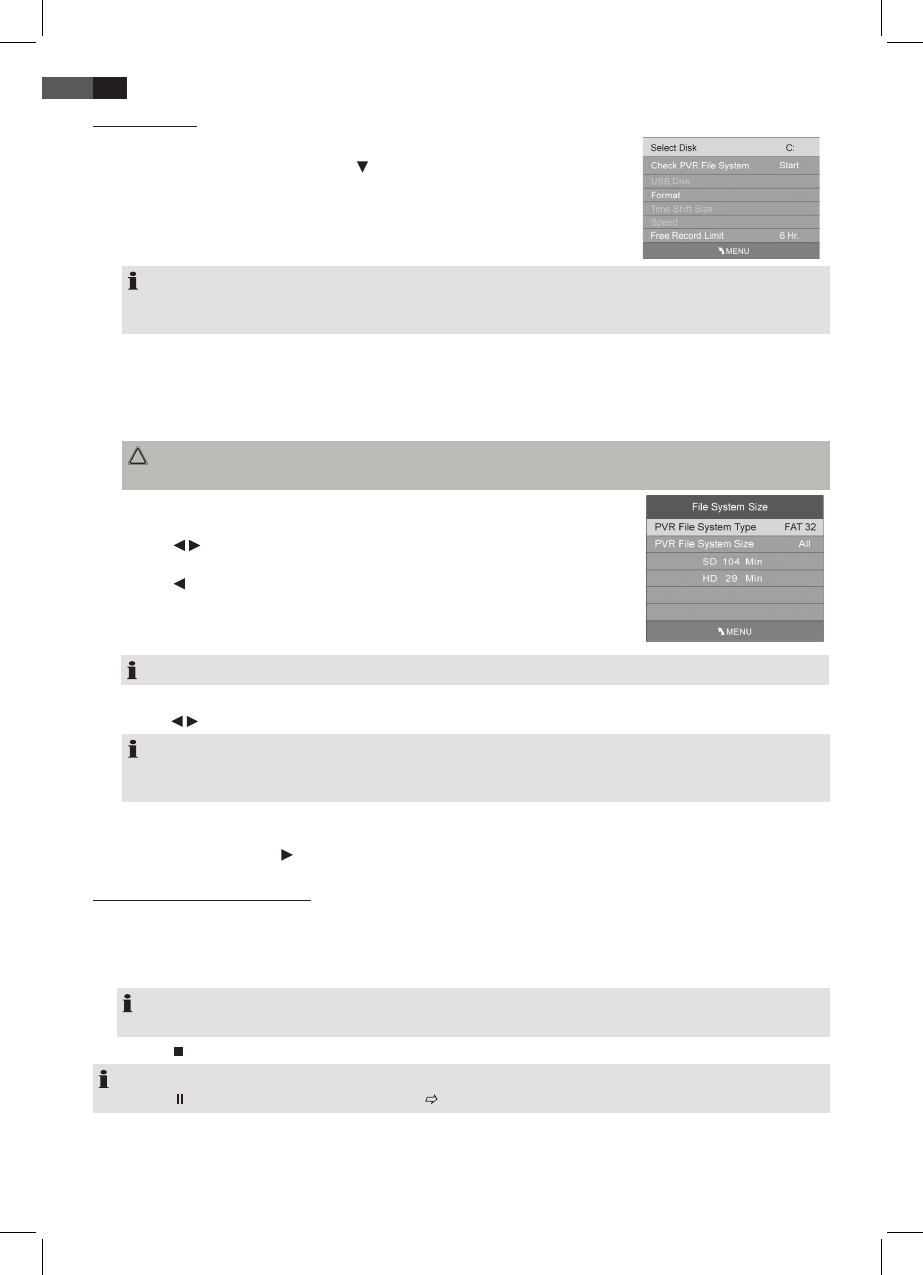62
ENGLISH
9.1 PVR Settings
1. Press the TV MENU button to display the OSD main menu.
2. In the main menu select OPTION, press
to select PVR File System and press OK.
• Select Disk
Not applicable for this device.
• Check PVR File System
Check the connected USB device. Press OK to check the PVR le system.
NOTE:
Depending on the USB media’s storage capacity, the check can take a little while. Do not press any buttons during
the check.
• USB Disk
Here the le system check status is displayed.
• Format
Press OK to format the disk.
CAUTION Existing les are deleted!
Connected PVR media must be formatted! The device writes specic les to the disk.
The window on the right is displayed. Select between “FAT 32” and “Hi Speed” for-
matting.
• Press
/ to select the desired formatting mode.
• Press OK to conrm. A security prompt is displayed.
• Press to start formatting. The USB device is now formatted and the PVR les
are created.
NOTE: This can take several minutes according to disk capacity.
If you have selected “Hi Speed” formatting, a window for setting the time shift size appears.
• Press
/ to select the desired Time Shift Size (size between 512MB….All).
NOTE:
Selecting ALL for the time shift function uses the maximum disk capacity, and for further recordings is no capacity
left.
• FreeRecordLimit
Press the arrow button
to select the recording time between 1 and 6 hours.
9.2 Direct PVR Recording (Manual)
1. In DTV mode select the programme to be recorded.
2. Press the REC/REP button. The info bar is displayed.
The recording time is displayed at the bottom right. Below this you can see the remaining recording time in blue.
The info bar at the bottom on the left displays the channel number together with the name of the station.
NOTE:
Press REC/REP again to hide the info bar. The REC button remains top left on screen.
3. Press the
button to nish recording.
NOTE:
• Press the
button to pause the current recording ( see “9.5 Time Shift Function” on page 63).
Record a programme and watch another at the same time
During PVR recording you can switch to another programme of the same channel. In doing so, you will not interrupt the
recording.