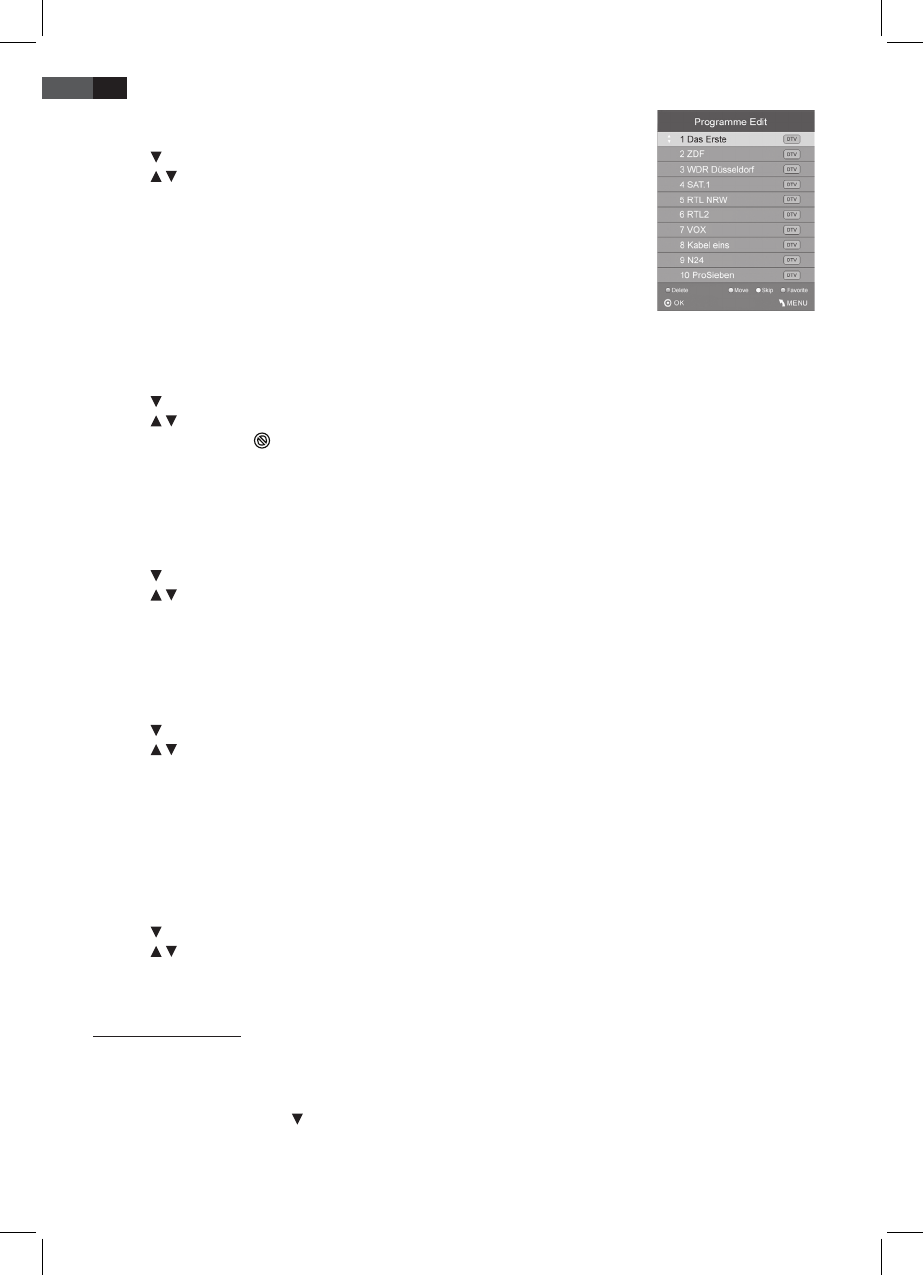60
ENGLISH
Move Channel/swap
1. Press the TV MENU button to display the OSD main menu.
2. Press
in CHANNEL menu to select Programme Edit and press OK.
3. Press
/ to highlight the channel to be moved/swapped.
4. Press the yellow button. The channel is marked yellow.
5. Press the numeric buttons to enter the programme.
6. Press OK twice to save the channel in the desired position.
7. Repeat steps 5-6 to move/swap further channels.
8. Press EXIT to exit the menu and save the changes.
Skip Channel
The highlighted channels can only be accessed with the numeric buttons 0-9. Channel selection with CH +/- is no longer
possible.
1. Press the TV MENU button to display the OSD main menu.
2. Press
in CHANNEL menu to select Programme Edit and press OK.
3. Press / to highlight the channel to be skipped.
4. Press the blue button.
is displayed behind the channel name.
5. Press EXIT to exit the menu and save the changes.
To unlock the channel select the highlighted channel and press the blue button again.
Save Channel to Favourite List
Save your favourite channels in the favourite list. Access the list with FAV.
1. Press the TV MENU button to display the OSD main menu.
2. Press in CHANNEL menu to select Programme Edit and press OK.
3. Press / to highlight the channel to be saved in the favourite list.
4. Press the FAV button. A heart icon is displayed behind the channel name.
5. Press EXIT to exit the menu and save the changes.
To delete the channel from the favourite list select the highlighted channel and press the FAV button again.
Rename Channel
(only in ATV mode)
1. Press the TV MENU button to display the OSD main menu.
2. Press
in CHANNEL menu to select Programme Edit and press OK.
3. Press / to highlight the channel to be renamed.
4. Press the green button.
5. Change the name with the arrow buttons.
6. Press OK and press EXIT to exit the menu and save the changes.
Delete Channel
Use the delete function after compiling your channel list by moving/swap the channels. Delete unwanted channels at the
end of the list (with channel number).
1. Press the TV MENU button to display the OSD main menu.
2. Press
in CHANNEL menu to select Programme Edit and press OK.
3. Press / to highlight the channel to be deleted.
4. Press the red button to delete the channel.
5. Press EXIT to exit the menu.
7.5 Display Information
You can display additional information for the current channel (channel number, network, modulation, quality and signal
strength).
1. Press TV MENU to enter the OSD main menu.
2. In the CHANNEL menu press
to select Signal Information and press OK.