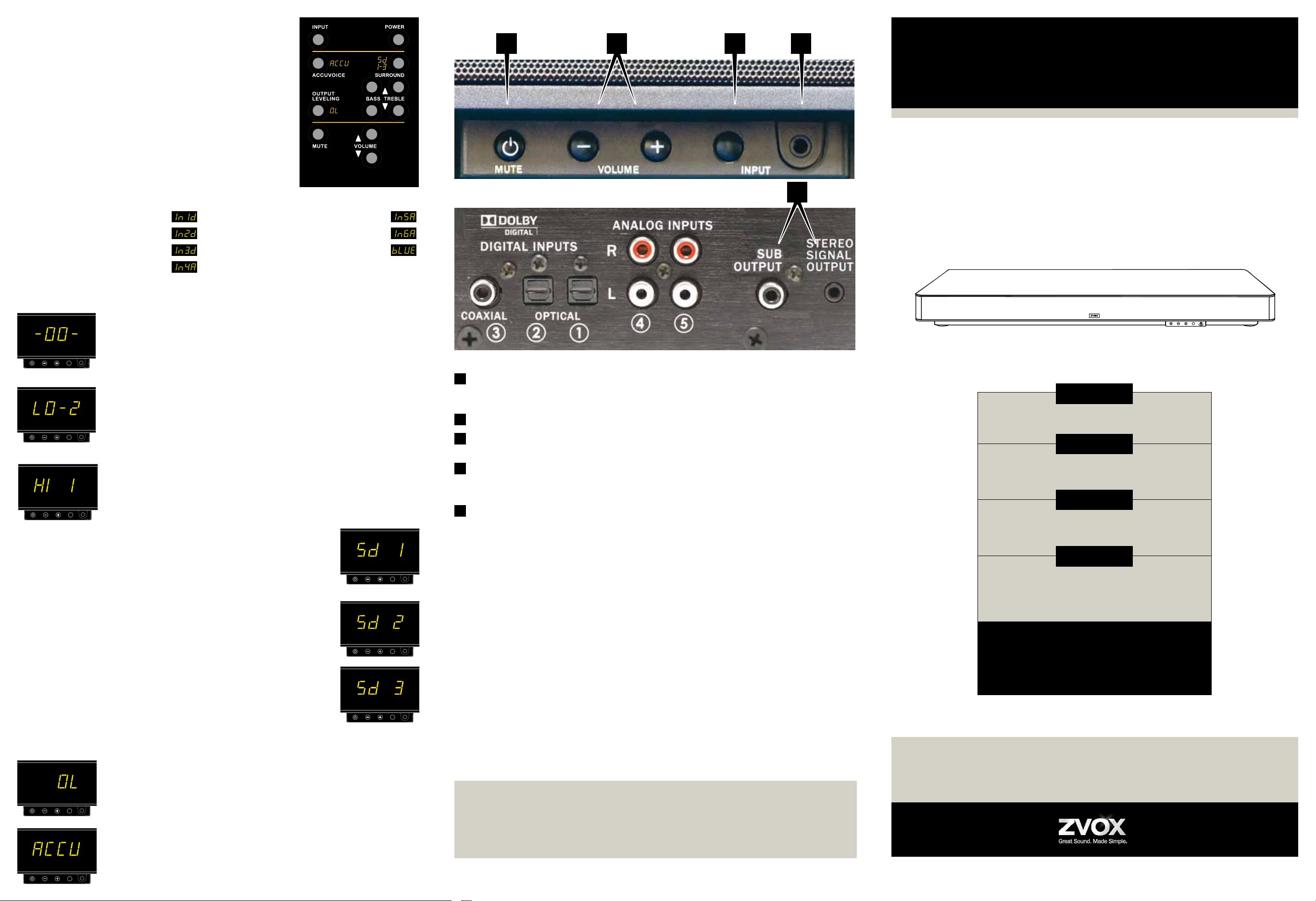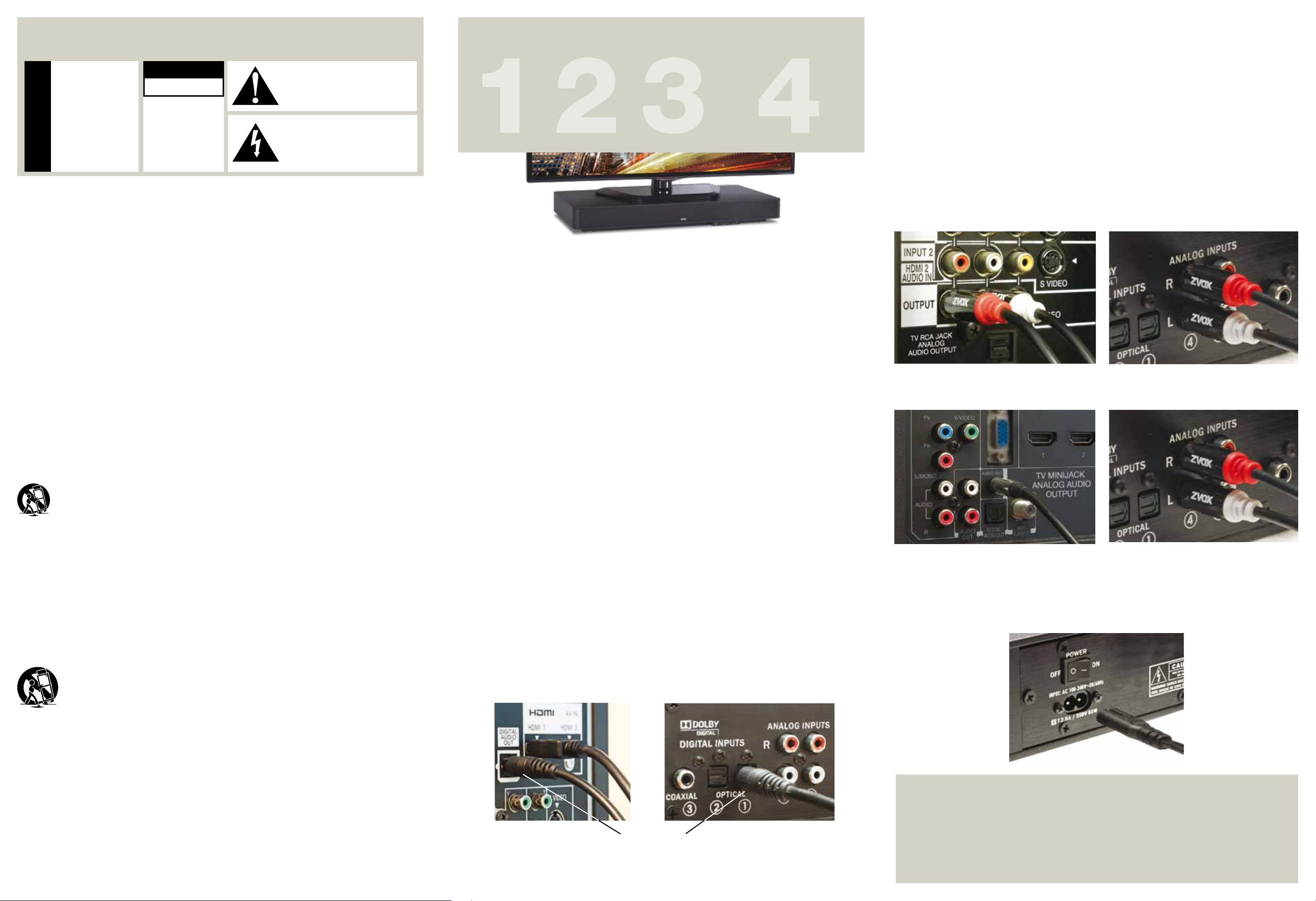Coaxial Digital Output
A few TVs, set top boxes and DVD/Blu-ray players have a coaxial digital audio output. Y
can connect this output to the coaxial digital audio input on the SoundBase using a cable
with an RCA phono plug at each end.
Program Sour
If your TV set does not have a digital audio output, you could connect the TV set’
audio output to an analog audio input on the SoundBase system.
An analog audio input on the SoundBase is also useful for connecting portable devices
with an audio output. For instance, the headphone output of a smartphone or music player
could be connected to the SoundBase front panel minijack. This r
stereo miniplug at both ends. The minijack headphone output fr
to one of the rear panel inputs. This r
the TV headphone jack) and Red/White RCA plugs at the other end (to connect to the ZVOX
back panel).
1. Speaker placement
Y
enough, you can place the SoundBase system on a piece of furniture and then place the TV
on top of the SoundBase.
• Consider the surface that will support the SoundBase. It is the SoundBase owner’
responsibility to insur
weight of a SoundBase and possibly a TV
and the feet of the SoundBase if you are in doubt. The four support pads on the bottom of
a SoundBase are a soft, inert synthetic material that does not r
finishes. But some furniture finishes can be deformed or altered by having any heavy
object resting on them for a long period of time. ZVOX Audio, Inc. cannot be r
for any change in the appearance of any supporting surface finish that may occur after a
SoundBase is placed upon the surface.
• A safe installation is the SoundBase owner’
• Use an unswitched AC outlet to provide power to a SoundBase. If Auto Standby is turned
on, a SoundBase will always enter its Standby state after 30 minutes of inactivity
SoundBase uses less than 0.5 watt in Standby
power to a SoundBase system may erase user prefer
• A TV heavier than 140 lbs (64 kg) should not be placed directly on top of a SoundBase 870
and 770.
• A TV heavier than 120 lbs (55 kg) should not be placed directly on top of a SoundBase 670.
• A TV heavier than 110 lbs (50 kg) should not be placed directly on top of a SoundBase 570.
• A flat panel TV has a high center of gravity
your TV and the SoundBase is stable and secure. The surface supporting the SoundBase/
TV combination should not move in any direction.
• All TV manufacturers r
surface with a tether
supporting surface. ZVOX Audio recommends you heed this r
installation recommendations made by the TV manufactur
2. Connecting your TV to the SoundBase
Almost all HDTVs have an audio output, which you can connect to your SoundBase. Y
should not disconnect or change any video program sour
15. Grounding or Polarization –This pr
equipped with a polarized alternating-current line
plug (a plug having one blade wider than the other).
This plug will fit into the power outlet only one way
This is a safety feature. If you ar
plug fully into the outlet, try reversing the plug. If the
plug should still fail to fit, contact your electrician to
replace your obsolete outlet. Do not defeat the safety
purpose of the polarized plug.
Alternate Warnings–This product is equipped with
a three-wir
third (gr
grounding-type power outlet. This is a safety featur
If you are unable to insert the plug into the outlet,
contact your electrician to replace your obsolete
outlet. Do not defeat the safety purpose of the
grounding-type plug.
16. V–Slots and openings in the cabinet
are pr
operation of the product and to pr
overheating, and these openings must not be
blocked or covered. The openings should never be
blocked by placing the product on a bed, sofa, rug,
or other similar surface. This product should not be
placed in a built-in installation such as a bookcase
or rack unless proper ventilation is pr
manufacturer’
17 Th
di
r
18. CLASS II apparatus with double insulation, and no
protective earth pr
19. CAUTION: Danger of explosion if the remote contr
battery is incorrectly r
same or equivalent type.
20. WARNING: The r
batteries or battery pack) shall not be exposed to
excessive heat such as sunshine, fire or the like.
21. No naked flame sources, such as lighted candles,
should be placed on the apparatus.
1. Read these instructions.
2. Keep these instructions.
3. Heed all warnings.
4. Follow all instructions.
5. Do not use this apparatus near water
6. Clean only with dry cloth.
7. Do not block any ventilation openings. Install in
accordance with the manufactur
8. Do not install near any heat sources such as
radiators, heat registers, stoves, or other apparatus
(including amplifiers) that produce heat.
9. Do not defeat the safety purpose of the polarized
or grounding-type plug. A polarized plug has two
blades with one wider than the other
type plug has two blades and a third gr
prong. The wide blade or the thir
provided for your safety
not fit into your outlet, consult an electrician for
replacement of the obsolete outlet.
10. Protect the power cor
or pinched particularly at plugs, convenience
receptacles, and the point wher
the apparatus.
11. Only use attachments/accessories specified by
the manufacturer
12 Us
br
ma
Wh
mo
av
13. Unplug this apparatus during lightning storms or
when unused for long periods of time.
14. Refer all servicing to qualified service personnel.
Servicing is requir
damaged in any way
plug is damaged, liquid has been spilled or objects
have fallen into the apparatus, the apparatus has
been exposed to rain or moisture, does not operate
normally
Im
READ THIS FIRST
Important Safety Instructions For ZVOX System
C
RISK OF ELECTRICAL
SHOCK, DO NOT OPEN
W
the risk of electrical
shock, do not remove
cover (or back) – no
serviceable parts
inside. Refer servicing
to qualified service
personnel.
This
symb
inte
of u
the
suffi
of e
The
tria
pr
main
lite
TO PREVENT FIRE OR
SHOCK HAZARD, DO
NOT EXPOSE THIS
APPLIANCE TO RAIN
OR MOISTURE.
THIS APPLIANCE SHALL
NOT BE EXPOSED
TO DRIPPING OR
SPLASHING WA
AND NO OBJECT
FILLED WITH LIQUIDS
SUCH AS V
SHALL BE PLACED
ON APP
W
3. Connect the AC cord
After making the signal connection, connect the AC power cord to the back of the speaker
Then connect the AC power cord to an AC power r
power switch on the back panel next to the AC cord.
If your home TV system does not conform to the descriptions in this
guide, don’t hesitate to send an inquiry to info@zvoxaudio. com or
call ZVOX Audio at (866) 367-9869 . Please provide your TV brand
and model number
(Eastern Time Zone) Monday through Friday 9:30 AM to 7:30 PM and
noon to 4:00 PM on Saturday
Y
OR
Y
AC
TV ZVO
Opt
Optical Digital Output
Almost all HDTVs use an optical digital audio output, which you connect to the Soundbase’
optical #1 using an optical cable.
Stable Placement. Do not place the ZVOX
system on an unstable cart, stand, bracket
or table. The ZVOX system may fall, causing
serious injury to a child or adult and serious
damage to the product. Do not use the
ZVOX system on any unstable surface.
Plac
weig
smal
plac
FOLL
OBSE
WITH
DANG
• The TV must be anchored to the r
anchor bolts and supporting cables according
to the recommended guidelines pr
TV manufacturer
unforeseen disturbances ar
provides no guarantee that any object placed on top
of a ZVOX Audio product is safe and stable. It is the
sole responsibility of the ZVOX owner to check that any
Spe
ZVO
object placed on the ZVOX system is stable at the
time of installation and at frequent intervals afterwar
• SoundBase 870 and 770: The TV must weigh 1
pounds (64 kg) or less.
The base of the TV must measure less than:
Width Depth
41.5 in (1106 mm) 17 in (440 mm)
• SoundBase 670: The TV must weigh 120 pounds
(55 kg) or less.
The base of the TV must measure less than:
Width Depth
35.5 in (903 mm) 15.75 in (403 mm)
• SoundBase 570: The TV must weigh 110 pounds
(50 kg) or less.
The base of the TV must measure less than:
Width Depth
31.5 in (800 mm) 14 in (357 mm)
• Install the ZVOX system on a solid and flat surface.
Be sure to pr
position after installation.
Simple Setup – Just Four Steps
Connect the
SoundBase
to your TV
and/or audio
devices.
Learn the
features and
controls of the
ZVOX system.
“T
to respond to your
preferr
controls commands
(V
Place the
SoundBase.