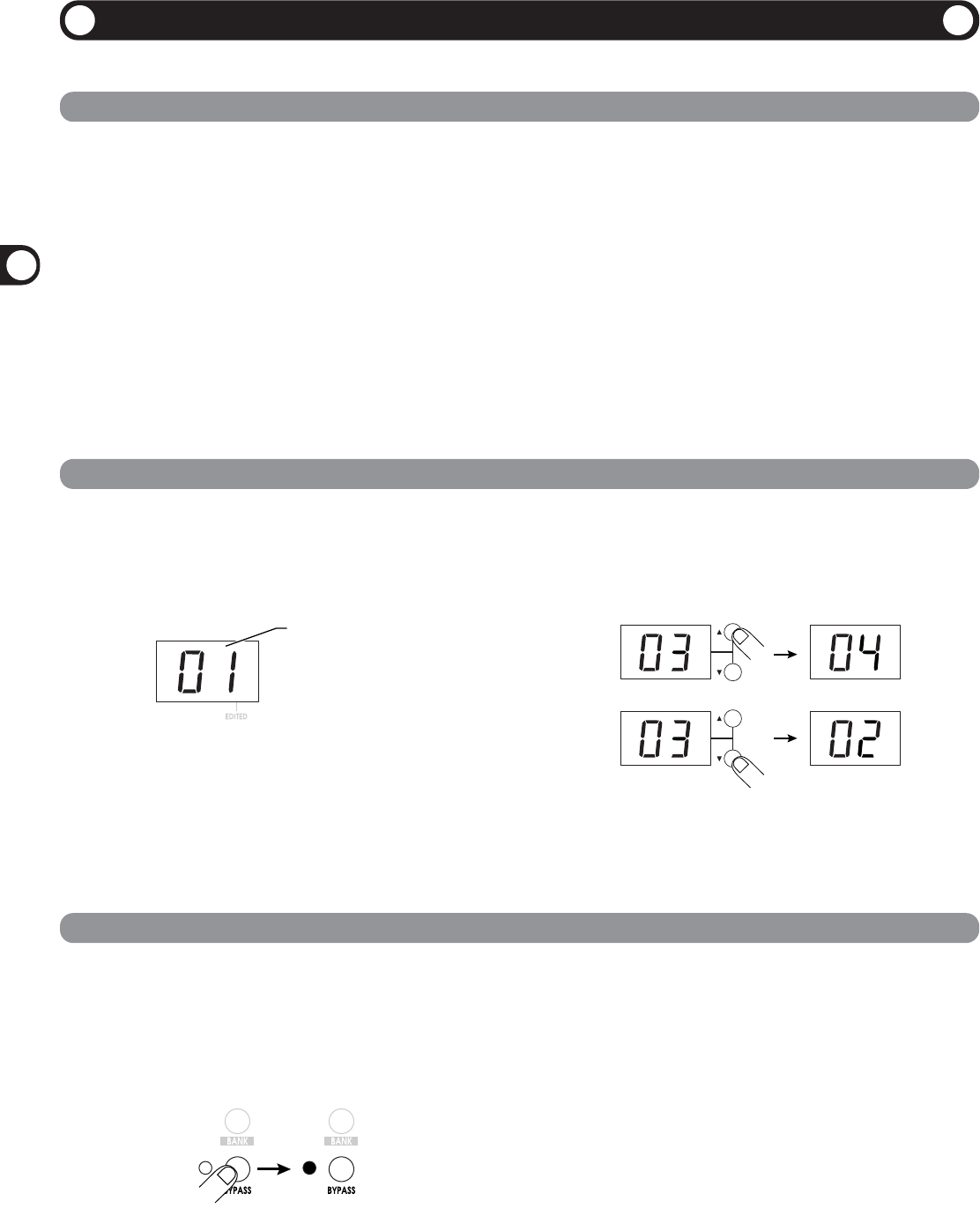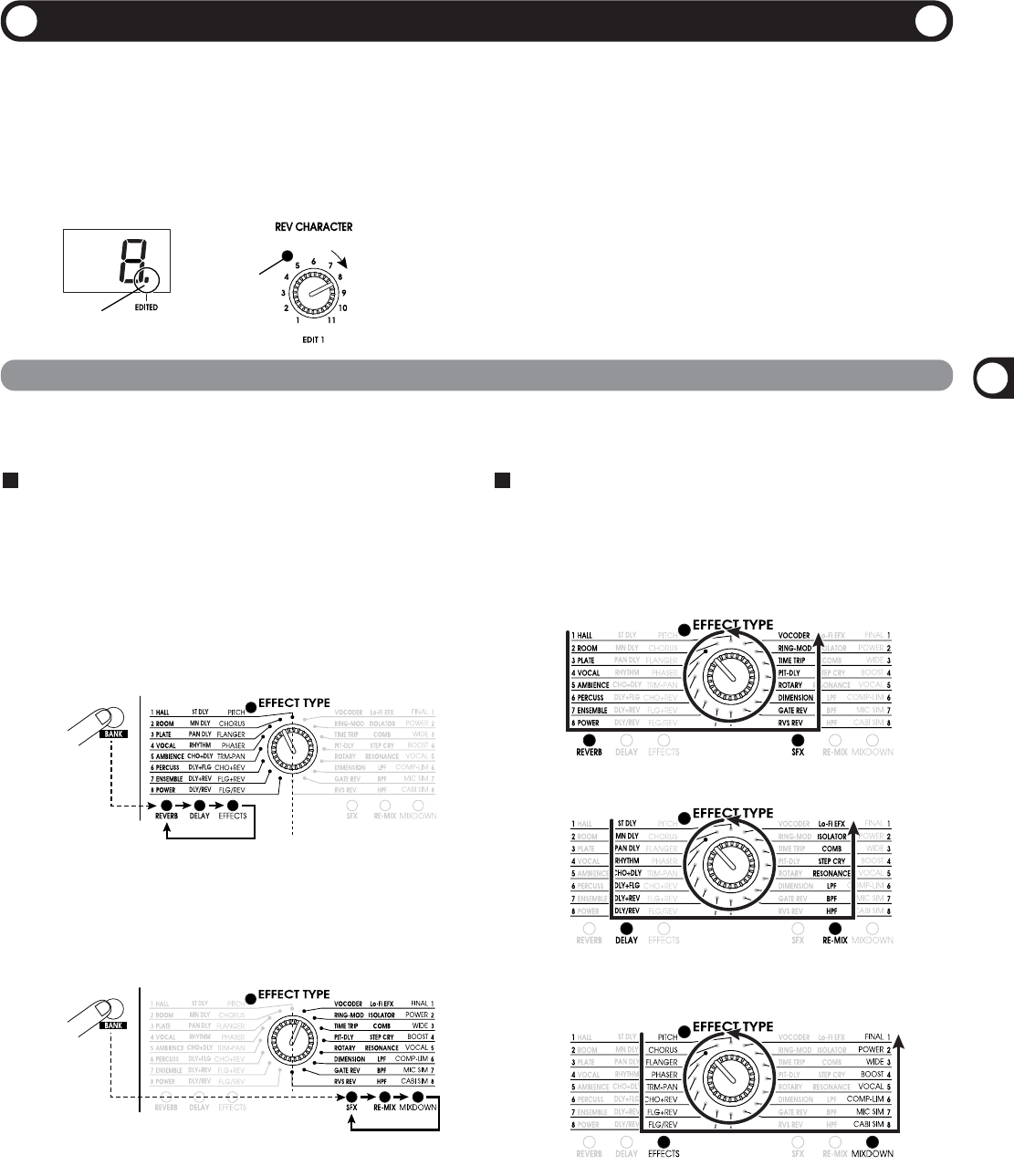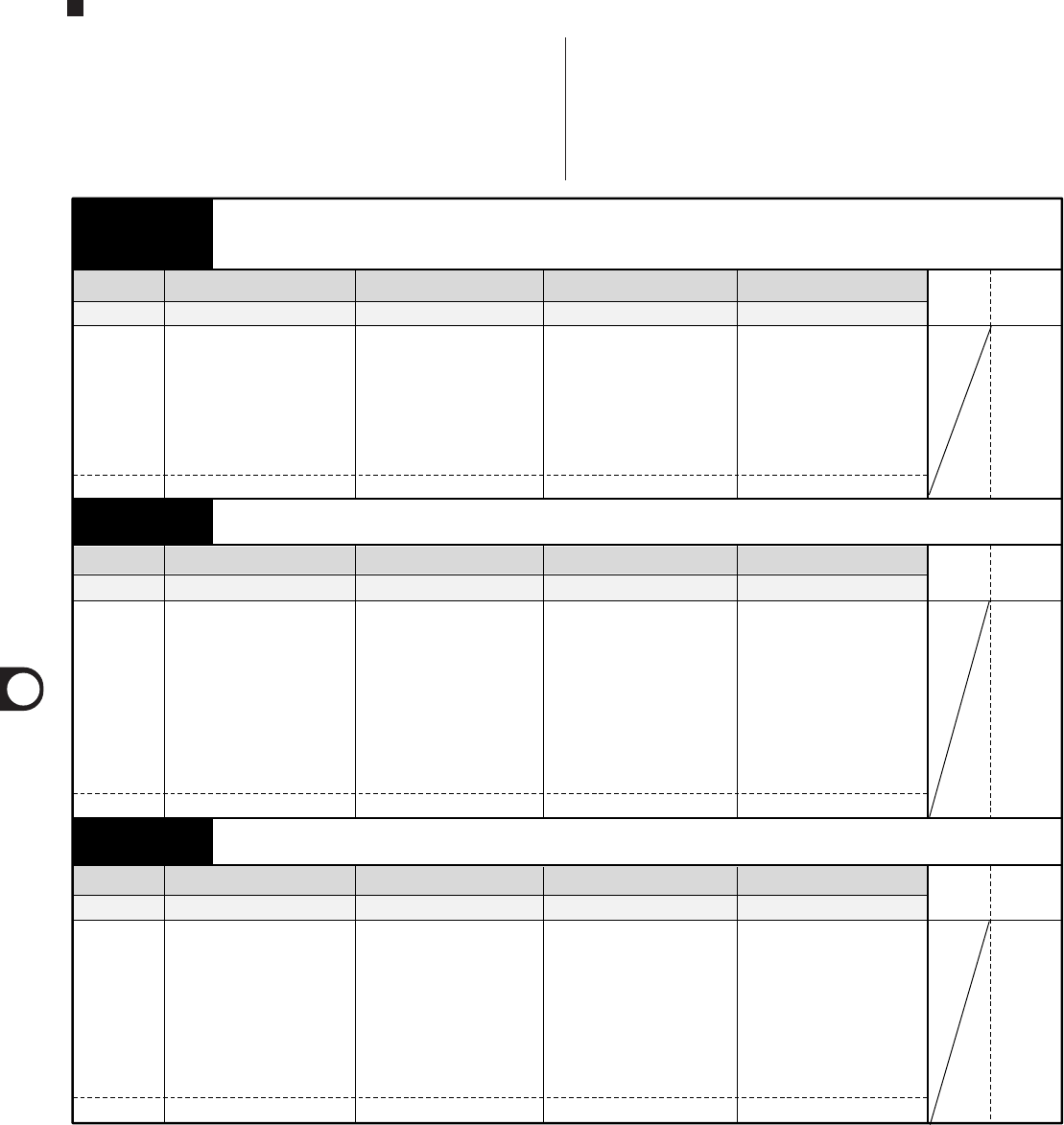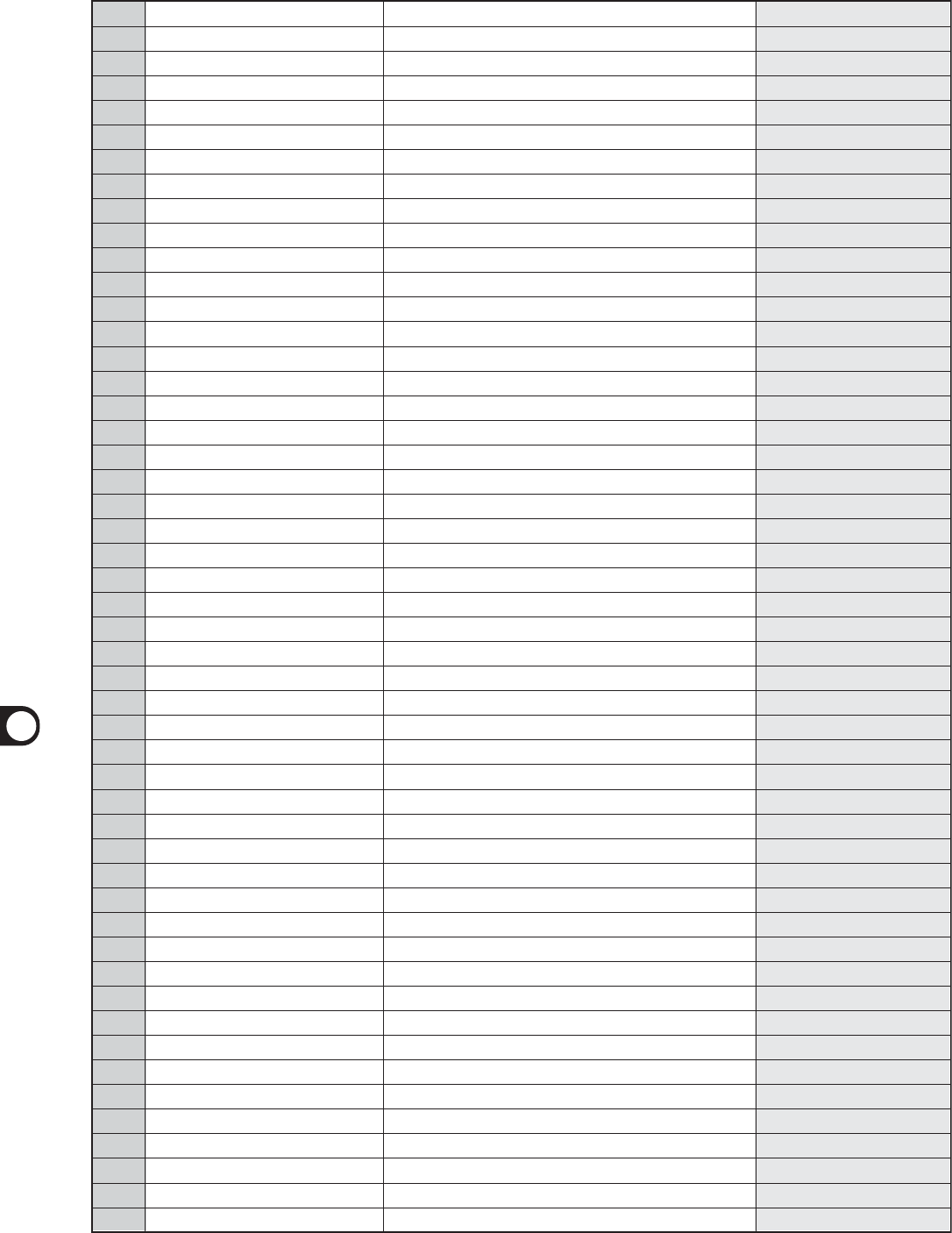ZOOM RFX-2200
27
Safety Precautions
In this manual, symbols are used to highlight warnings and cautions
for you to read so that accidents can be prevented. The meanings of
these symbols are as follows:
This symbol indicates explanations about
extremely dangerous matters. If users ignore
this symbol and handle the device the wrong
way, serious injury or death could result.
This symbol indicates explanations about
dangerous matters. If users ignore this symbol
and handle the device the wrong way, bodily
injury and damage to the equipment could
result.
Please observe the following safety tips and precautions to ensure
hazard-free use of the RFX-2200.
Power requirements
• Connect only to AC power outlets rated 100-120 V or 220-
240 V 50/60Hz (depending on the voltage range of the
unit; refer to the back panel).
• Ground the unit by connecting the ground terminal of the
power plug to a good external ground. Do not ground to
water pipe, gas pipe, telephone wiring, or lightning arrestor
to prevent the risk of electric shock or explosion.
• During lightning or when not using the unit for an
extended time, disconnect the power cord from the AC
outlet.
• Do not pinch the power cord, bend it forcedly, or place
heavy objects on the power cord.
Environment
Avoid using your RFX-2200 in environments where it will be
exposed to:
• Extreme temperatures
• Heat sources such as radiators or stoves.
• High humidity or moisture
• Excessive dust or sand
• Excessive vibration or shock
Keep space around the unit for sufficient ventilation.
Do not impede the ventilation openings with objects such as
newspapers or curtains.
Handling
• Never place objects filled with liquids, such as vases, on
the RFX-2200 since this can cause electric shock.
• Do not place naked flame sources, such as lighted candles,
on the RFX-2200 since this can cause fire.
The RFX-2200 is a precision instrument. Do not exert undue
pressure on the keys and other controls. Also take care not to
drop the unit, and do not subject it to shock or excessive
pressure.
Alterations
Never open the case of the RFX-2200 or attempt to modify
the product in any way since this can result in damage to the
unit.
Volume
Do not use the RFX-2200 at a loud volume for a long time
since this can cause hearing impairment.
Connecting cables and input and output
jacks
You should always turn off the power to the RFX-2200 and
all other equipment before connecting or disconnecting any
cables. Also make sure to disconnect all connection cables
and the power cord before moving the RFX-2200.
Usage Precautions
Electrical interference For safety considerations, the RFX-2200 has
been designed to provide maximum protection against the emission
of electromagnetic radiation from inside the device, and protection
from external interference. However, equipment that is very
susceptible to interference or that emits powerful electromagnetic
waves should not be placed near the RFX-2200, as the possibility of
interference cannot be ruled out entirely.
With any type of digital control device, the RFX-2200 included,
electromagnetic interference can cause malfunctioning and can
corrupt or destroy data. Care should be taken to minimize the risk of
damage.
Cleaning
Use a soft, dry cloth to clean the RFX-2200. If necessary, slightly
moisten the cloth. Do not use abrasive cleanser, wax, or solvents
(such as paint thinner or cleaning alcohol), since these may dull the
finish or damage the surface.
Please keep this manual in a convenient place for future
reference.
Safety Precautions/Usage Precautions
Safety Precautions/Usage Precautions
The FCC regulation warning (for U.S.A.)
This equipment has been tested and found to comply with the
limits for a Class B digital device, pursuant to Part 15 of the
FCC Rules. These limits are designed to provide reasonable
protection against harmful interference in a residential
installation. This equipment generates, uses, and can radiate
radio frequency energy and, if not installed and used in
accordance with the instructions, may cause harmful
interference to radio communications. However, there is no
guarantee that interference will not occur in a particular
installation. If this equipment does cause harmful interference
to radio or television reception, which can be determined by
turning the equipment off and on, the user is encouraged to try
to correct the interference by one or more of the following
measures:
• Reorient or relocate the receiving antenna.
• Increase the separation between the equipment and receiver.
•Connect the equipment into an outlet on a circuit different
from that to which the receiver is connected.
• Consult the dealer or an experienced radio/TV technician for
help.