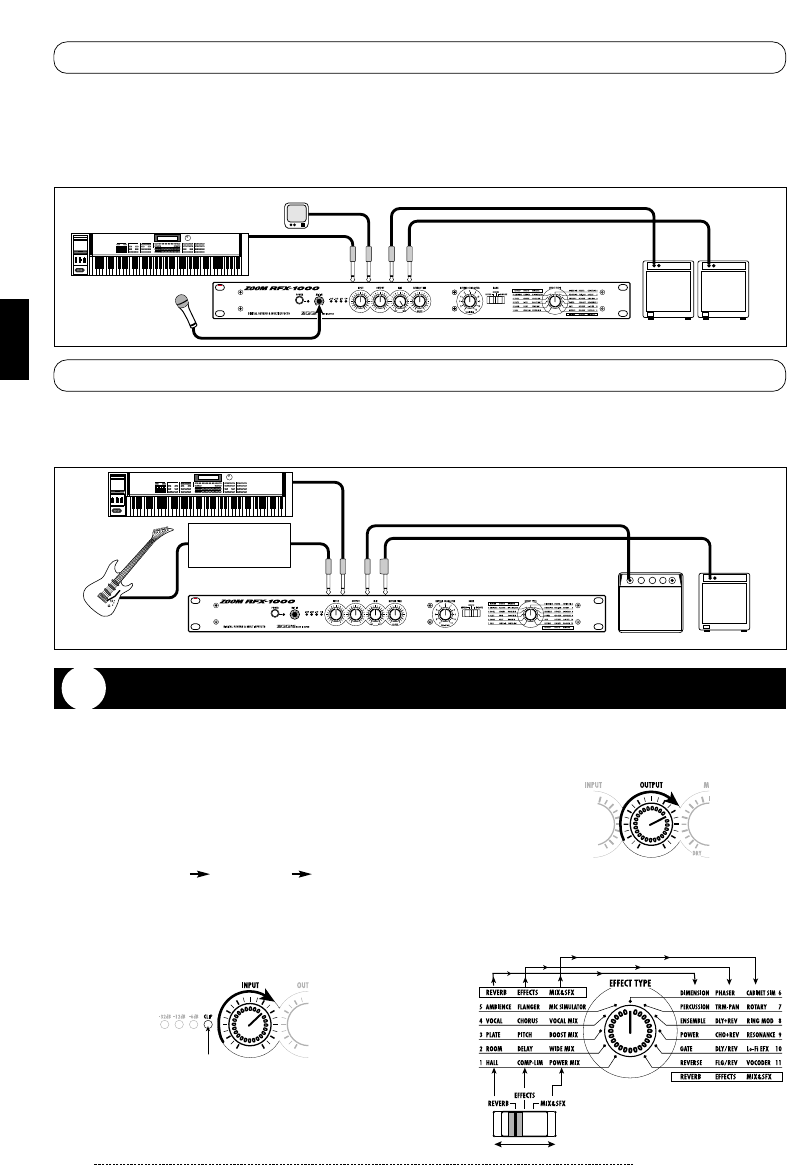ZOOM RFX-1000
6
1. Verify that the AC adapter, sound source,
and playback system are correctly
connected to the RFX-1000.
The INPUT control and OUTPUT control of the
RFX-1000 as well as the volume control of the
playback system should be set to minimum.
2. Turn on the system in the following order:
sound source RFX-1000 playback
system.
3. While playing the sound source, turn up the
INPUT control of the RFX-1000 to adjust the
input level.
To minimize noise and distortion, the INPUT control
should be set as high as possible without causing the
CLIP LED to light.
4. Adjust the OUTPUT control and the volume
control of the playback equipment to obtain
a suitable playback volume.
5. Use the BANK switch and the EFFECT
TYPE selector to select the desired effect.
Depending on the position of the BANK switch, the
available effects are as shown below.
Using Two Effects in Parallel
The RFX-1000 allows using two effects at the same time (in parallel). This is possible with effects from the EFFECTS
bank which have a double name separated with a slash ("/"). The following illustration shows a connection example for
using two effects independently in the left and right channel.
This is a connection example for using the VOCODER effect from the MIX&SFX bank. Connect a dynamic microphone
to the front-panel MIC IN jack on the RFX-1000. Connect a synthesizer or other instrument to the rear-panel INPUT
L/MONO jack. You can then use the mic to vary the envelope (volume change curve) and the sound character of the
VOCODER effect. Instead of the mic, it is also possible to use the right- channel signal for controlling the effect. In this
case, the signal supplied to the INPUT L/MONO jack is controlled by the signal supplied to the INPUT R jack.
Using the VOCODER Effect
Getting Connected / Trying Out the Effects
Trying Out the Effects