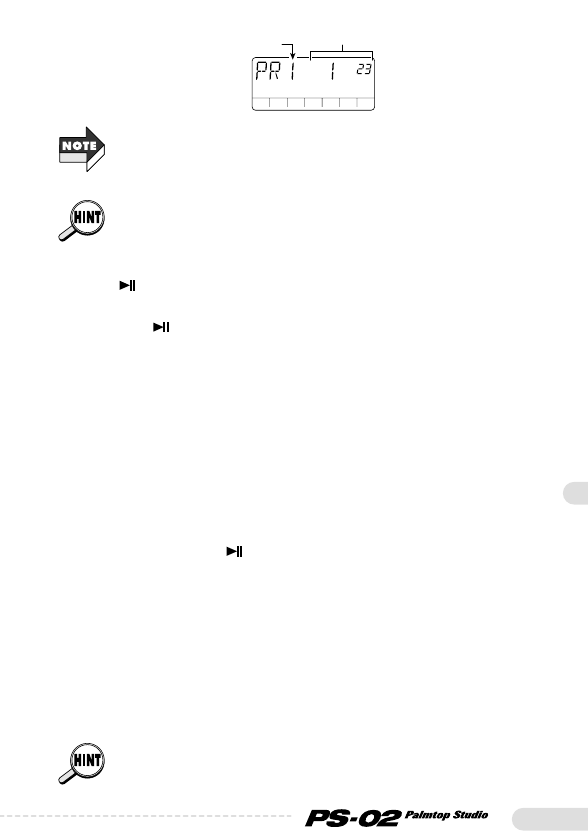57
If the interval between the punch-in and punch-out points exceeds the
recording capacity of the SmartMedia card, the indication "FULL" will
appear and recording will stop when attempting to carry out punch-
in/punch-out. Take the recording capacity into consideration when setting
the punch-in/punch-out points.
To redo the punch-in/punch-out point setting, press the [EXIT (CANCEL)]
key and then repeat the procedure from step 5.
8.To do a practice run for auto punch-in/punch-out, press
the [ ] key. To actually carry out the function, press the
[REC] key.
• When [ ] key was pressed
From a point 3 seconds before the punch-in point, playback of the rhythm
track + recorded track starts. Between the punch-in and punch-out points,
the recorded track is muted (actual recording is not carried out).
• When [REC] key was pressed
From a point 3 seconds before the punch-in point, playback of the
rhythm track + recorded track starts. Between the punch-in and punch-
out points, recording is carried out. (During playback, the [REC] key is
flashing, and during recording, the key is lit.)
9.After passing the punch-out point, press the [■] key.
The unit returns to a point 3 seconds before the punch-in point. If
necessary, press the [ ] key to check the recording.
10.
When wishing to retain the recording, press the [STORE
(EXECUTE)] key.
The recording contents are saved (the indication "PRCING" appears
on the display), and the unit returns to the Audio menu.
To redo auto punch-in/punch-out, press the [EXIT (CANCEL)] key.
The auto punch-in/punch-out recording contents are canceled, and the
unit returns to the condition of step 7. To return to the Audio menu,
press the [EXIT (CANCEL)] key repeatedly.
The time before the punch-in point (preroll time) to which the unit moves
automatically can be set with the Utility menu (
➝
page 73).