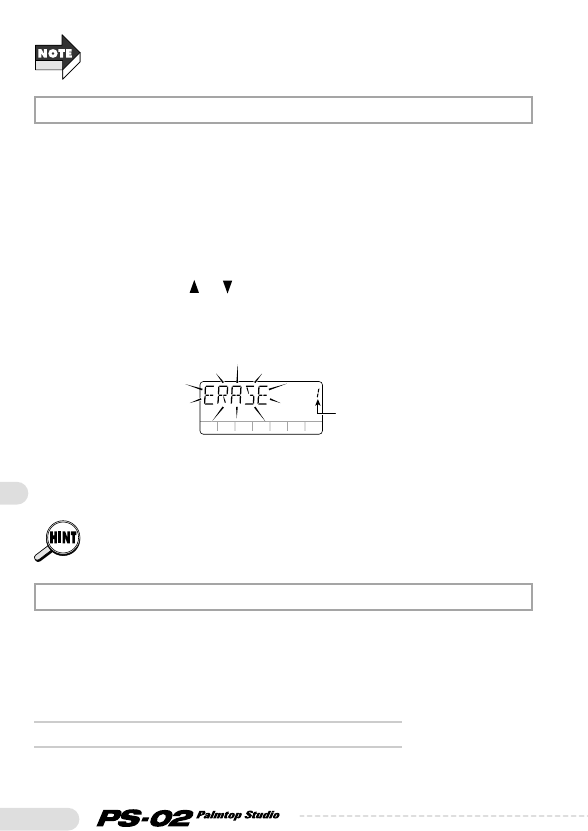54
When takes 1 - 10 have all been recorded for an audio track, the indication
"y" at the top right of the display changes to "FL". This means that all takes
are full and the currently selected take will be overwritten.
Recorded audio tracks that are no longer needed can be erased as
follows.
1.From the Audio menu, press the [REC] key.
The unit switches to recording standby mode, and the recording track
number is shown on the display.
2.Use the cursor [ ]/[ ] keys to select the track to erase.
3.Press the [INS/DEL] key.
The "ERASE" indication flashes on the display.
4.To carry out the erase process, press the [STORE
(EXECUTE)] key.
The track is erased, and the unit returns to the recording standby mode.
To cancel the erase process, press the [EXIT (CANCEL)] key.
When a track was erased with this method, only the currently selected take
is erased. To erase other takes, see page 60.
From the Audio menu, press the [EDIT] key to call up the Audio Edit
menu. This menu allows you to set panning options for each track, and to
select and erase individual takes. The auto punch-in and punch-out
functions and the bounce function are also available from this menu.
◆
Basic operation steps for Audio Edit menu
1.From the Audio menu, press the [EDIT] key.
This calls up the Audio Edit menu.
Audio Edit Menu