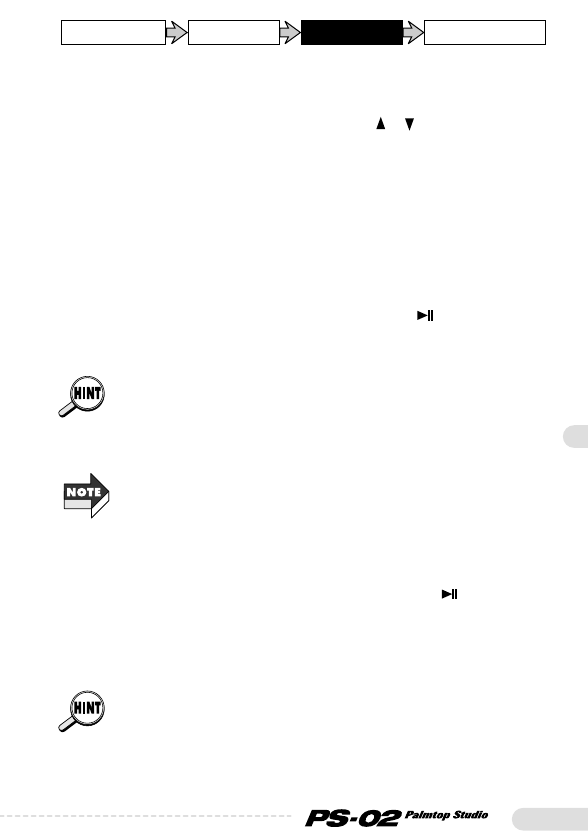Operation Guide
29
4.Verify that the indication "R-1" (audio track 1 selected as
recording track) is shown on the display.
If "R-2" or "R-3" is shown, use the cursor [ ]/[ ] keys to select
audio track 1.
5.While playing your guitar, adjust slider 1 so that the center
area dots light up when you play the instrument at a high
level.
In the recording standby condition, sliders 1 - 3 serve to adjust the
recording level in audio tracks 1 - 3. For details, see page 14.
6.When you are ready to record, press the [ ] key.
After a click precount of 4 beats (1 measure), the rhythm track of the
song is played, and recording on audio track 1 starts.
The precount duration and sound can be adjusted as desired (➝ page 72).
7.To stop recording, press the [■] key.
• Also after the rhythm track playback is completed, recording on the
audio track continues for as long as there is room on the SmartMedia,
unless the [
■] key is pressed. If you continue to record until the
SmartMedia becomes full, the indication "FULL" is shown on the display.
• If you have used up the SmartMedia capacity by mistake, delete the
audio track (
➝
p. 54).
8.To listen to the recorded session, press the [ ] key.
The rhythm track of the song and the recorded audio track 1 are
played back from the beginning. To redo the recording, repeat the
process from step 3.
If desired, you can keep the current take and record another take. For
details, see page 53.