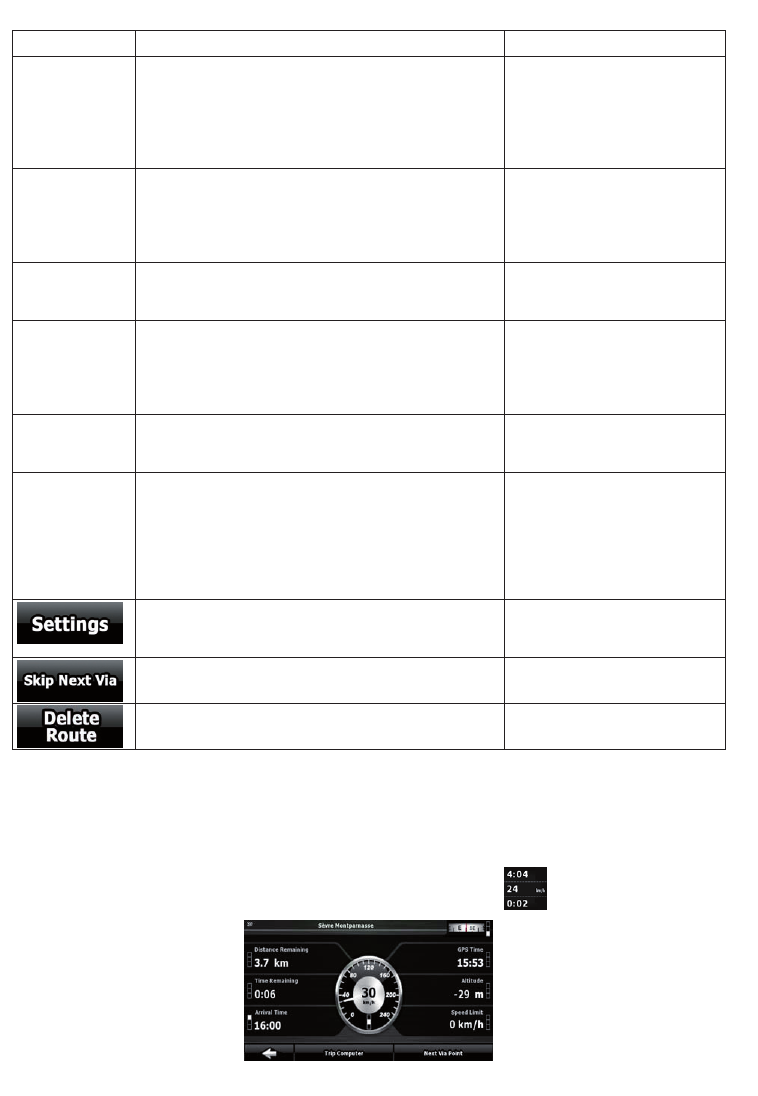-
Geachte, ik ben mijn password verloren en zou die graag willen weten?
Reageer op deze vraag Misbruik melden
Met vriendelijke groet,
Rachid
Gesteld op 3-8-2023 om 12:27 -
Ook mijn auto is de accu losgeweest, en nu moet ik de code invoeren om alles weer in te stellen daarom mijn vraag , Weet iemand de code van de zenec 3141d Gesteld op 19-11-2021 om 14:45
Reageer op deze vraag Misbruik melden-
Ook mijn auto is de accu losgeweest, nu moet ik code invoeren om alles weer in te stellen wet iemand de code van zenec,
Waardeer dit antwoord Misbruik melden
Z- E 2015 Geantwoord op 25-6-2023 om 19:10
-
-
Weet iemand of de radio code erop staat? Mijn accu is eraf geweest en nu vraagt hij een code Gesteld op 31-3-2016 om 22:42
Reageer op deze vraag Misbruik melden-
ik heb het zelfde probleem accu los geweest nu vraagt hij om een code heeft uw een oplossing gevonden zou hem graag willen weeten mvg Geantwoord op 30-8-2017 om 03:40
Waardeer dit antwoord (28) Misbruik melden
-
-
Heb ook dit probleem iemand een code gevonden hoor het graag Geantwoord op 11-3-2018 om 18:59
Waardeer dit antwoord Misbruik melden -
Heb het zelfde probleem heb je een code GEVONDEN?
Waardeer dit antwoord (6) Misbruik melden
Geantwoord op 11-4-2018 om 15:01 -
De code voor zenec ze-nc- 524 is 012345 Geantwoord op 6-8-2018 om 15:00
Waardeer dit antwoord (16) Misbruik melden -
wij hebben onlangs een zenec nc524 navigatie laten plaatsen in onze auto (suzuki grand vitara 2.0 bouwjaar 05/2005) we hebben echter veel problemen met dit toestel als we het 10 maal willen gebruiken werkt het 9 maal niet .wat kan de oorzaak zijn? graag hulp hierbij. Gesteld op 7-10-2010 om 11:08
Reageer op deze vraag Misbruik melden-
ik heb geen antwoord op uw vraag, maar ik ben op zoek naar een nederlandse handleiding voor de zenec 524 kunt u mij helpen?? 06 42562581 Geantwoord op 22-9-2013 om 00:08
Waardeer dit antwoord (13) Misbruik melden
-