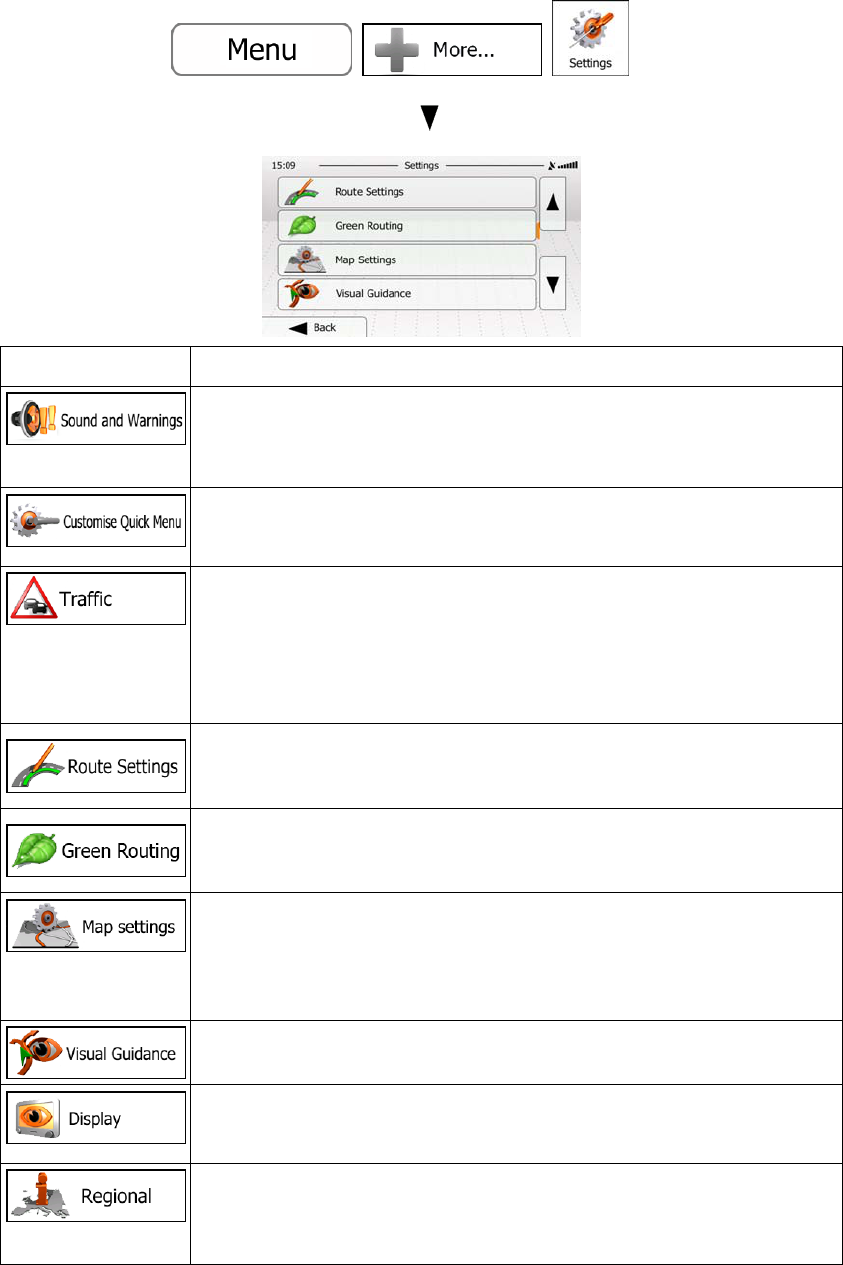djust the sound volume, mute your device or change the voice
guidance language. In addition, you can enable and set up different
warnings and alerts.
The content of the Quick menu (page 20) is fully customisable. Tap the
button you want to change, and select its new function from the list.
The recommended route is not always the same between two points.
Real-time traffic information (TMC) can help you avoid current traffic
events like temporary road closures or a traffic jam caused by an
accident. This is subject to data availability.
Tap the button to set up the traffic function.
These settings determine how routes will be calculated. Select the type
of vehicle you are driving, the road types used in route planning, and the
route planning method.
These settings determine how Green routes will be calculated. They are
also used to display the cost and CO
2
emission of routes.
You can fine-tune the appearance of the Map screen. Adjust the map
view to your needs, choose suitable colour themes from the list for both
daytime and night use, change the blue arrow to a 3D car model, show
or suppress 3D buildings, turn track logging on or off, and manage you
Place visibility sets (which Places to show on the map).
Settings related to guidance on the map screen can be adjusted here.
Display related settings include menu animations, separate skins for
daytime and night use and the brightness of the display.
These settings allow you to customise the application for your local
language, measurement units, time and date settings and formats, as
well as to choose the time zone.