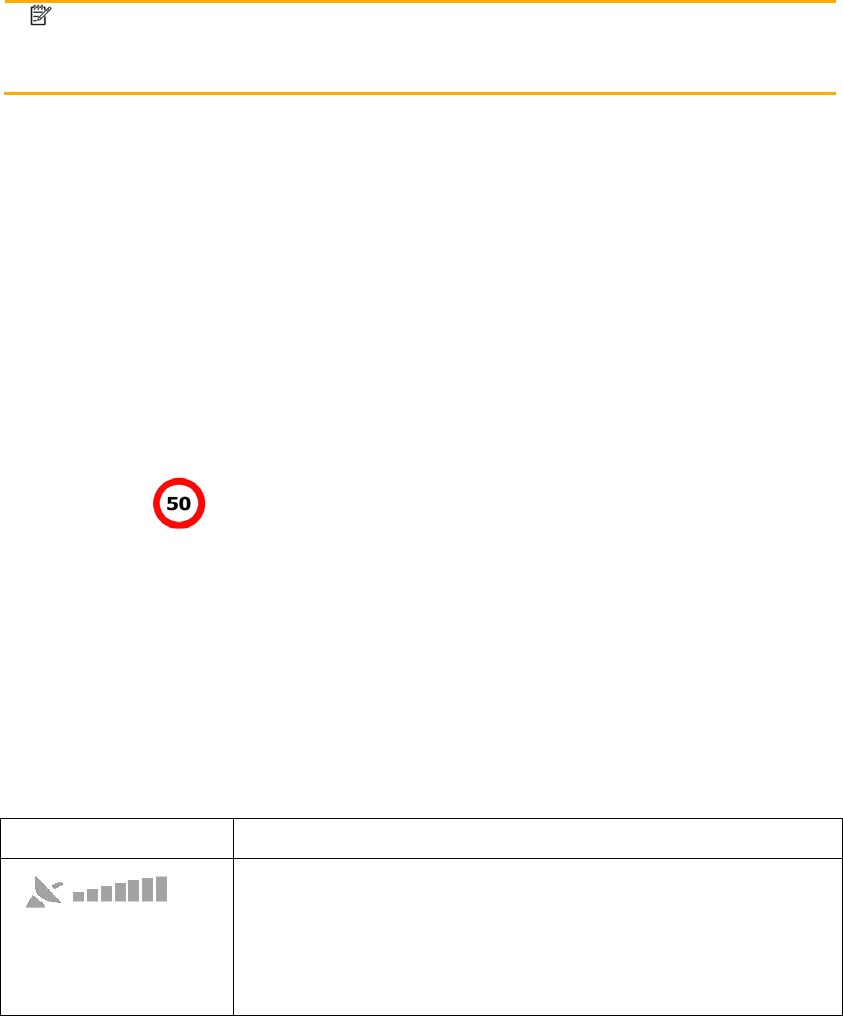68
x Audio warning: beeps or the spoken type of the alert can be played while you are
approaching one of these points, or extra alert sounds if you exceed the given speed
limit while approaching.
x Visual warning: the type of the alert point, its distance and the related speed limit
appear on the Map screen while you are approaching one of these cameras. The
distance from the camera is also displayed.
For some of the alert points, the enforced or expected speed limit is available. For these
points, the audio alert can be different if you are below or above the given speed limit.
x Only when speeding: The audio alert is only played when you exceed the given speed
limit.
x When approaching: The audio alert is always played. In order to draw your attention,
the alert can be different if you exceed the speed limit.
Note!
The warning for road safety cameras is disabled when the GPS position is not
yet available or if you are in certain countries where road safety camera warning
is prohibited.
4.1.6 Speed limit warning
Maps may contain information about the speed limits of the road segments. The software is
able to warn you if you exceed the current limit. This information may not be available for your
region (ask your local dealer), or may not be fully correct for all roads in the map. Speed
warning can be fine-tuned in Sound and Warning settings (page 73).
You can
set the relative speed above which the application initiates the warning.
The following alert types are available:
x Audio warning: you receive a verbal warning when you exceed the speed limit with the
given percentage.
x Visual warning: the current speed limit is shown on the map when you exceed it (for
example:
).
You can also choose to see the speed limit sign on the map all the time.
4.1.7 GPS position quality indicator and current time
You can find useful information in the top corners of menu screens.
The current time is displayed in the top left corner.
In the top right corner, the GPS reception quality icon shows the current accuracy of the
position information.
Icon Description
The software has no connection to the GPS receiver: GPS
navigation is not possible.
Devices with a built-in GPS receiver are permanently connected.
On such devices, the icon does not appear in normal
circumstances.