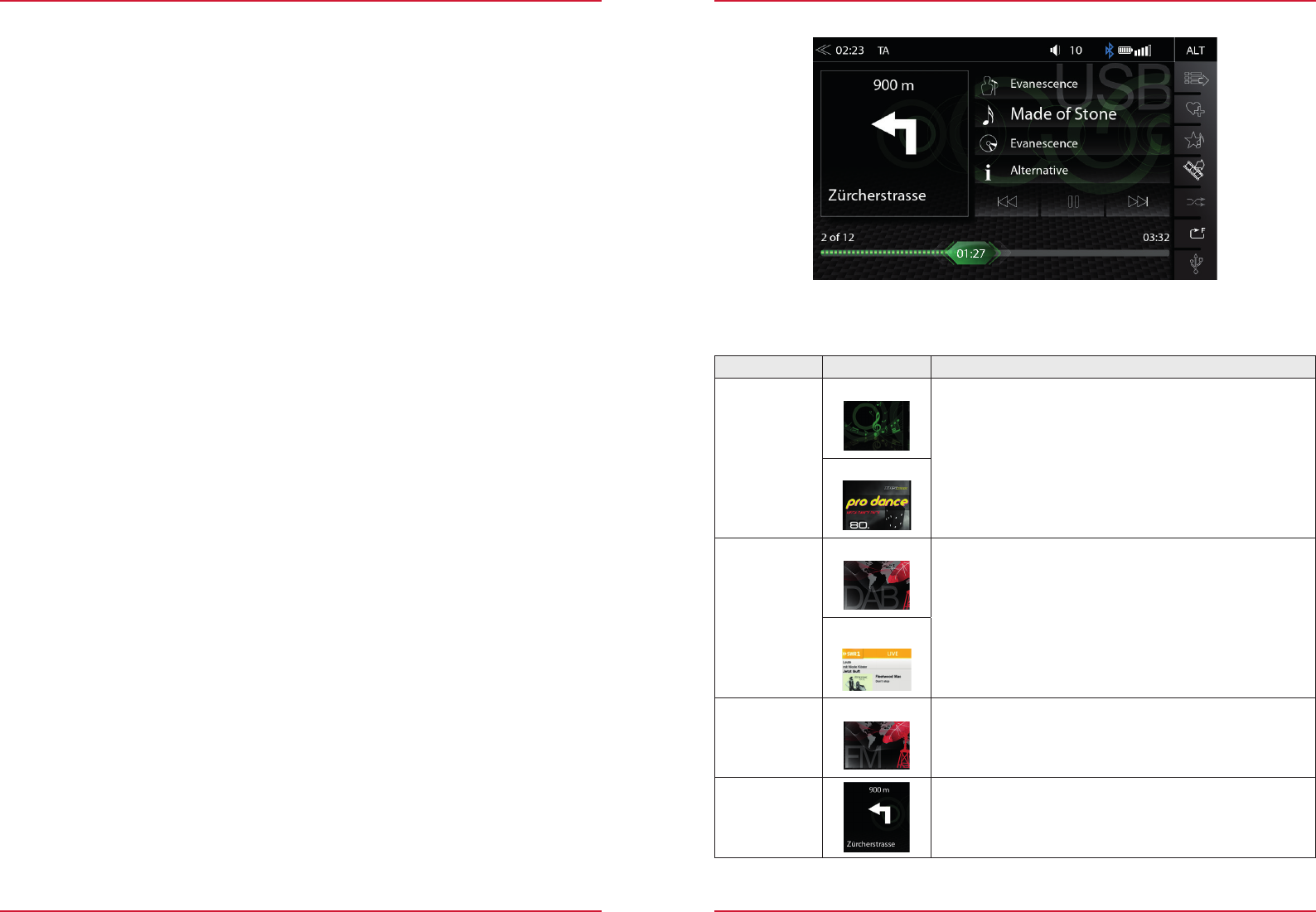-
Mijn cd werkt niet geeft aan geen ondersteuning heeft wel altijd goed gedaan Gesteld op 24-2-2025 om 22:21
Reageer op deze vraag Misbruik melden -
Kan ik standaard in het systeem zeggen dat tolwegen vermeden moeten worden?
Reageer op deze vraag Misbruik melden
zenec-e3766 Gesteld op 3-2-2025 om 19:04 -
Ik wil geen tolwegen op alle reizen. Kan ik dat als standaard instellen. Gesteld op 3-2-2025 om 17:44
Reageer op deze vraag Misbruik melden -
Navigatieschern valt steeds uit tijdens het rijden?
Reageer op deze vraag Misbruik melden
Kan de oplossing niet vinden in handleiding.
Iemand oplossing? Gesteld op 26-7-2024 om 14:12 -
Hoe kan ik instellen dat de snelwegen worden vermeden? Gesteld op 27-6-2024 om 20:55
Reageer op deze vraag Misbruik melden -
Hoe kun je een tussenpunt toevoegen en aflezen bij je route? Gesteld op 11-10-2023 om 13:37
Reageer op deze vraag Misbruik melden
-
Bij de aansluiting is een "parking" draad.
Reageer op deze vraag Misbruik melden
Dit dient om te verifiëren dat het voertuig stil staat.
Wel signaal moet deze kabel krijgen? massa of + ?
Anderzijds lees je dat deze niet moet aangesloten worden, omdat het gps signaal ook kan bepalen of je stil staan ( om media te bekijken ).
Graag info
Dankjewel Gesteld op 19-5-2023 om 22:23 -
Ik kan geen FM en DB zenders meer ontvangen. Er zijn geen instellingen gewijzigd. Iemand enig idee ? Gesteld op 18-5-2023 om 07:38
Reageer op deze vraag Misbruik melden -
Kan ik een gpx route in mijn Zenec Z-E3756 downloaden en zo ja, hoe? Gesteld op 26-4-2023 om 10:10
Reageer op deze vraag Misbruik melden -
Kun je ook de hoogte en breedte maten de camper invoeren Gesteld op 14-3-2023 om 17:04
Reageer op deze vraag Misbruik melden -
Er komt geen geluid, niet bij radio, ook niet bij navigatie. Gesteld op 30-7-2022 om 20:19
Reageer op deze vraag Misbruik melden -
We zijn nu in Duitsland en wil dit instellen, dat lukt mij niet Gesteld op 31-5-2022 om 10:49
Reageer op deze vraag Misbruik melden
-
hoe verwijder ik een positie en of route uit het geheugen van zenec z-e3766 Gesteld op 29-4-2022 om 17:34
Reageer op deze vraag Misbruik melden -
Waar vind ik een gebruikers handleiding in Nederlands Niet de aansluitingen maar de gebruikershandleiding Gesteld op 20-1-2022 om 15:45
Reageer op deze vraag Misbruik melden