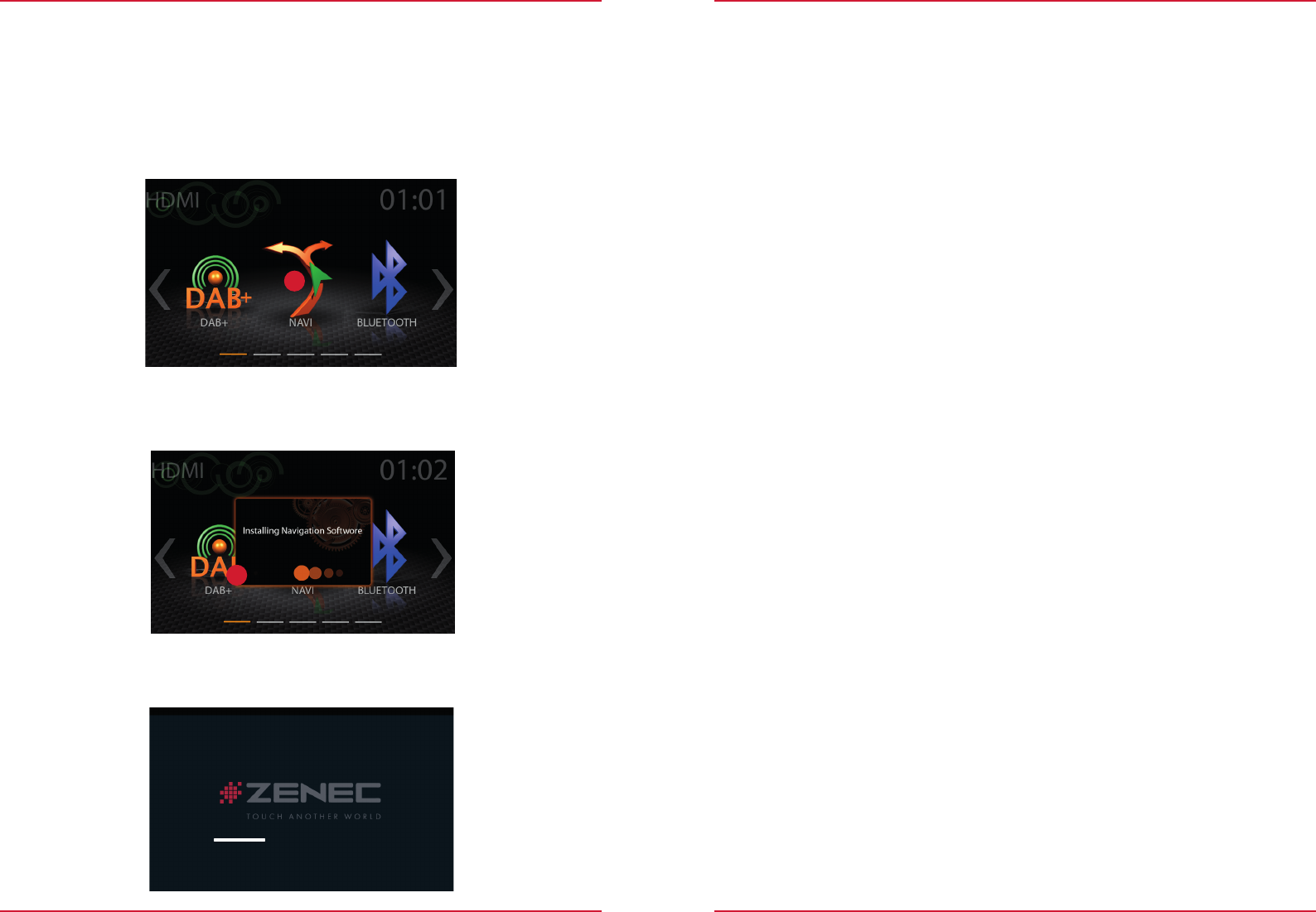-
mijn radio vroeg om het wachtwoord en ik heb 3 maal het verkeerde ingevoerd nu staat hij op slot. wat moet ik doen. Gesteld op 9-5-2024 om 18:23
Reageer op deze vraag Misbruik melden -
het wachtwoord 3 keer verkeerd in gevoerd. en wat moet ik nu doen hij staat op slot
Reageer op deze vraag Misbruik melden
Gesteld op 9-5-2024 om 18:18 -
Mijn zenec z-e3756 start niet meer op nadat de stroom eraf is geweest resetknop geprobeerd totaal geen beeld wel stroom Gesteld op 15-4-2024 om 17:41
Reageer op deze vraag Misbruik melden -
Het geluid doet het niet meer. Terug naar fabrieksinstellingen gezet, gereset, laatste update uitgevoerd. Nog steeds geen geluid.
Reageer op deze vraag Misbruik melden
Gesteld op 29-2-2024 om 21:14 -
Het geluid van de navigatie wordt steeds minder terwijl het op 100% staat afgesteld.
Reageer op deze vraag Misbruik melden
Wat kan er aan de hand zijn en hoe kan ik het oplossen? Gesteld op 10-1-2024 om 18:06 -
Is het ook mogelijk de navigatie handleiding van Zenec Z-E3756 in het Nederlands te downloaden. Dit is een aparte handleiding. Gesteld op 2-10-2023 om 09:55
Reageer op deze vraag Misbruik melden -
Hoe zet ik de stem aan bij de navigatie, zie wel de route maar krijg geen stem erbij. Alleen bij herberekenen hoor ik wel dat ze gaat herberekenen. Gesteld op 2-10-2023 om 09:46
Reageer op deze vraag Misbruik melden -
waar zit het slot voor een micro sd kaart in mijn zenec z-e 3756.
Reageer op deze vraag Misbruik melden
Ik kan het niet vinden. Gesteld op 28-8-2023 om 17:10-
Het zit rechtsboven. Boven de knop smart dial. Even het rubbertje weghalen. Geantwoord op 28-8-2023 om 19:23
Waardeer dit antwoord Misbruik melden
-
-
Welke dachcam kan ik aanschaffen die werkt op de Zenec Z-E3756? Gesteld op 1-8-2023 om 16:08
Reageer op deze vraag Misbruik melden -
start altijd op FM ,is het mogelijk om direct te starten op navigatie Gesteld op 29-7-2023 om 11:33
Reageer op deze vraag Misbruik melden -
Taal veranderen, hoe? Hij staat nu op Duits. Graag over op Nederlands. Gesteld op 2-7-2023 om 09:27
Reageer op deze vraag Misbruik melden-
De mijne is spontaan Zweeds. Help. Geantwoord op 4-8-2023 om 06:40
Waardeer dit antwoord Misbruik melden
-
-
Hoe stel ik de hoogte en breedte van de camper in? Gesteld op 22-3-2023 om 13:22
Reageer op deze vraag Misbruik melden -
Bij gebruik van navigatie wordt er gebruik gemaakt van een lettertype .
Reageer op deze vraag Misbruik melden
Bij het installeren van een opdate van de soft ware is de grote veel kleiner geworden .
Weet er iemand hoe je dit kan vergroten.
Mvg Jan Gesteld op 16-8-2022 om 15:11 -
Wat wordt verstaan bij routeplanningsmethoden onder “eenvoudig”? Gesteld op 9-6-2022 om 21:23
Reageer op deze vraag Misbruik melden -
Ik wil een afspeellijst van Spotify via mijn ZENEC Z-E3756 afspelen maar dit lukt niet. Ik zie dat ik wel met mijn iphone via Bluetooth verbonden ben, maar hoor geen muziek????? Gesteld op 28-5-2022 om 11:14
Reageer op deze vraag Misbruik melden -
Mijn Zenec is na plaatsen nieuwe batt in code?Wat te doen? Gesteld op 20-5-2022 om 17:24
Reageer op deze vraag Misbruik melden -
Hoe stel je in deze ZenEc de juiste afmetingen van je camper in? Gesteld op 16-3-2022 om 12:39
Reageer op deze vraag Misbruik melden -
ik krijg geen geluid meer de van de radio tv telefoon gps ? Gesteld op 10-5-2021 om 17:10
Reageer op deze vraag Misbruik melden -
Hoe activeer ik mijn muziek usb stick en wat betekent BT Gesteld op 22-8-2020 om 21:56
Reageer op deze vraag Misbruik melden