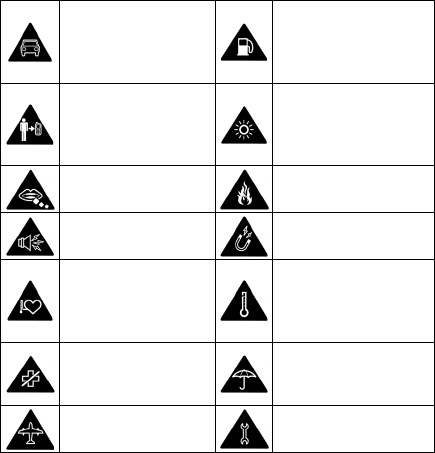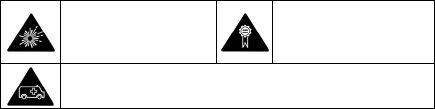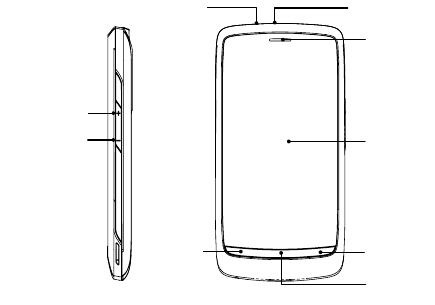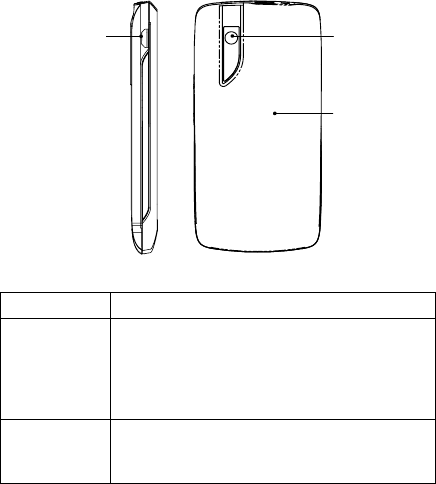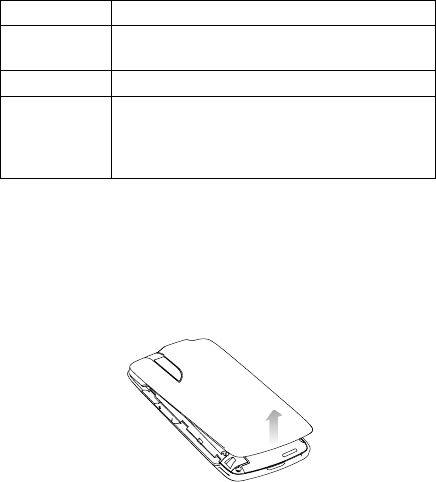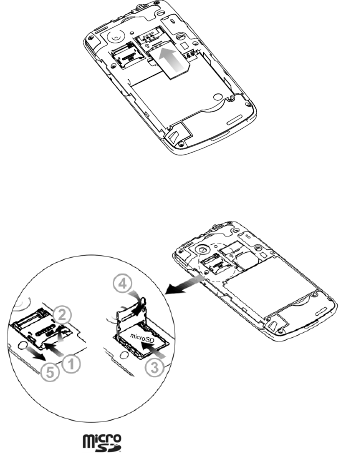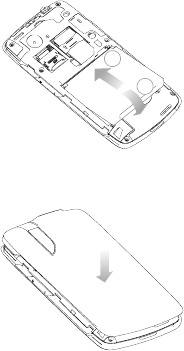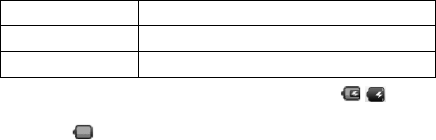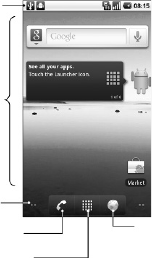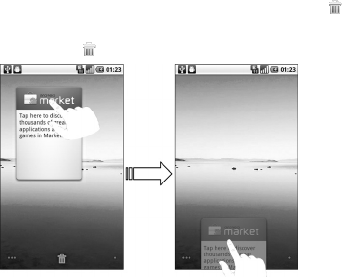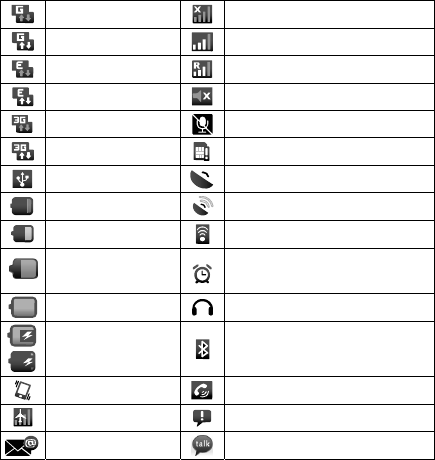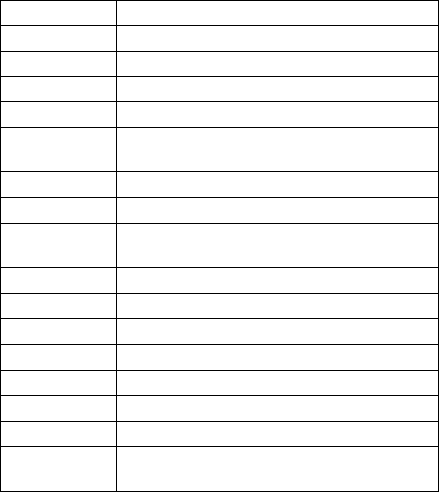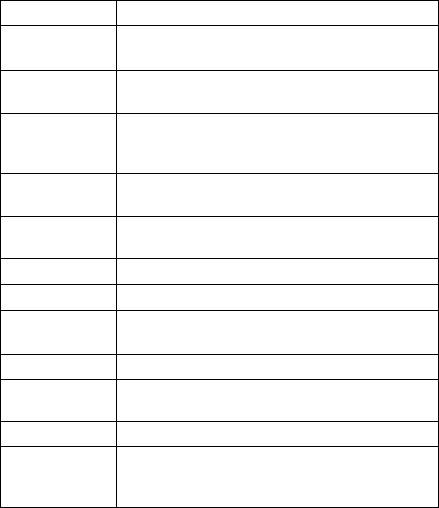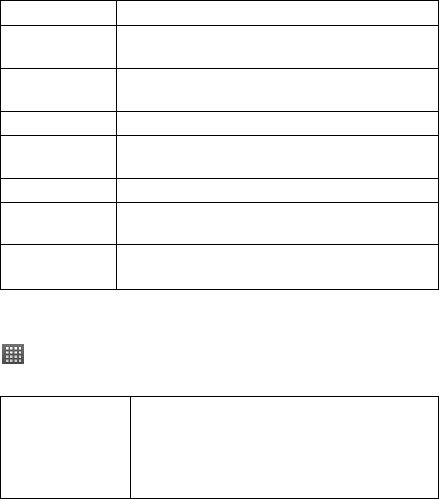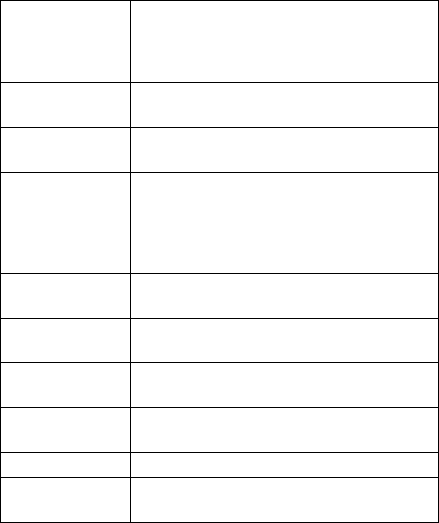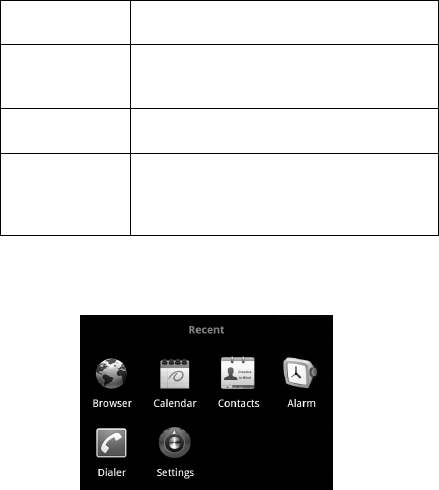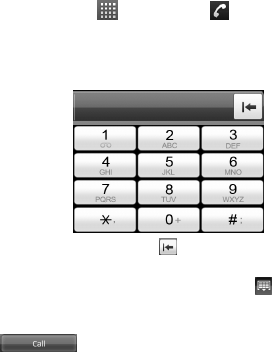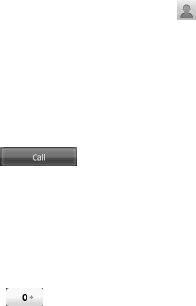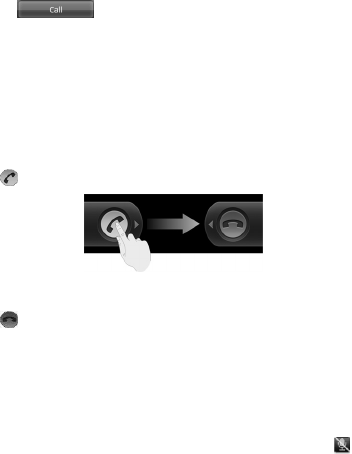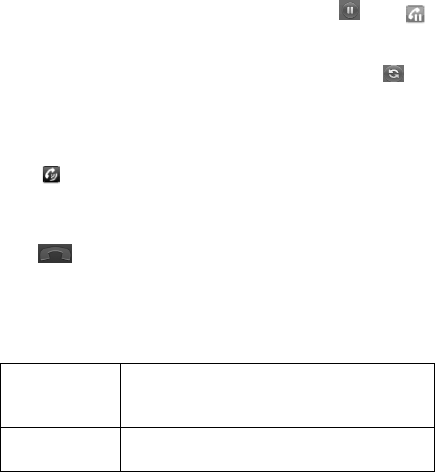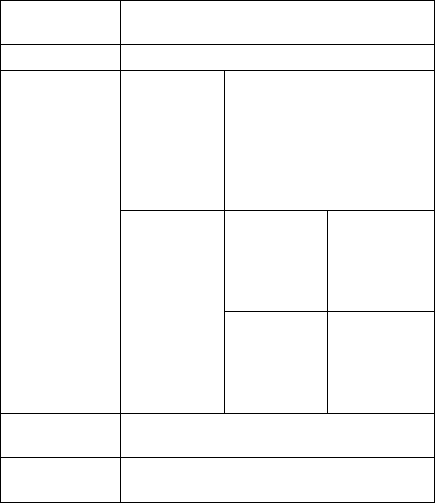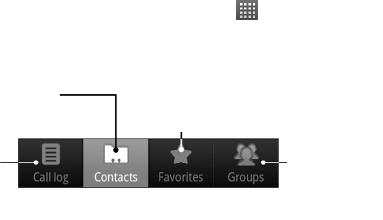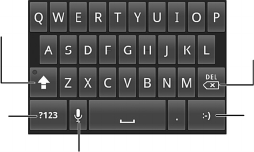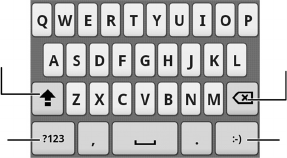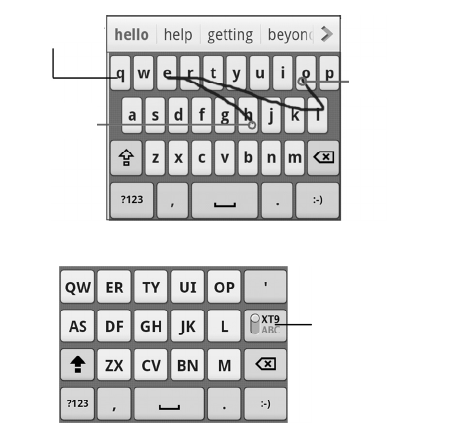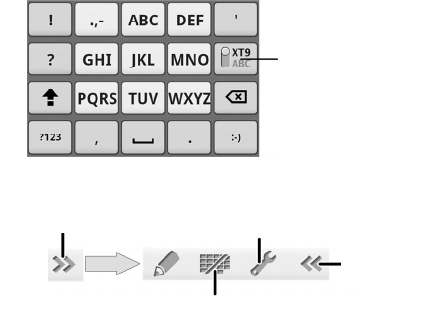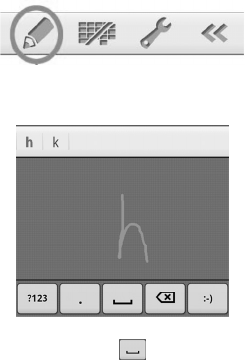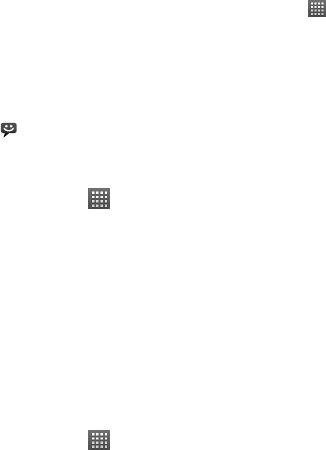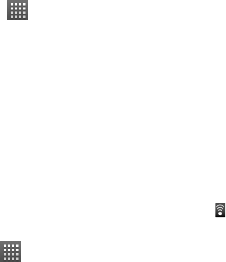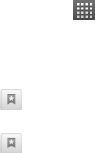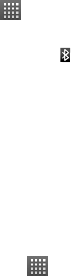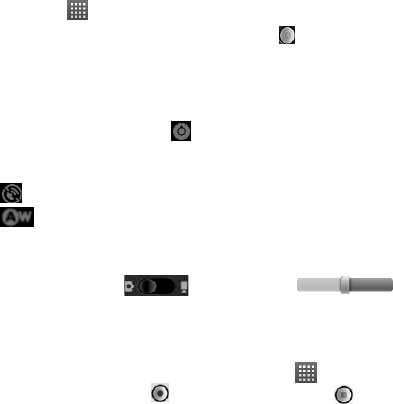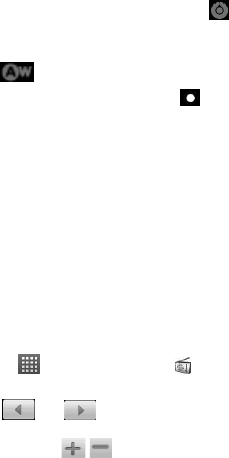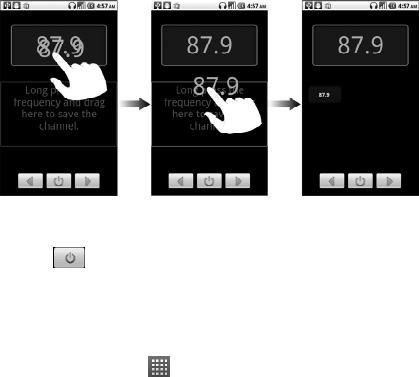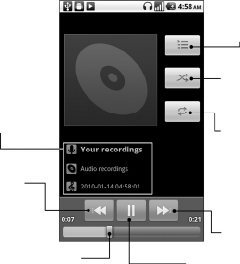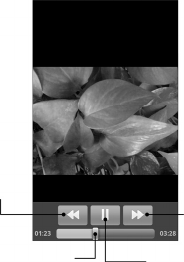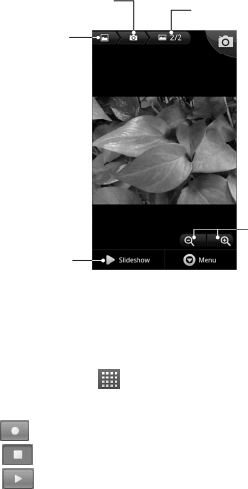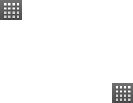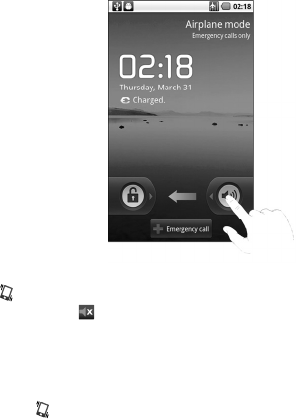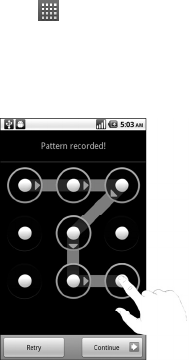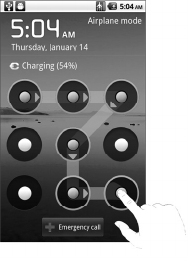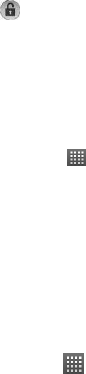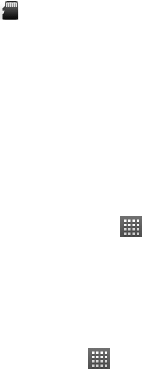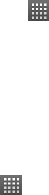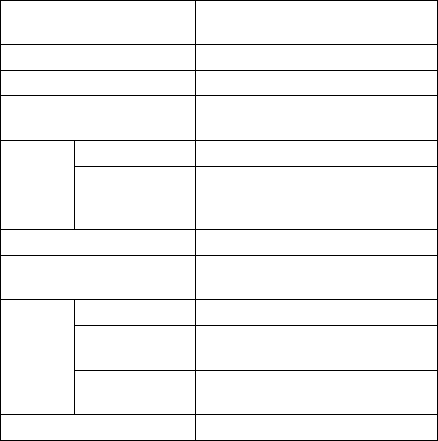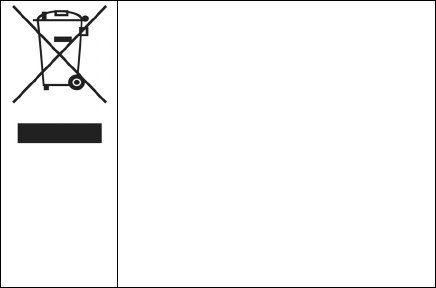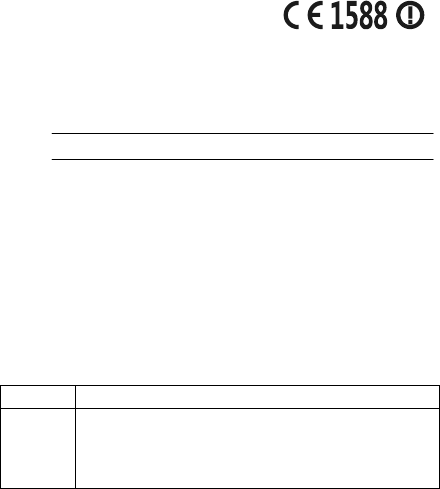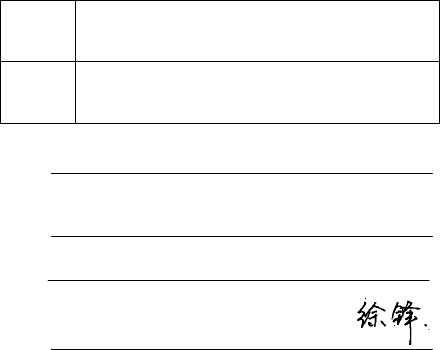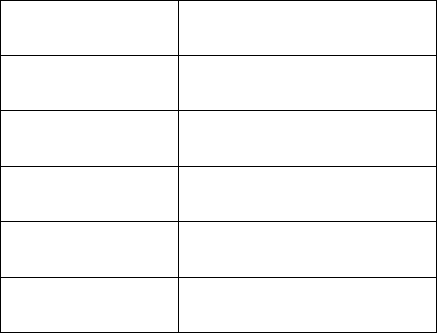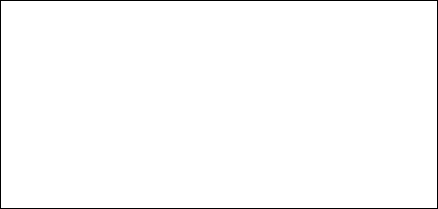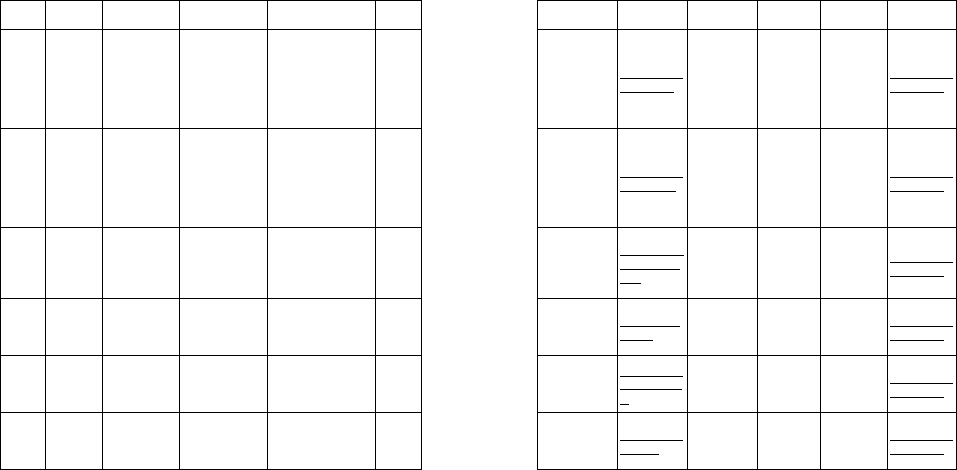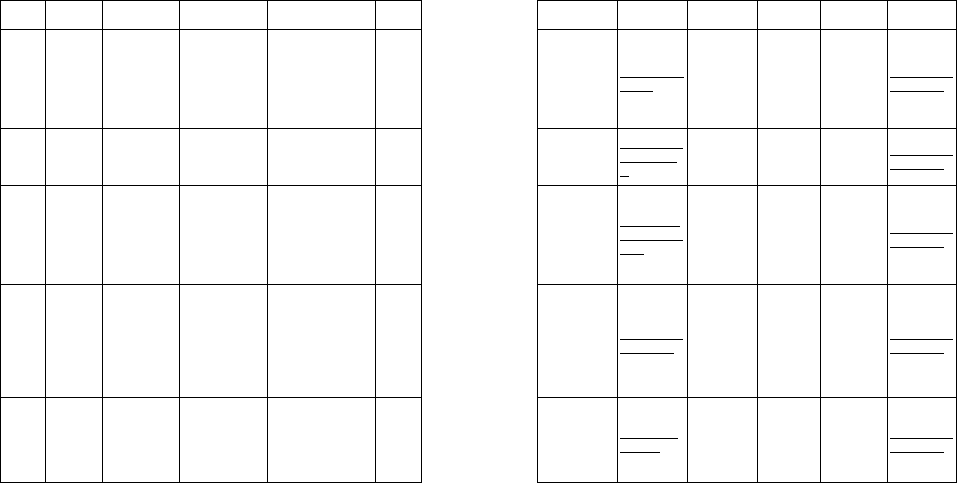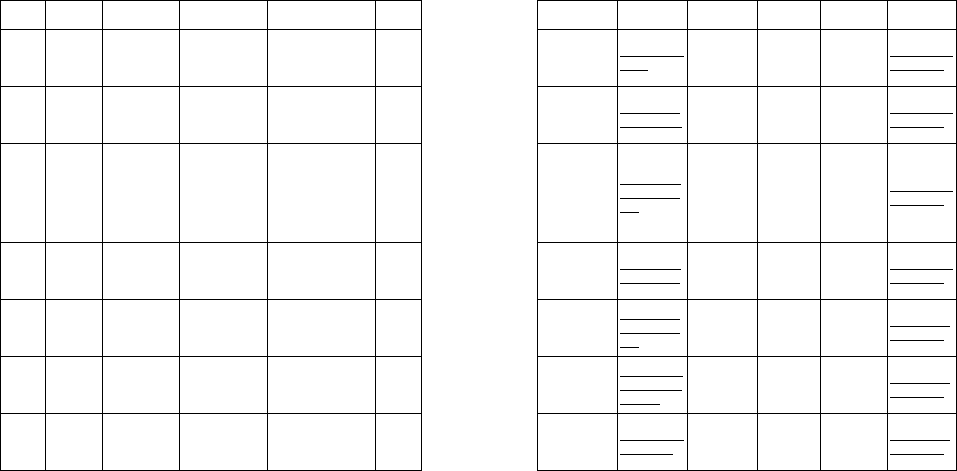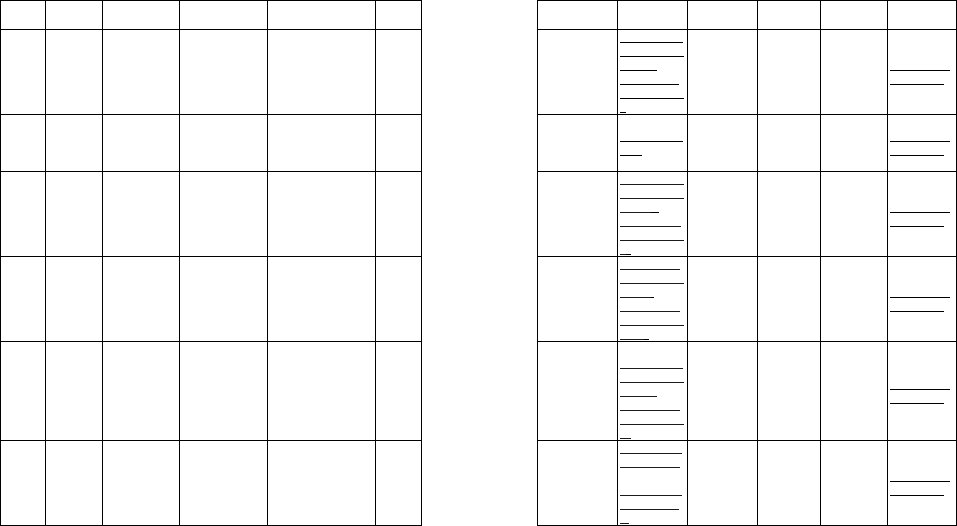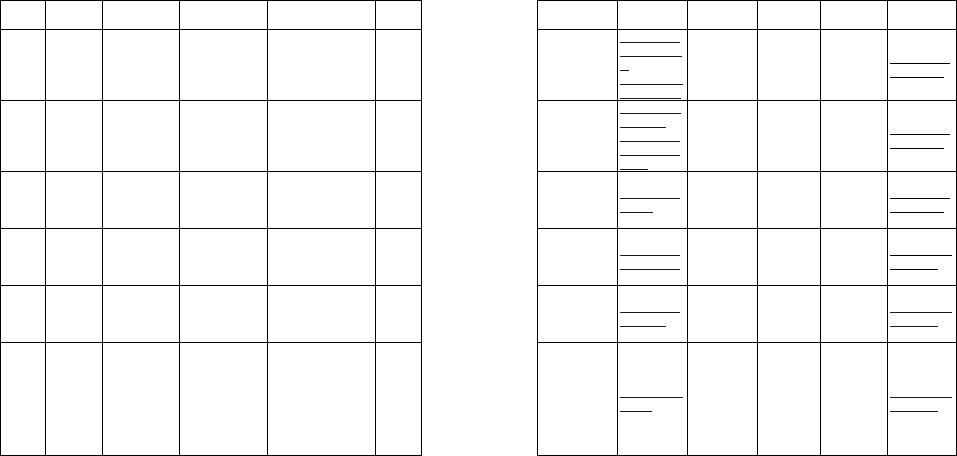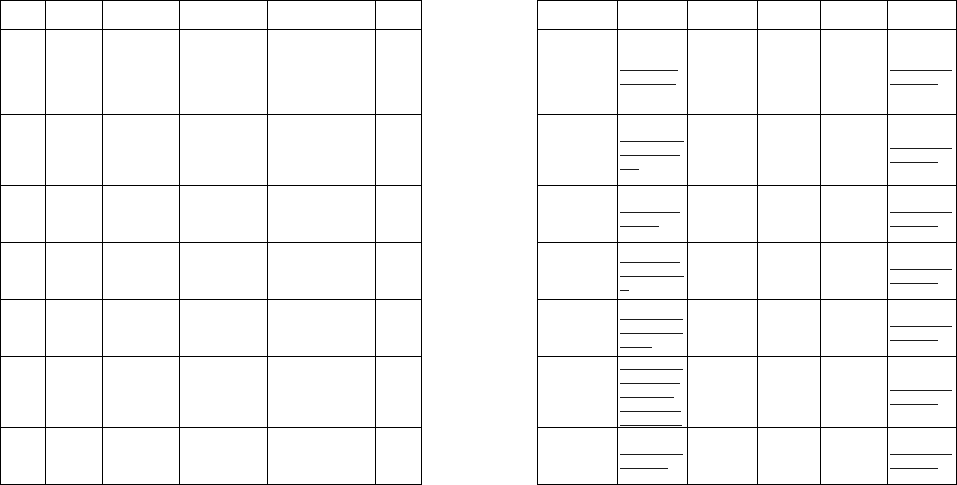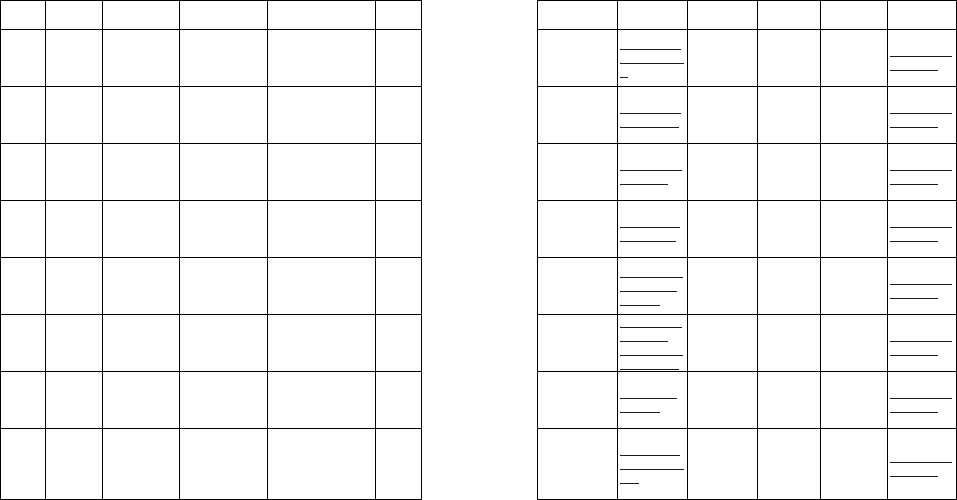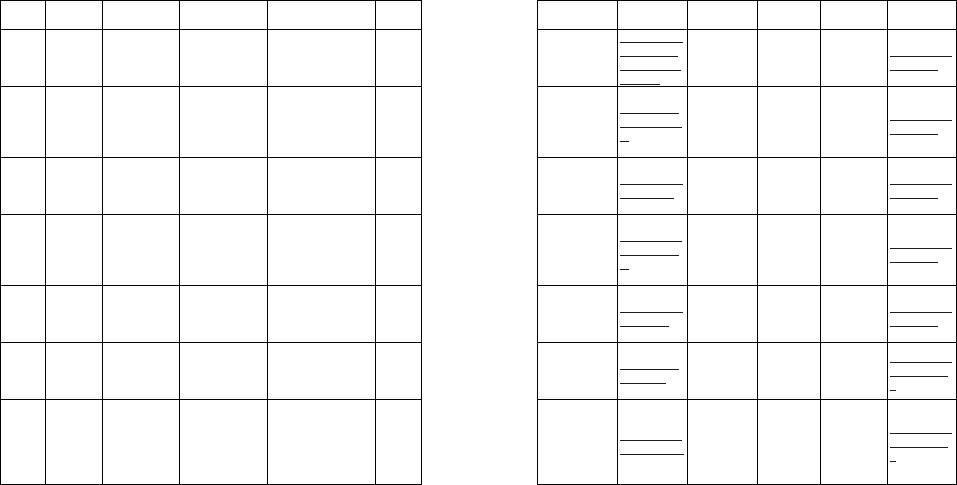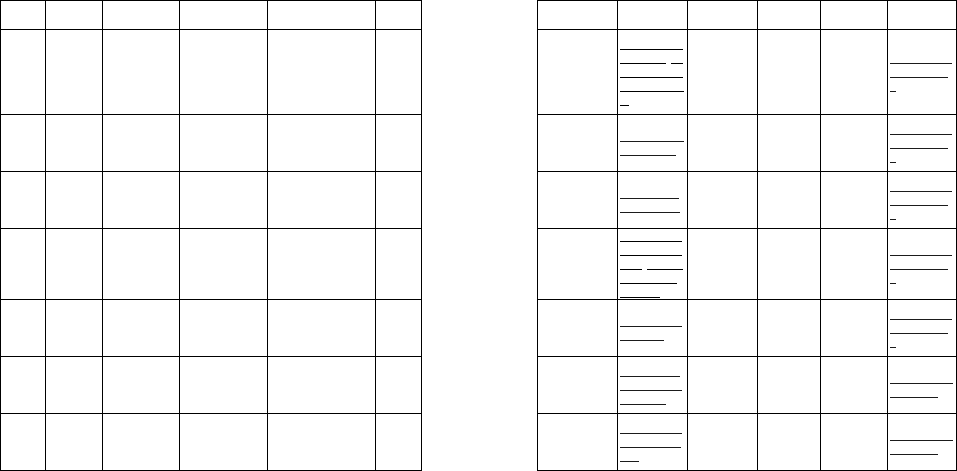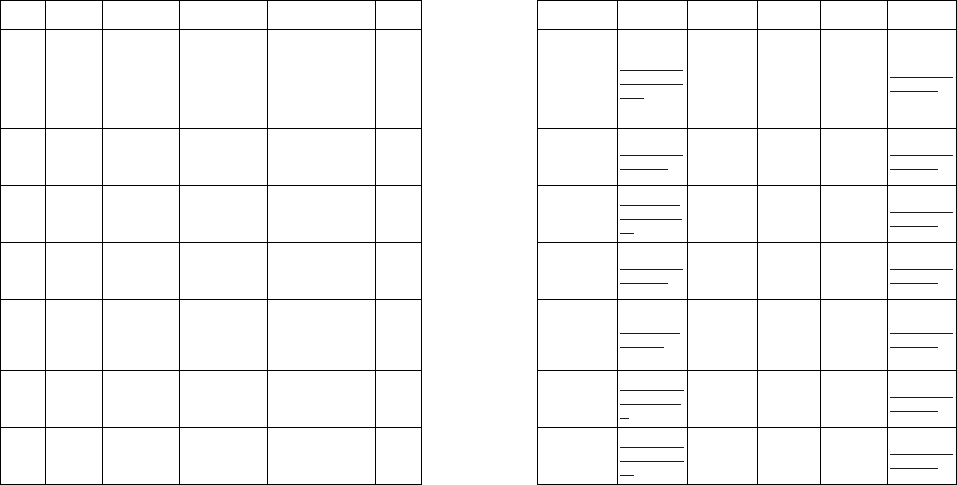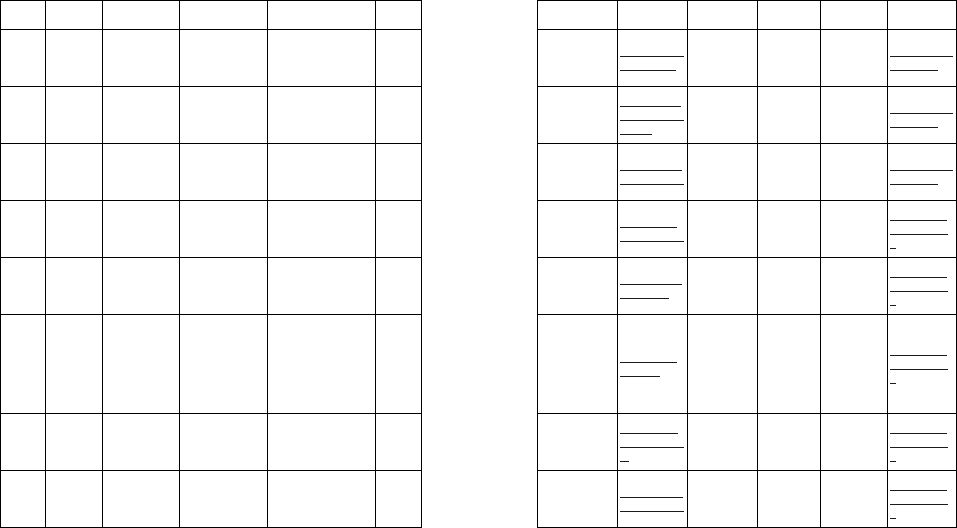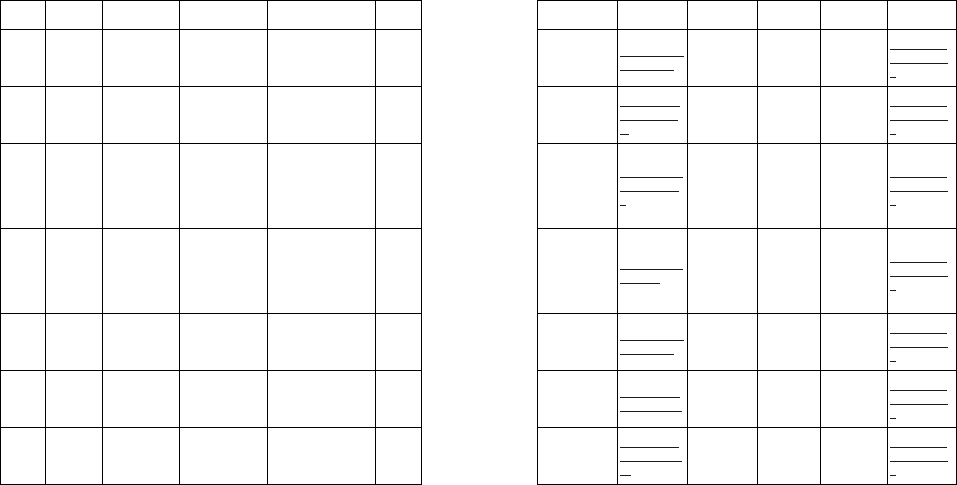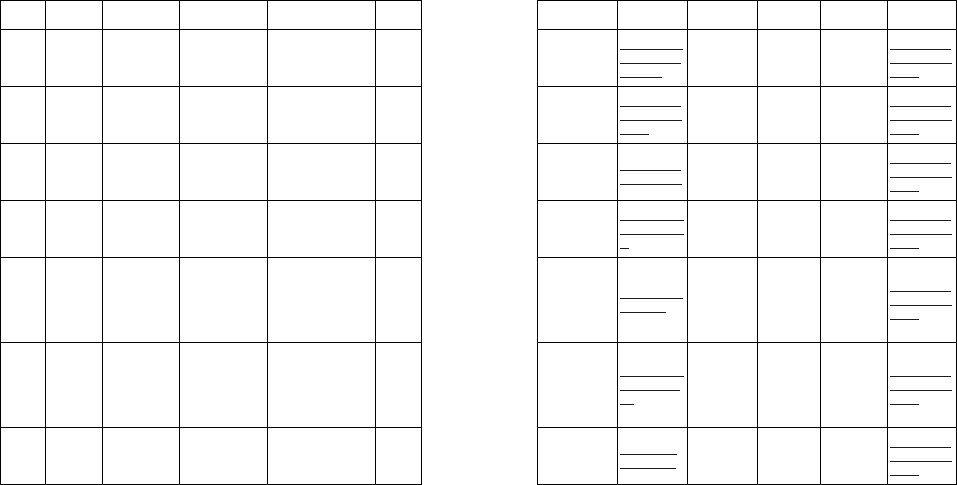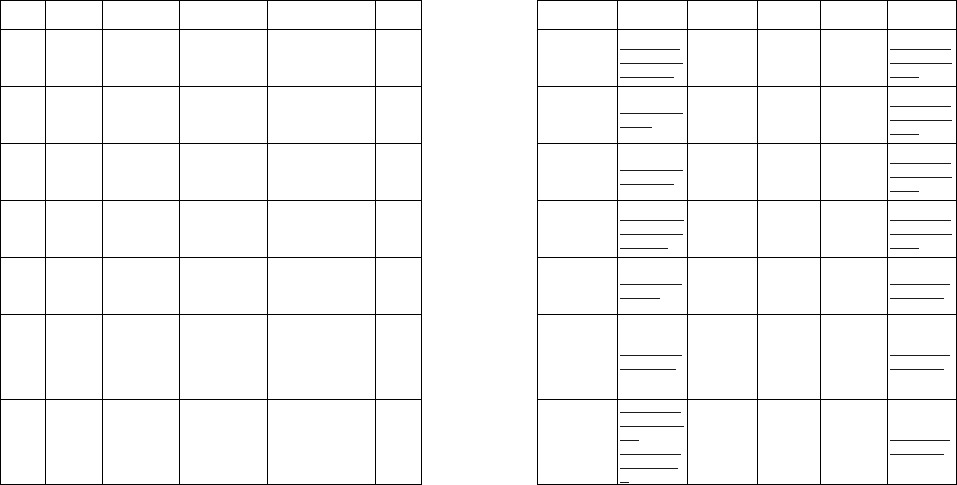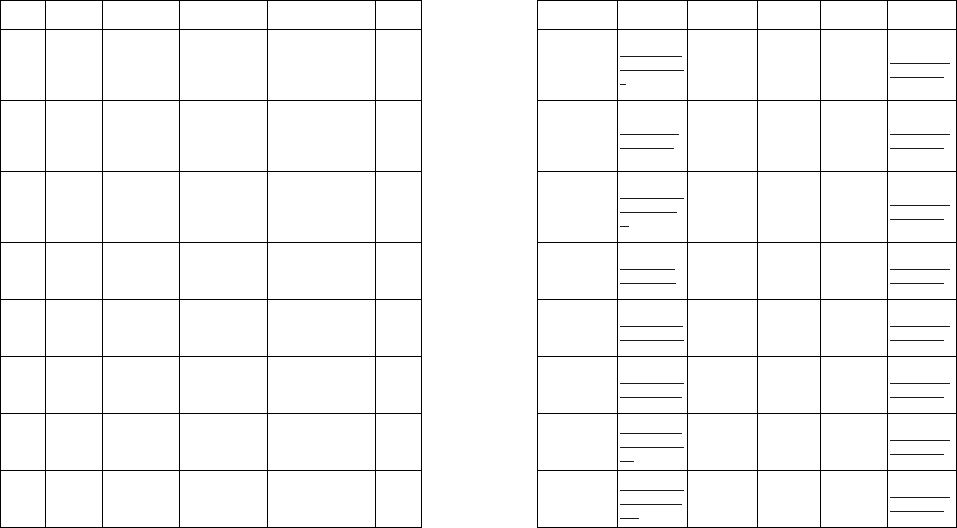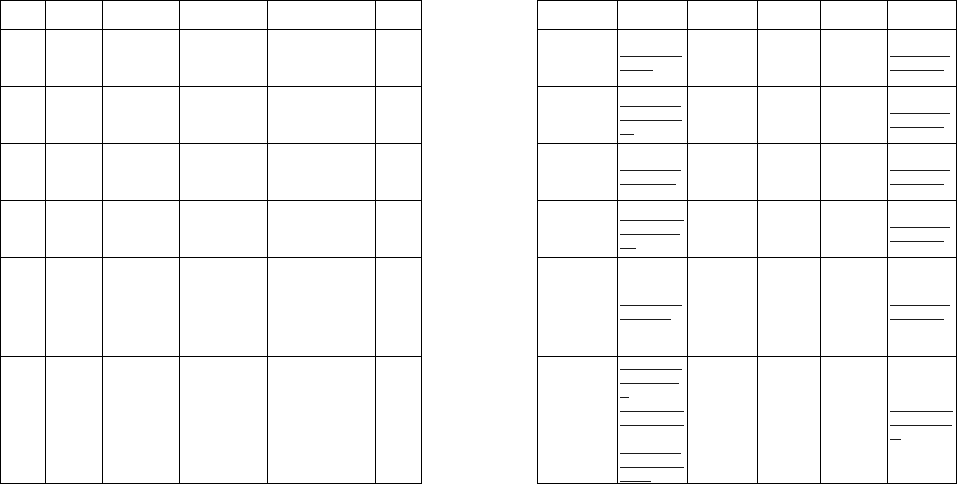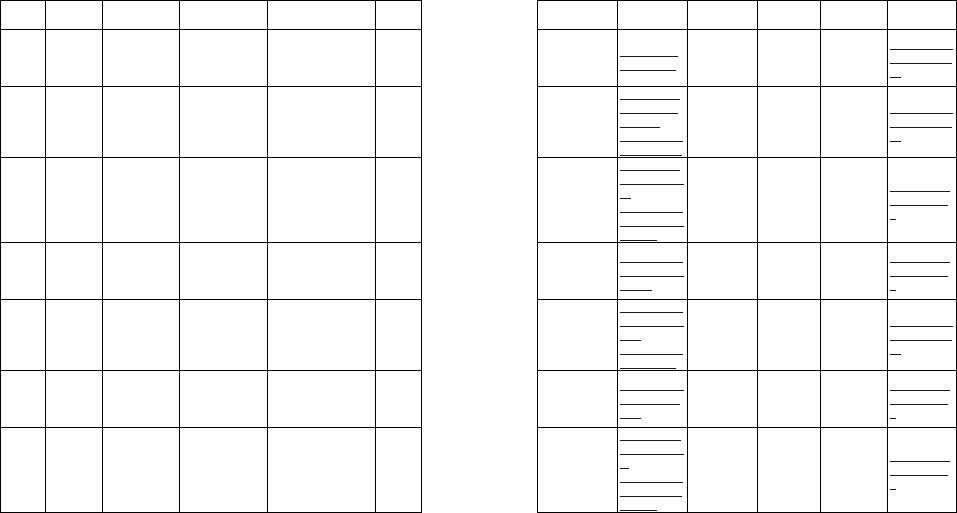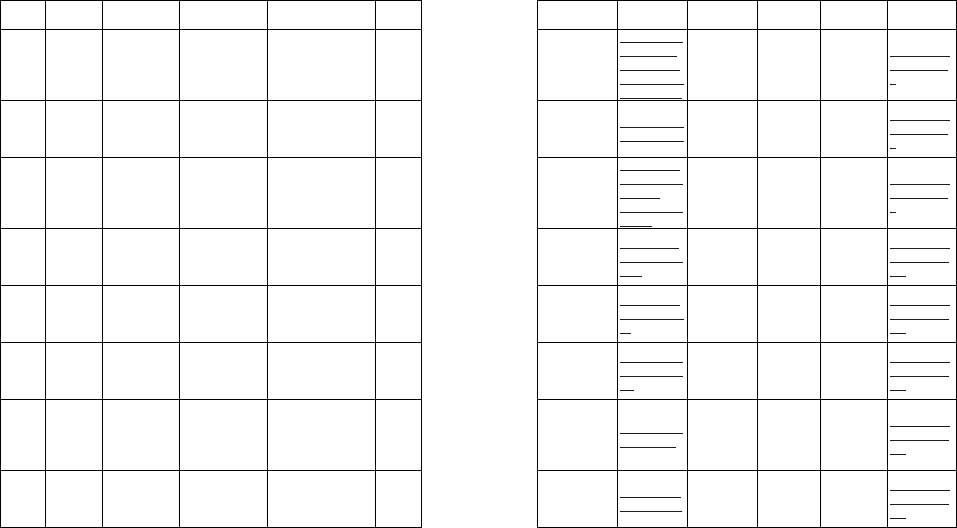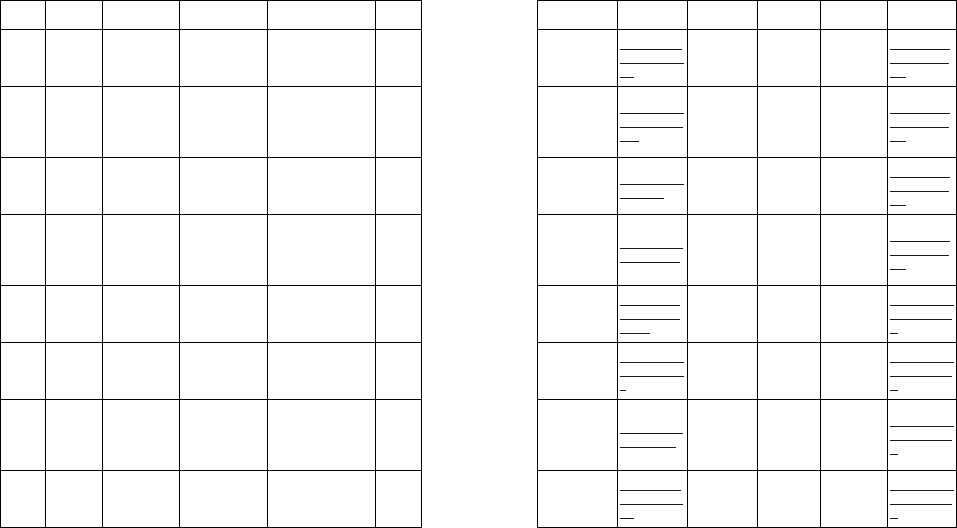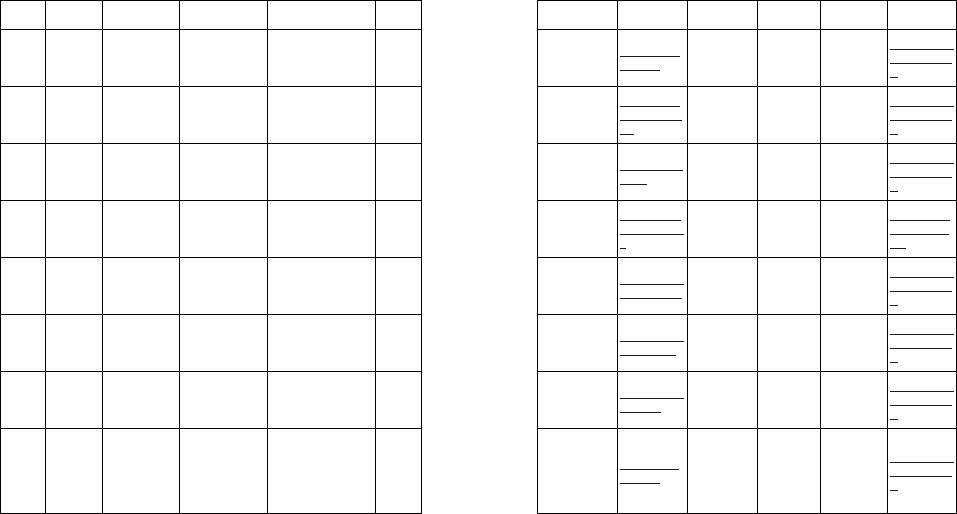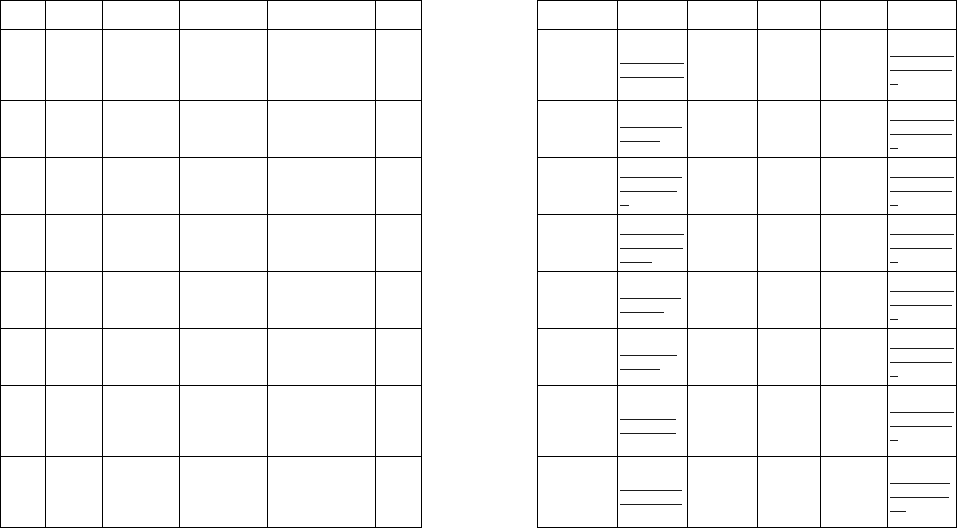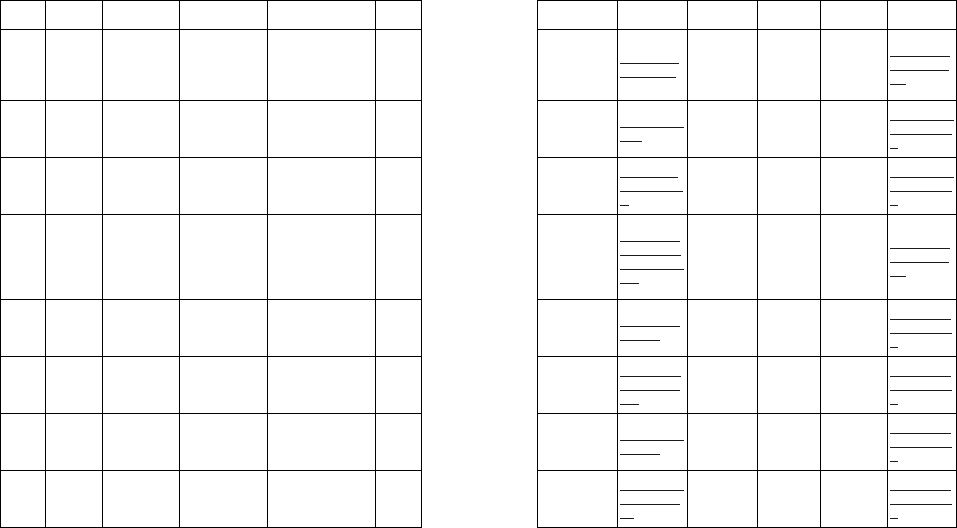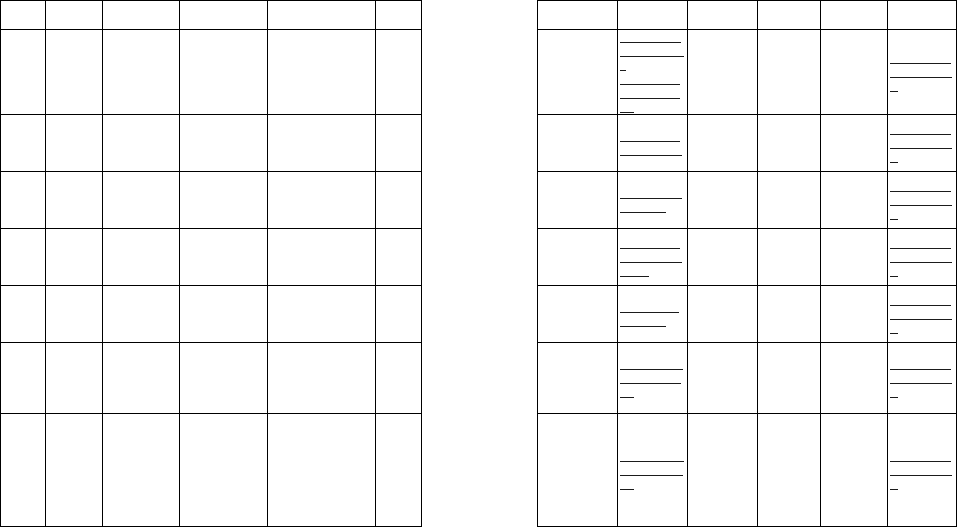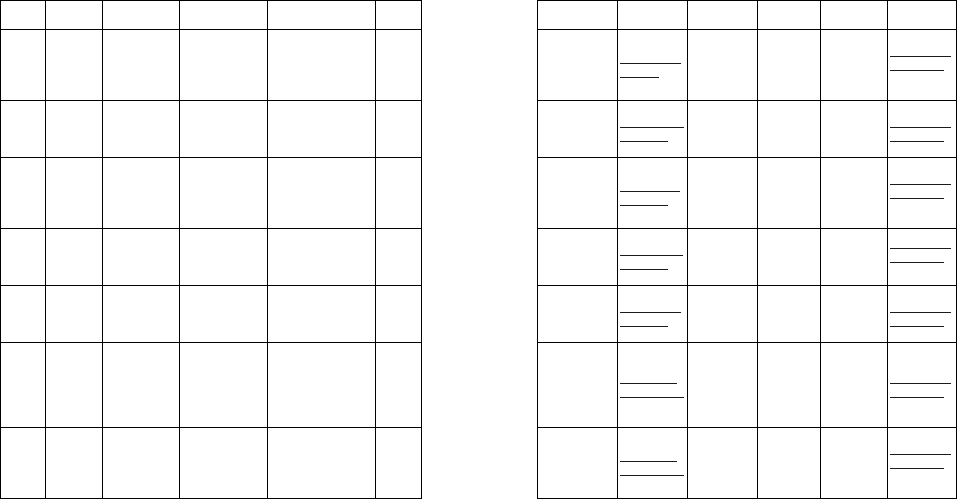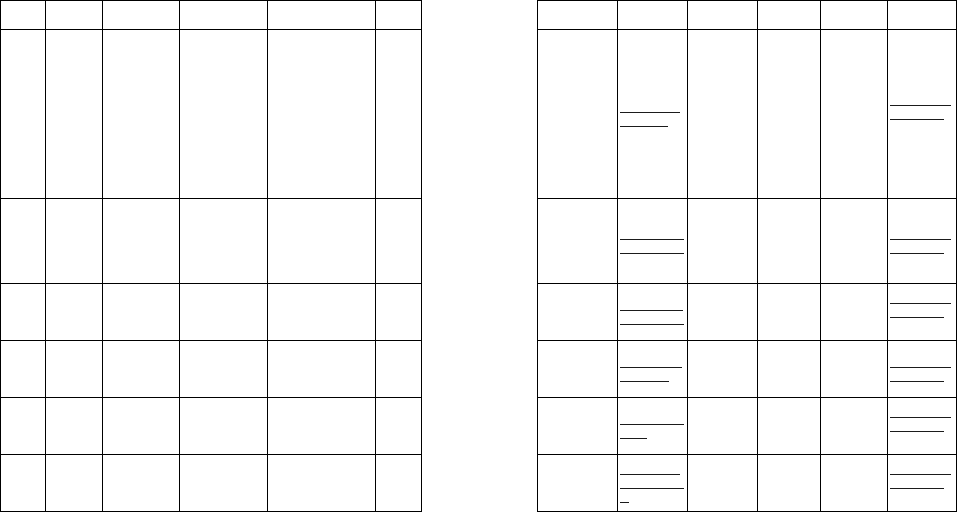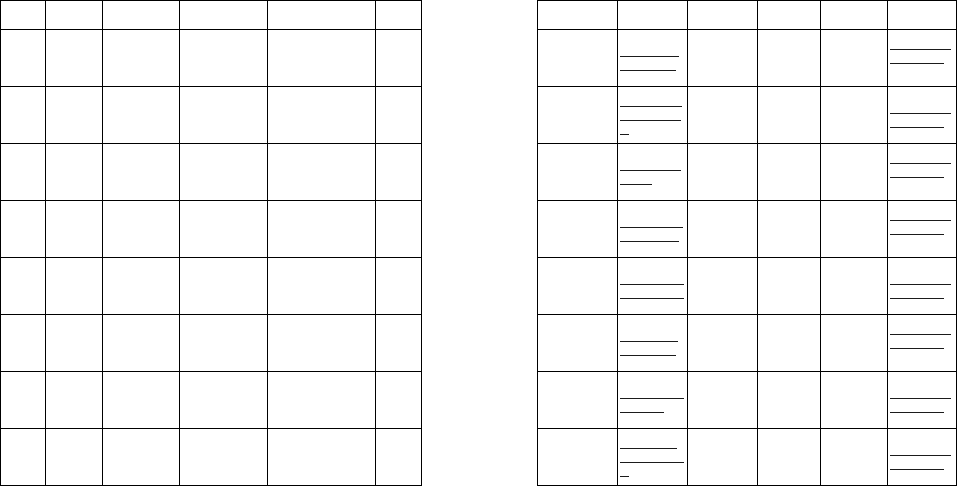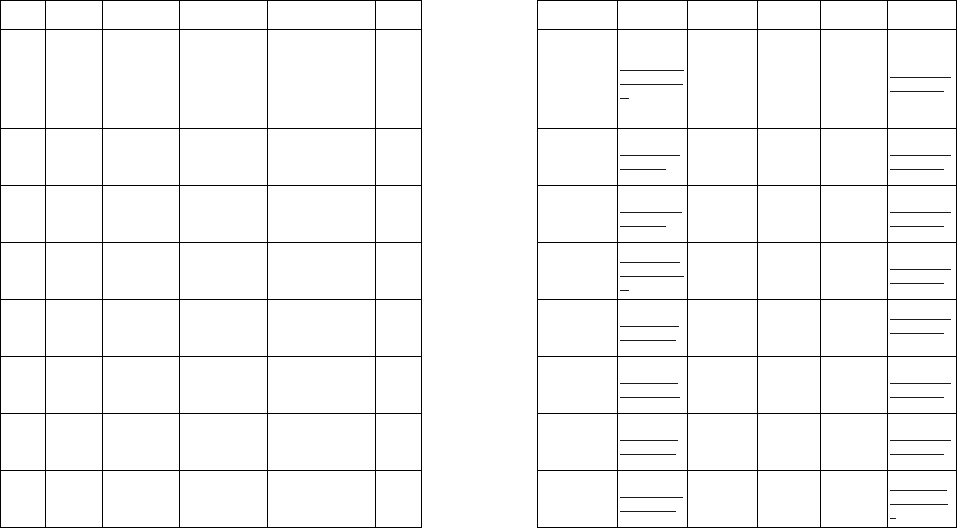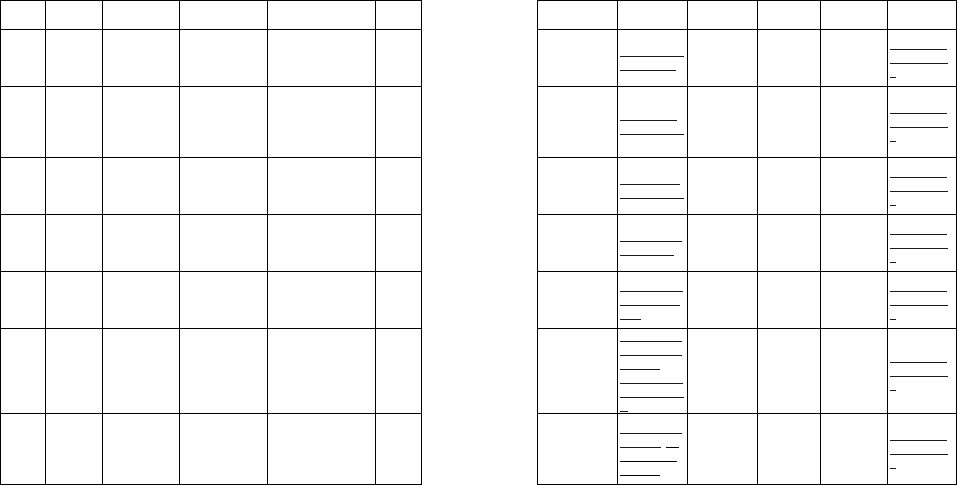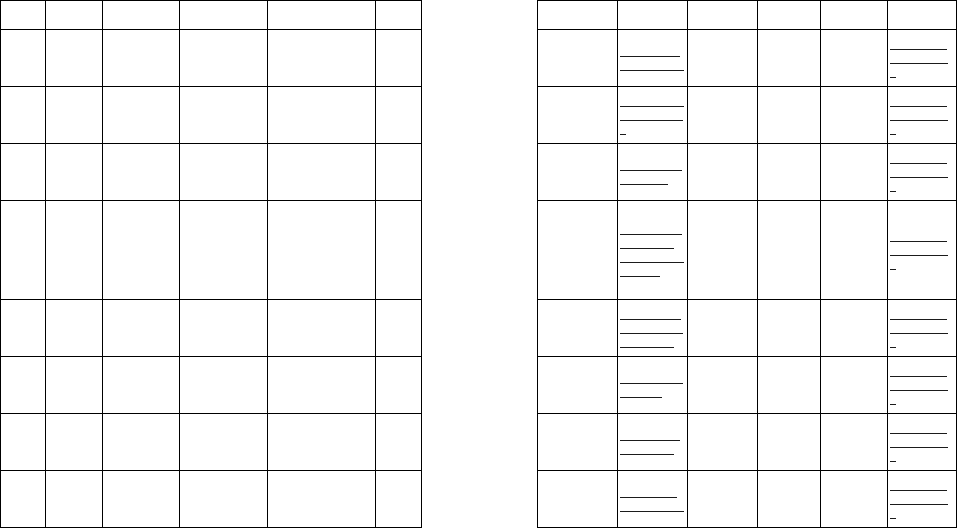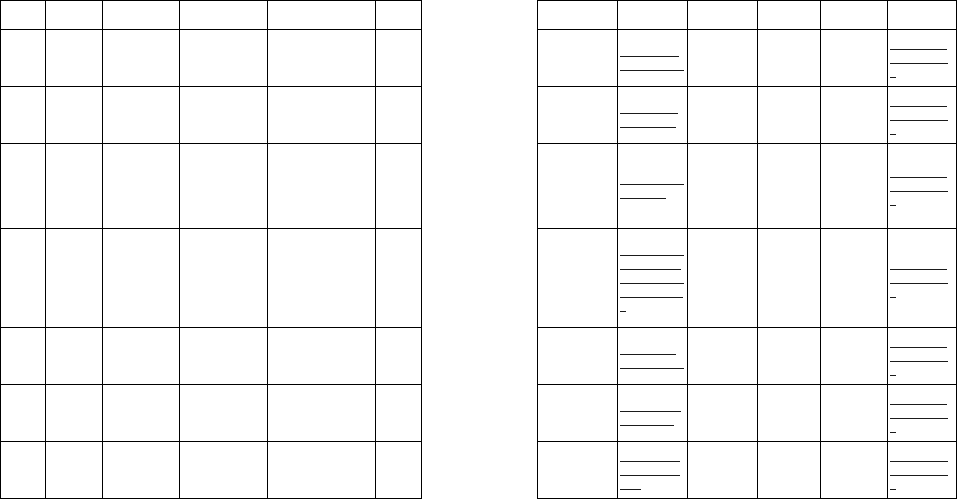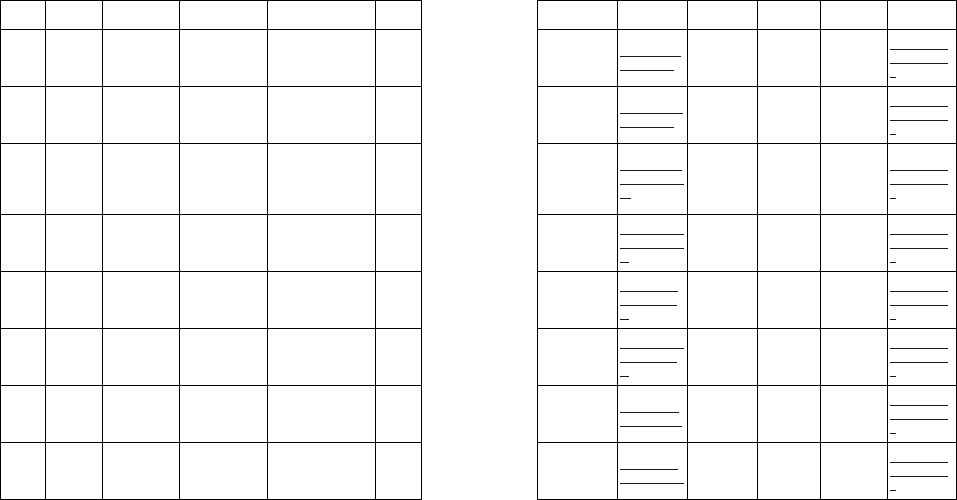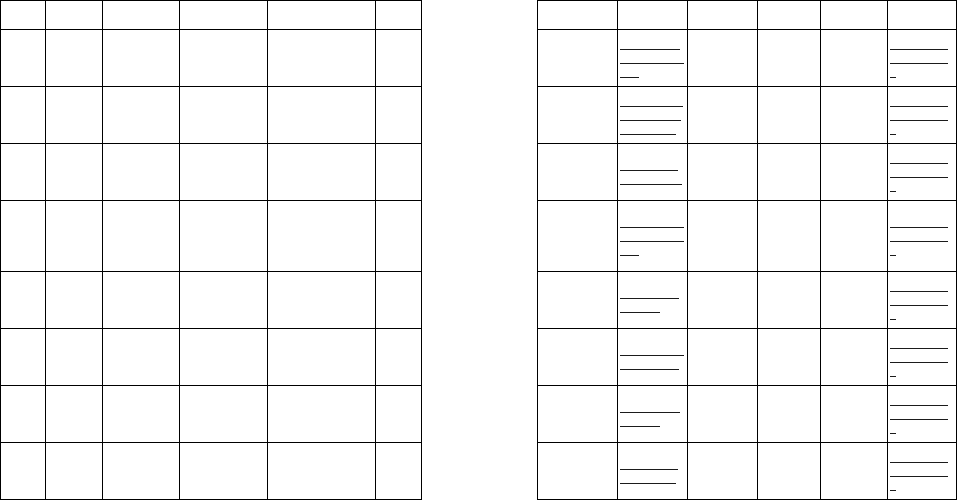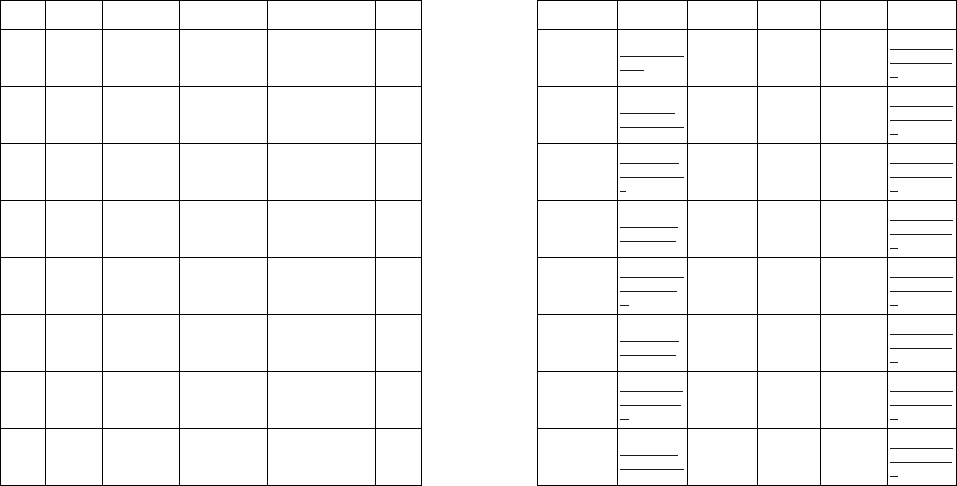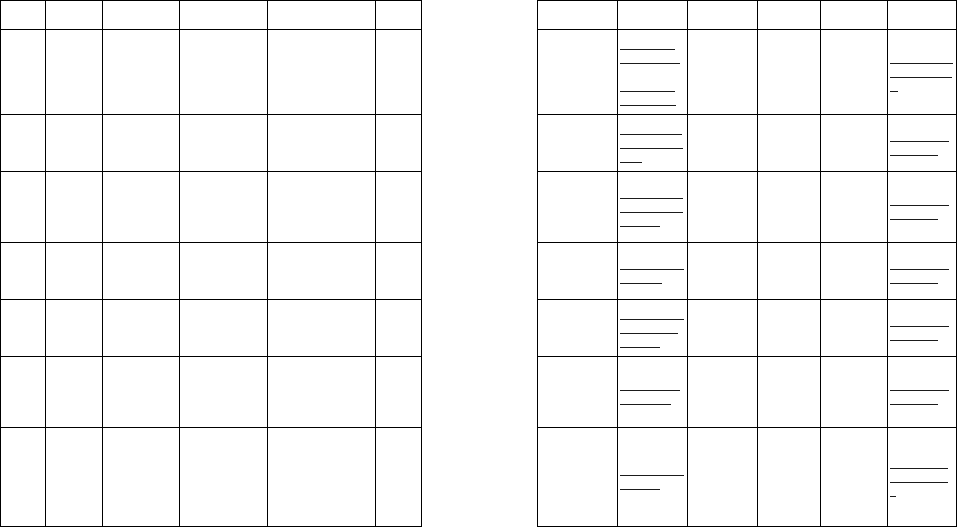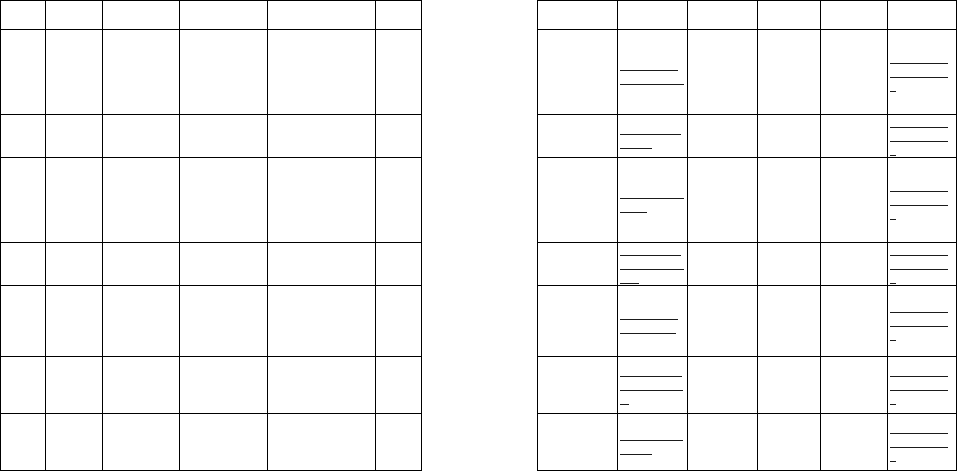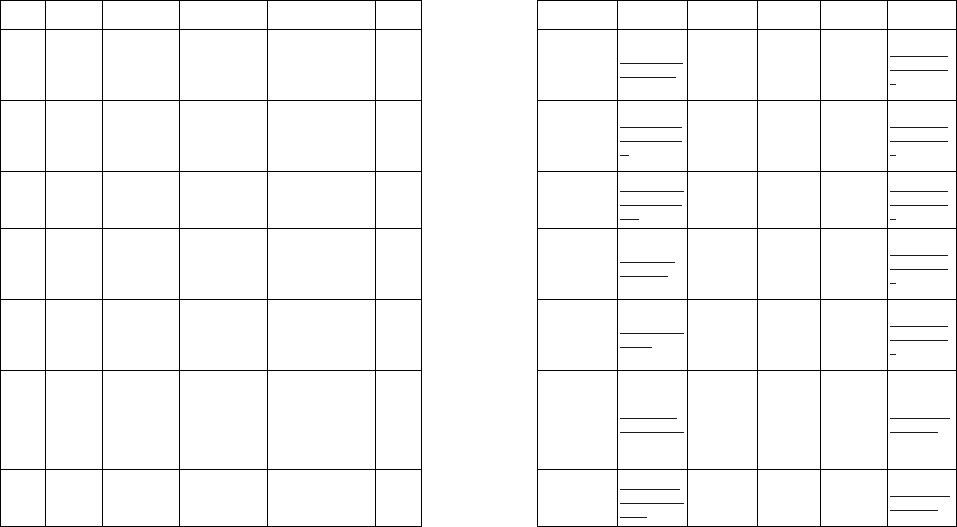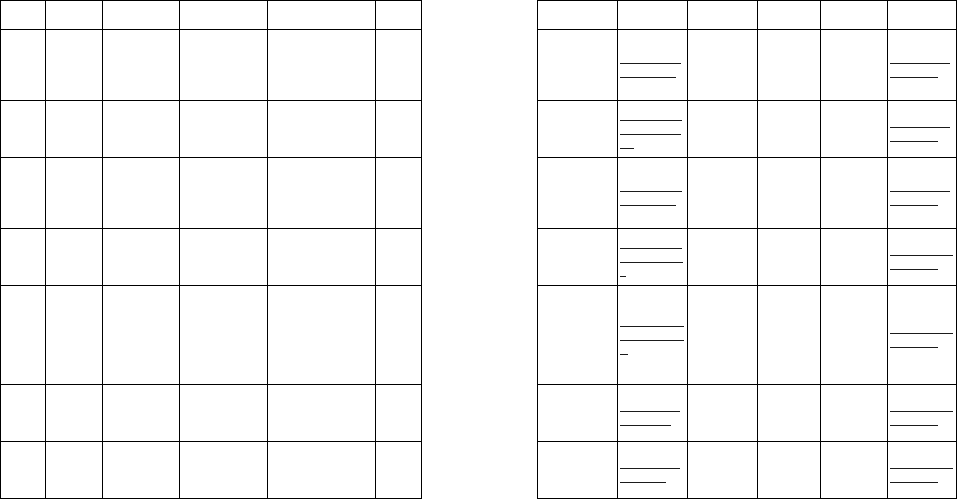125
the Supplier’s name). In case of replacement of a part, the
defective part removed from the unit becomes the property of
ZTE Technologies Co. Ltd (‘ZTE’).
10. This Limited Warranty is your sole and exclusive remedy
against ZTE and ZTE's sole and exclusive liability in
respect of defects in your Product. However, this Limited
Warranty shall neither exclude nor limit any of your legal
(statutory) rights under the applicable national laws or any
of your rights against the seller of the Product.
11. This Limited Warranty replaces all other ZTE warranties and
liabilities, whether oral, written, (non-mandatory) statutory,
contractual, in tort or otherwise, including, without limitation,
and where permitted by applicable law, any implied
conditions, warranties or other terms as to satisfactory quality
or fitness for purpose. To the extent permitted by applicable
law(s) ZTE does not assume any liability for loss of or
damage to or corruption of data, for any loss of profit, loss of
use of Products or functionality, loss of business, loss of
contracts, loss of revenues or loss of anticipated savings,
increased costs or expenses or for any indirect loss or
damage, consequential loss or damage or special loss or
damage. To the extent permitted by applicable law, ZTE’s
liability shall be limited to the purchase value of the Product.
The above limitations shall not apply to death or personal
injury resulting from ZTE’s proven negligence.