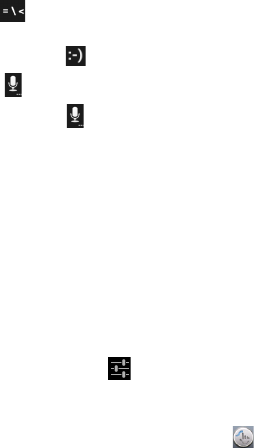38
touch to find more. Also, often used symbols are
displayed above the keyboard.
• Touch and hold and then swipe to choose the emoticons.
• Touch to use Google’s networked voice input.
• Touch and hold to change the input languages or set up
the Android keyboard.
TouchPal Keyboard
TouchPal Keyboard offers three layouts: Full QWERTY, 12-Key
PhonePad and CooTek T+. You can swipe left or right on the
TouchPal keyboard to switch the layout.
You can also use TouchPal Curve
TM
to speed up text input by
replacing the key tapping operation with a tracing gesture where
you move your finger from letter to letter without lifting the finger
until you reach the end of the word.
To switch the keyboard layout:
1. Touch the Home Key > Menu Key > System settings >
Language & input > (TouchPal Keyboard) >
Keyboard layout.
2. Check Swipe layout.
3. In the TouchPal keyboard screen, touch and clear the
Curve box, and then touch Close.
4. Swipe left or right on the TouchPal keyboard to select the
Full QWERTY, 12-Key PhonePad or CooTek T+ layout.
Full QWERTY