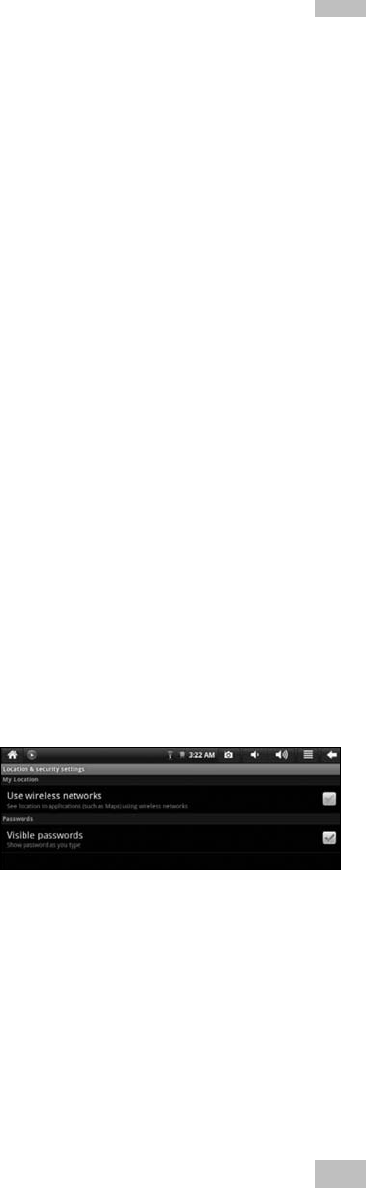-
H bij ik het aanzetten van mijn tablet blijft mijn scherm op welcome Gesteld op 29-5-2022 om 20:05
Reageer op deze vraag Misbruik melden -
ik heb een yarvik tab310 gekocht en echter doet hij het niet meer ik wil graag een paar tips ook heb ik al 10 keer de reset knop in gedrukt maar hij heeft erg veel moeite met opstarten.
Reageer op deze vraag Misbruik melden
Gesteld op 4-8-2015 om 15:04-
Ik start hem op en er staat heel de tijd yarvik op Geantwoord op 5-11-2015 om 13:35
Waardeer dit antwoord (38) Misbruik melden
-
-
Hallo ik heb een yarvik tablet als ik hem aan zet krijg ik yarvik te zien en dan wil hij gaan opstarten. dit gebeurt niet hij blijft het proberen het radertje blijft draaien. ik heb de reset knop geprobeert hij gaat dan wel uit maar bij aanzetten gebeurt hetzelfde. de tablet heeft het altijd goed gedaan wat kan ik doen? Gesteld op 19-1-2015 om 17:56
Reageer op deze vraag Misbruik melden-
omygod ik heb dat presieesss, wat hebje gedaan om te laten werken? want het rondje blijft draaien er gebeut niks Geantwoord op 9-11-2015 om 17:31
Waardeer dit antwoord (38) Misbruik melden
-
-
Als ik mijn tablet oplaadt zie ik een rood lampje. Deze blijft rood tijdens laden. Opstarten wil hij niet. Trilt wel bij indrukken van startknop. Heb ik wel de goede lader? Wie weet wat voor lader ik nodig heb? Of doe ik iets fout? Gesteld op 1-12-2014 om 21:46
Reageer op deze vraag Misbruik melden-
heeft u inmiddels zelf een oplossing gevonden? ik heb namelijk het zelfde probleem Geantwoord op 20-3-2015 om 20:49
Waardeer dit antwoord (21) Misbruik melden
-
-
Hij komt niet verder dan welcome Gesteld op 2-7-2013 om 19:23
Reageer op deze vraag Misbruik melden-
Doe de tab 310 een paar uur in de koelkast en hij start weer op. Is bij mij al meerdere keren gelukt, wellicht is een instelling aan de krappe kant. Beslist geen grap !!!
Waardeer dit antwoord (29) Misbruik melden
Groeten van hvddobbel@gmail.com Geantwoord op 24-8-2013 om 15:38
-
-
De mijne ook en kom er niet uit Geantwoord op 14-12-2013 om 20:24
Waardeer dit antwoord (2) Misbruik melden -
Het lukt niet om 310 te resetten hij boot wel maat 12345 in het scher
Reageer op deze vraag Misbruik melden
m maar start gewoon om en gaat niet Naar gabrieks inst terug. Gesteld op 18-12-2012 om 18:51-
hoi ben jij er toen nog verder meegekomen ik heb het zelfde namelijk Geantwoord op 23-9-2013 om 16:26
Waardeer dit antwoord (19) Misbruik melden
-
-
hallo,
Reageer op deze vraag Misbruik melden
als ik mijn yarvik 310 opstart krijg ik alleen welkom scherm Gesteld op 20-11-2012 om 19:33-
heb je al een oplossing daarvoor ik heb het zelfde gr marcel Geantwoord op 26-11-2013 om 11:14
Waardeer dit antwoord (22) Misbruik melden
-
-
klopt dat doet de mijne ook ik kom niet veder ?? Geantwoord op 12-8-2014 om 22:11
Waardeer dit antwoord (6) Misbruik melden -
Na 1 jaar de Yarvik tab310 niet gebruikt te hebben de accu opgeladen en aangezet maar de tablet blijft in het welcome scherm hangen!! Iemand een idee? Gesteld op 31-10-2012 om 19:15
Reageer op deze vraag Misbruik melden-
heb t zelfde probleem, weet jij de oplossing al??? resetten werkt ook niet
Waardeer dit antwoord (59) Misbruik melden
Geantwoord op 18-11-2012 om 21:34
-
-
Ik heb dat precies ook maar dan start die tablet van yorvik niet op Geantwoord op 16-5-2015 om 11:18
Waardeer dit antwoord (5) Misbruik melden -
We hebben de Tab310 1 dag maar deze maakt maar geen verbinding met de server terwijl deze wel via Wifi verbonden is met ons netwerk. Heeft iemand een idee hoe ik dit kan verhelpen? Gesteld op 3-4-2012 om 19:43
Reageer op deze vraag Misbruik melden-
Hallo,
Waardeer dit antwoord (14) Misbruik melden
Dat was ook bij mij..ik heb nu eeb nieuwe gekregen.maar nu werkt jetgar niet dus kan geen apps downloaden!!!! Geantwoord op 18-4-2012 om 21:20
-
-
eerst ethernet uitschakelen dan opnieuw verbinding maken via wifi Geantwoord op 16-7-2012 om 13:19
Waardeer dit antwoord (10) Misbruik melden