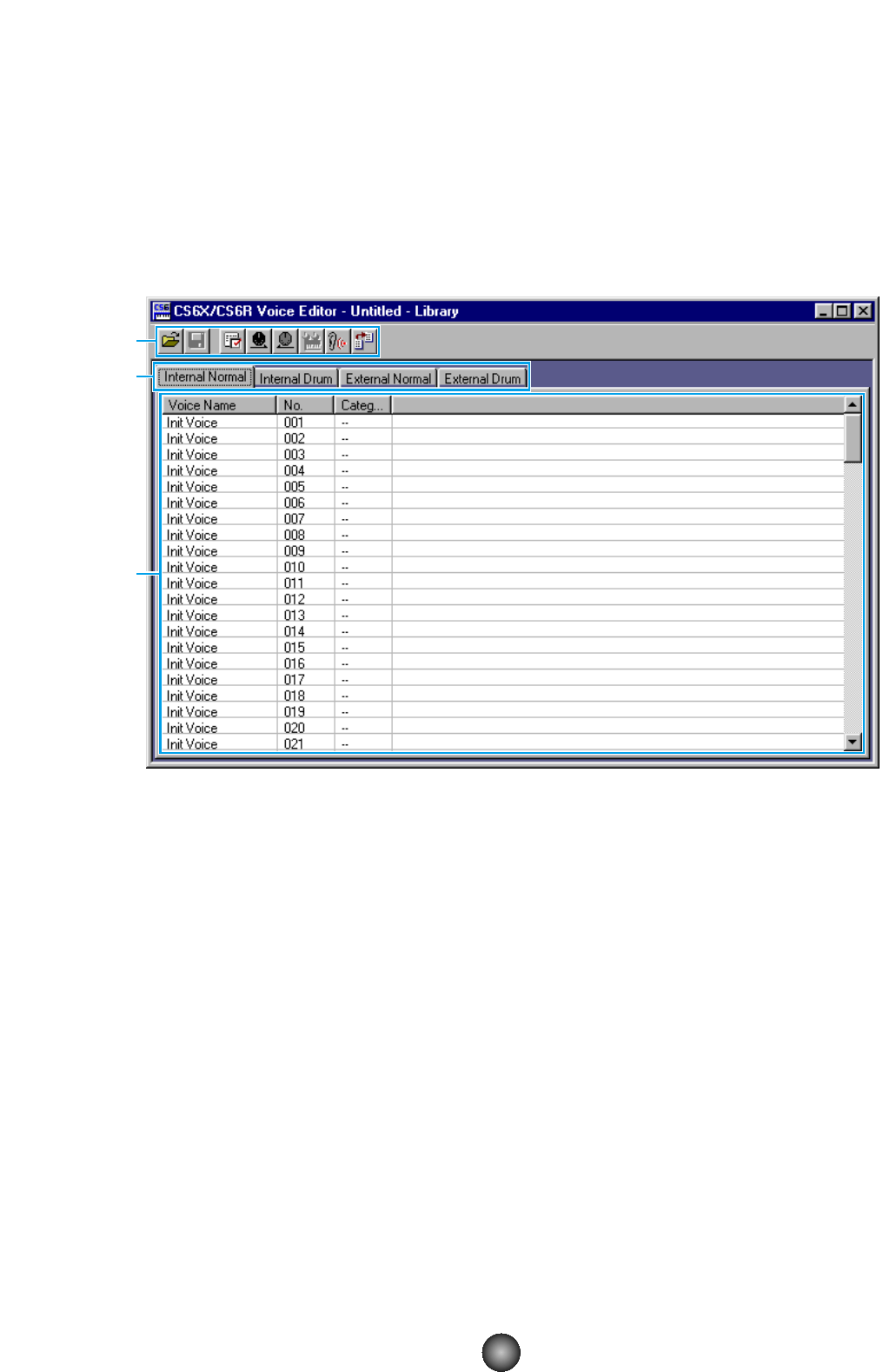The Library Window
When you start Voice Editor, you will first see the Library Window consisting of tabs, each
representing a Memory in your CS6x/CS6R/S80/S30 synthesizer. Each tab lists all the names,
numbers and categories of voices in the selected Memory. When you choose to edit a voice
from the Library Window by double-clicking it, the Edit Window for that voice will be opened.
n You can save your settings as a Library file (*.S2V).
1 Toolbar
This area holds the buttons controlling Voice Editor (Page 8).
2 Tabs
Click any of these to view the voice list for that Memory.
3 Voice list
This area shows all the voices in the selected Memory as a scrollable list. The name,
number and Category of each voice are shown. You can rearrange the voices by
dragging-and-dropping their voice numbers to a new location. You can rename a voice in
Windows by selecting the voice name, then clicking on it again to enter a new name. On
the Macintosh, you click on the voice name while holding down [Control], choose “Edit
Voice Name” from the pull-down menu and enter the new name in the dialog.
n To select a continuous block of voices, click the number of the first voice, hold down the [Shift] key,
then click the last number.
n Voice names can consist of up to 10 characters.