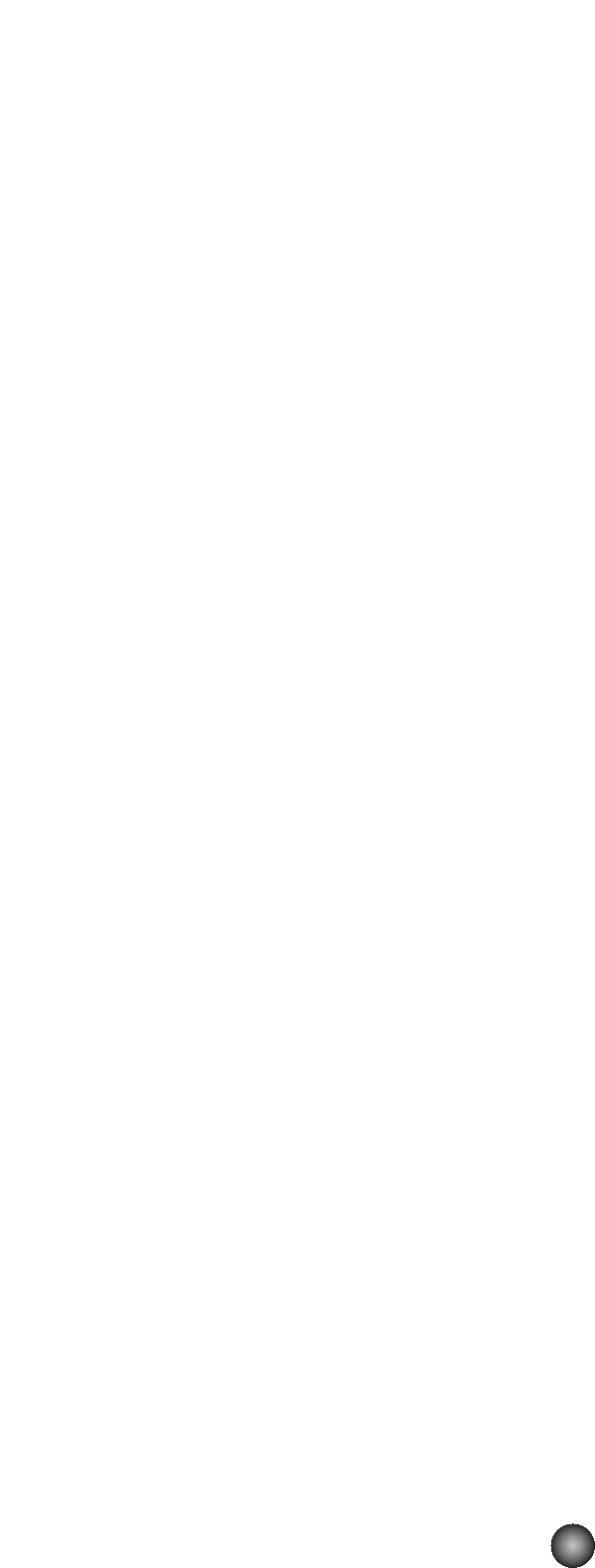@ EQ settings
Click on the text box and select the EQ type. With the “EQ L/H” and “P.EQ” types, you can
adjust some EQ parameters using the square marks in the graphs. Drag one of the square
marks horizontally to adjust the Element’s “EQ Low Frequency,” and vertically to adjust its
“EQ Low Gain.” Drag the other square mark horizontally to adjust the Element’s “EQ High
Frequency” (or “EQ Resonance” if the P.EQ type has been chosen) and vertically to adjust
its “EQ High Gain.”
n Sometimes, not all the square marks are visible as they may be layered on top of each other at the
same position. In which case, click the visible square mark and drag it away to reveal the next
square mark.
n To set these values directly, select the “OSCILLATOR” tab of the DRUM KEY DETAIL Dialog.
n All graphs are disabled if the oscillator source is set to “VOICE.”
# LEVEL control
Use this knob to set the level of the Element.
$ PAN controls
Use the “PAN” knob to set the stereo position of the Element. Use the “RNDM PAN” knob
to set the Element’s “Random Pan” depth. Use the “ALTER PAN” knob to set the “Alternate
Pan” depth.
n The “RNDM PAN” and “ALTER PAN” knobs are disabled if the oscillator source is set to “VOICE.”
% Output Assignment selector
Click on the text box and select the output(s) to which the Element will be sent.
^ Insertion Effect switches
Click the [EF 1] switch to pass the signal through Insertion Effect 1. Click [EF 2] to pass it
through Insertion Effect 2. Click [THRU] to bypass the Insertion Effects.
& REVERB & CHORUS controls
Use the “REVERB” and “CHORUS” knobs to set the level of the signal from Insertion Effect
1/2 (or the by-passed signal) sent to the Reverb/Chorus unit.
24