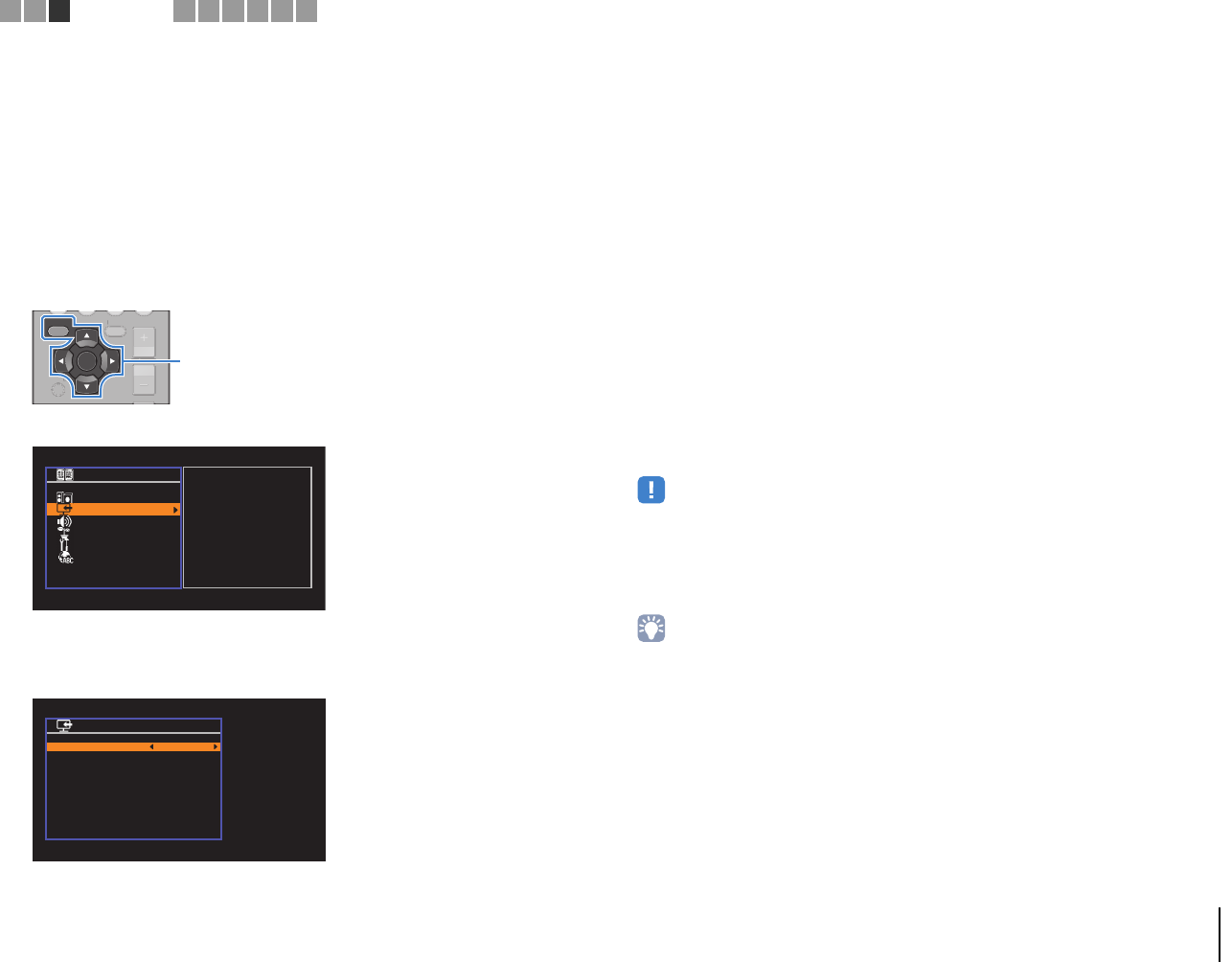-
De surround boxen aangesloten, maar nog geen geluid !
Reageer op deze vraag Misbruik melden
Gesteld op 24-1-2020 om 11:43 -
Ik probeer mijn smartphone via bluetooth te koppelen aan mijn versterker maar de apparaten vinden elkaar niet.
Reageer op deze vraag Misbruik melden
Mijn telefoon is zichtbaar voor apparatuur in de omgeving en toch vindt mijn versterker hem niet.
Iemand enig idee? Gesteld op 5-10-2016 om 10:44-
Via deze link zou het moeten lukken faq.yamaha.com/us/en/article/audio-visual/av-receivers-amps/rx/rx-v379_black_u Geantwoord op 22-10-2017 om 15:15
Waardeer dit antwoord Misbruik melden
-
-
Link hierboven is niet compleet
Waardeer dit antwoord Misbruik melden
Klik op deze LINK Geantwoord op 22-10-2017 om 15:18 -
als ik mijn receiver aan doet staat mijn vollume op zijn max hoe kan ik het weer normaal krijgen
Reageer op deze vraag Misbruik melden
Gesteld op 10-1-2015 om 18:48-
effffff kijkennnnnnnn Geantwoord op 10-1-2015 om 19:00
Waardeer dit antwoord Misbruik melden
-
-
wil de tv aansluiten op de versterker maar heb geen idee welke uitgang ik moet hebben Gesteld op 12-11-2014 om 08:39
Reageer op deze vraag Misbruik melden-
de aansluiting hterkant zwart de eerste twee aan de acj mij zit op Geantwoord op 8-12-2014 om 10:55
Waardeer dit antwoord (1) Misbruik melden
-