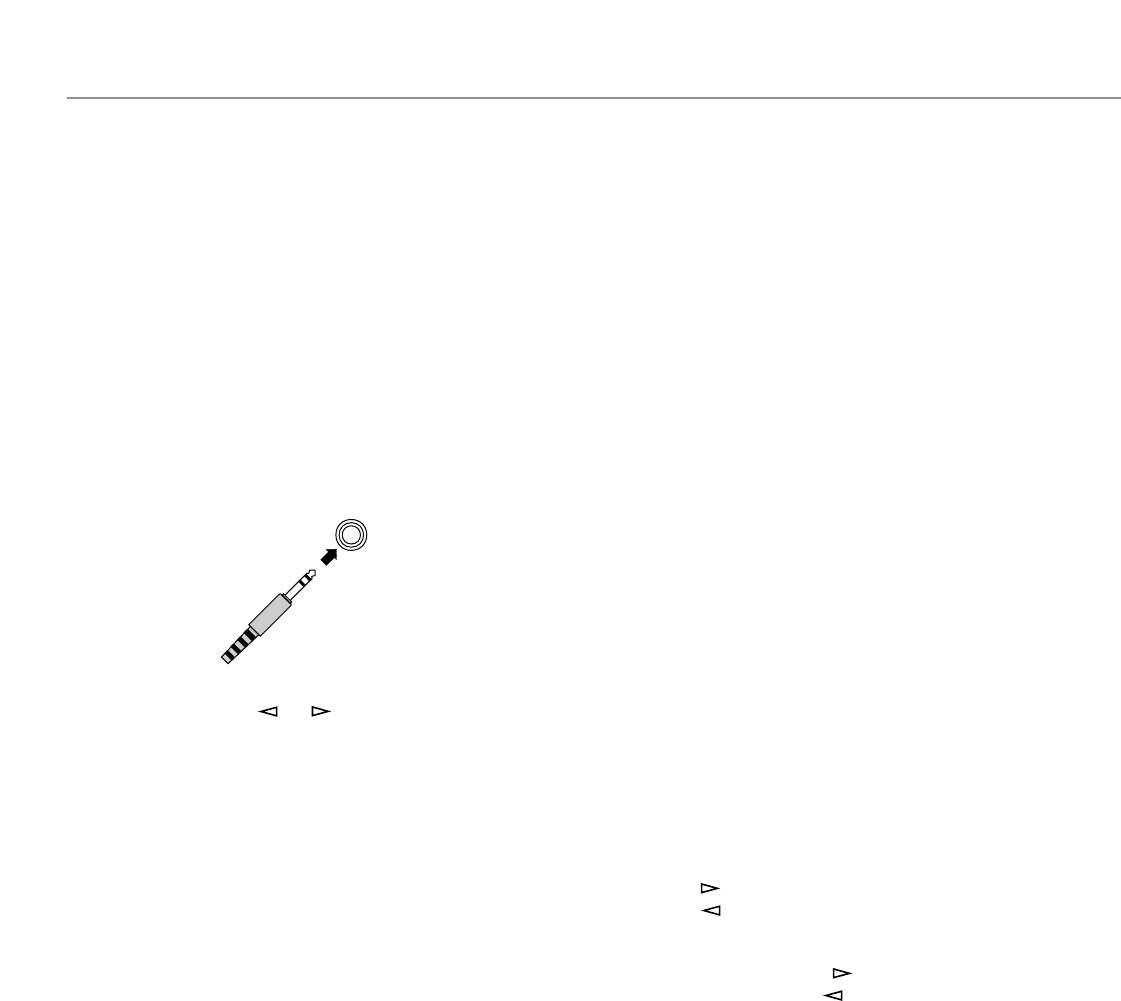10
7
SPEAKERS switches
Press the switch A or B (or both) for the main speakers you will
use to select them. Press the switch for the main speakers you
will not use again to cancel them. On the display panel,
“SPEAKERS A” and/or “SPEAKERS B” will be illuminated,
depending on which main speakers are being selected.
8 PHONES jack
Headphones can be plugged into this jack for private listening.
You can listen to the sound to be output from the main
speakers through headphones. When listening with
headphones privately, press both SPEAKERS A and B
switches to cancel both of the main speakers A and B, and turn
off the digital sound field processor by pressing the EFFECT
button so that no DSP program name is illuminated on the
display panel.
9 PROGRAM selector button
Press this button in the or direction to select a digital
sound field processing program.
0 BASS EXTENSION button
Press this button inward (ON) to boost the bass frequency
response at the main left and right channels while maintaining
overall tonal balance. This function is effective for reinforcing
the bass frequencies when a subwoofer is not used.
A TONE BYPASS button
Press this button inward (ON) to bypass the tone (BASS and
TREBLE) control circuitry. This function is used for outputting
pure sound and checking the tone control settings. The tone
control circuitry can be used when this button is released
outward (OFF).
B EFFECT button
Press this button to turn on and off the output from the center,
rear and front effect speakers. The sound becomes normal 2-
channel when this function is turned off.
However, this does not apply to Dolby Digital or DTS. The
signals at all channels will be distributed to the main channels
and output from the main speakers, even if the output from the
center, rear and front effect speakers are turned off, when
Dolby Digital or DTS is decoded.
C BASS and TREBLE controls
Rotate these knobs to adjust the low and high frequency
response for the left and right main channels only.
D EXT. DECODER button
Press this button to select the input signals from the
EXTERNAL DECODER INPUT terminals as the input source.
This function takes priority over the INPUT SELECTOR setting.
“EXT. DECODER IN” will be illuminated on the display panel.
The source selected with the INPUT SELECTOR knob
becomes the current input source when “EXT. DECODER IN”
is not illuminated on the display panel.
E BALANCE control
This knob controls the sound from the main speakers only.
The balance of the output volume to the left and right main
speakers can be adjusted to compensate for sound imbalances
caused by the speaker location or listening room conditions.
F A/B/C/D/E button
Press this button to select a group (A–E) of preset stations.
G REC OUT selector
Rotate this knob to select the source for recording to an MD
recorder (or tape deck) or VCR. This setting is independent of
the INPUT SELECTOR setting, except when the REC OUT
selector is set to the SOURCE position. Then the INPUT
SELECTOR is used to select the source for recording to the
MD recorder (or tape deck) or VCR.
H PRESET STATIONS/TUNING button
This button is used for the PRESET STATIONS function when
“ : ” is illuminated on the display, and the TUNING function
when “ : ” is not illuminated. The following explains these
functions in detail.
PRESET STATIONS :
Selects a preset station number (from 1 to 8).
Press the side to select a higher preset station number.
Press the side to select a lower preset station number.
TUNING :
Used for tuning. Press the side to tune in to a higher
frequency, and press the side to tune in to a lower
frequency.
When this unit is in the PTY SEEK mode, pressing this button
changes the currently selected program type.
I VIDEO AUX terminals
Connect an auxiliary video or audio input source unit such as a
camcorder to these terminals. A video unit with a S video
output terminal can be connected to the S VIDEO terminal to
obtain a high resolution picture. The source can be selected
with the INPUT SELECTOR and REC OUT selector.
J Front cover
Refer to page 7 on how to open and close the front cover.