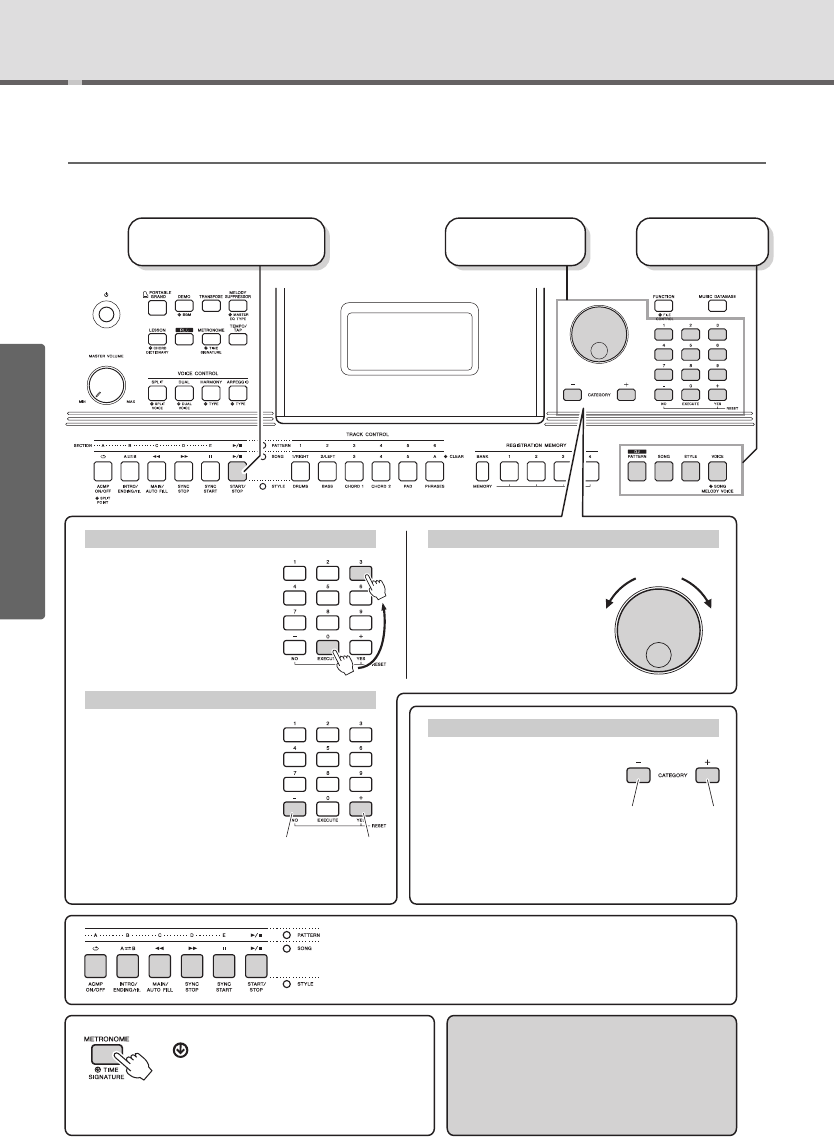Press
briefly to
increase.
3 Start a function or play
the keyboard.
2 Select an item
or value.
1 Select a basic
function.
Rotate the dial clockwise to
increase the value of the
selected item, or counter-
clockwise to decrease it’s
value.
Dial
Increase
When selecting a Voice, Style,
Pattern, Song, etc., you can use
these buttons to jump to the first
item in the next or previous cate-
gory.
These buttons can also be used
to select function items sequen-
tially after pressing the [FUNC-
TION] button.
CATEGORY [+], [-] buttons
Use these buttons to directly
enter the desired Style/Voice
number etc, or a parameter
value.
Example:
Selecting Voice 003,
Bright Piano.
Number buttons [0]–[9]
Press the [+/YES] button briefly
to increase the value by 1, or
press the [-/NO] button briefly to
decrease the value by 1. Press
and hold either button to continu-
ously increase or decrease the
value in the corresponding direc-
tion.
Pressing both buttons simultane-
ously lets you reset a parameter
to the default value.
[+/YES], [-/NO] buttons
Decrease
Press
briefly to
decrease.
The “Press & Hold” Symbol
Buttons having this indication can be
used to call up an alternate function when
the relevant button is pressed and held.
Hold down this button until the function calls
up.
Depending on the basic function selected in step 1, you can use
the different functions as printed on the panel. Song functions are
printed above the buttons, Pattern functions are printed further
above, and Style functions are printed below.
Jumps to
the first
item in the
previous
category.
Jumps to
the first
item in
the next
category.
In most procedures described throughout this
manual, the dial is used for selecting items or
changing values. Note however, that in most
cases in which the dial can be used to
change values, the [+/YES] and [-/NO] but-
tons can also be used.
Press number
buttons [0], [0],
[3].