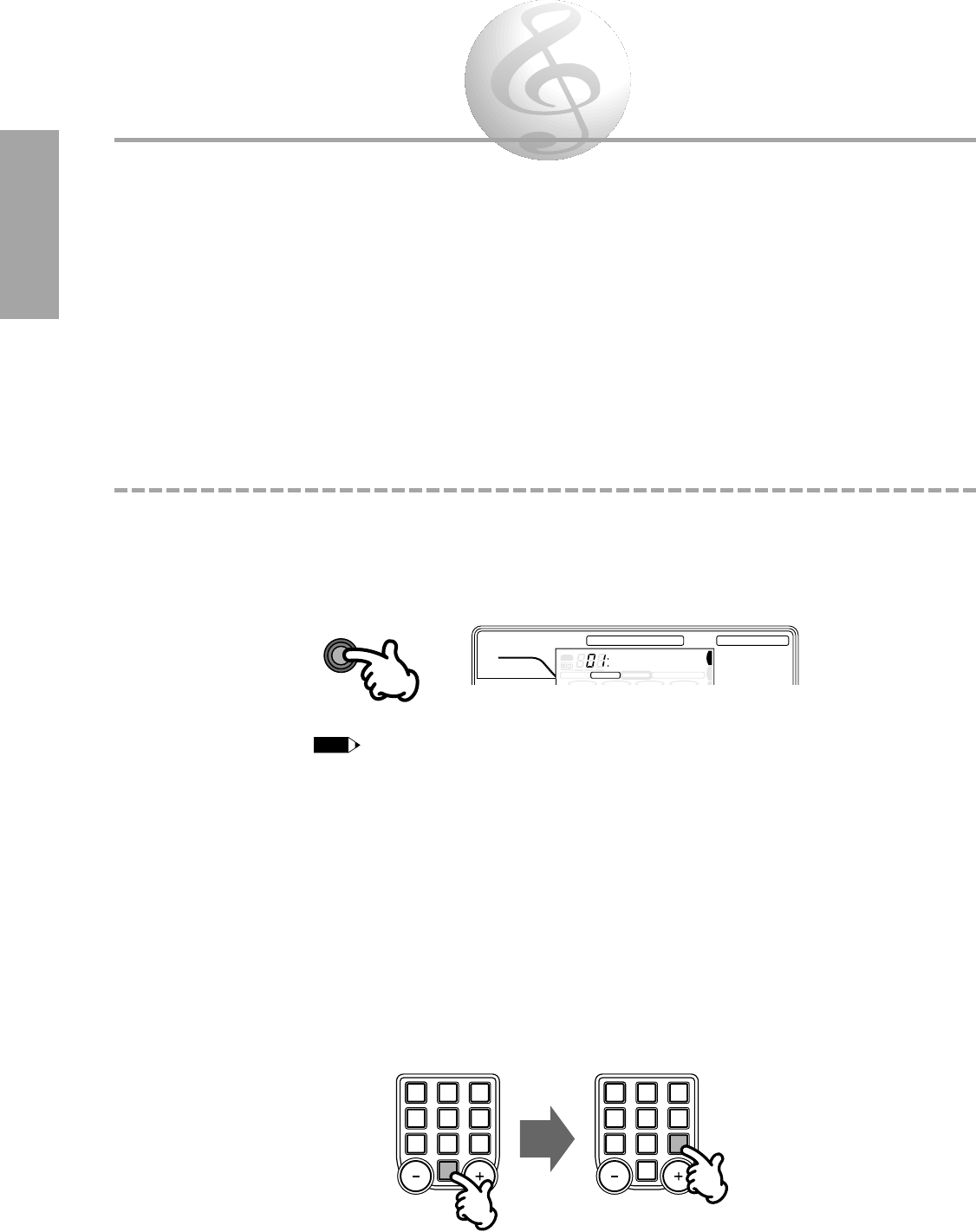Playing Voices —The Voice Mode
The PortaTone features a wealth of dynamic, realistic Voices — 100 Panel Voices, or 129 GM Voices (128
Voices + 1 Percussion Kit). (See pages 42, 43.) The Voice mode gives you many powerful and versatile
tools for playing and enhancing these Voices.
The Voice mode is actually divided into three separate modes: Main, Dual and Split. In the Main Voice mode (see
below), you can play a single Voice over the entire range of the keyboard. The Dual Voice mode (page 12) allows
you to “layer” two different Voices together for rich, complex sounds. The Split Voice mode (page 14) lets you set
up two different Voices for playing from separate sections of the keyboard. Moreover, a special Voice Effect
section (page 16 - 18) lets you enhance the sound of the Voice or Voices with Chorus, Harmony, Echo, and Reverb
effects.
Selecting and Playing a Voice — Main Voice Mode
1
Select the Voice mode.
Press the VOICE button. (The VOICE indications appear in the display, indicating that the Voice
mode and Main Voice menu are selected.)
• You can quickly select the first parameter in the Main Voice menu (Main Voice Volume) by pressing and holding
the VOICE button.
• Selecting MAIN VOICE (or DUAL VOICE, SPLIT VOICE) with the Main Menu buttons does not change the selected
mode; the Style or Song mode is still active, but the appropriate Voice menu is called up.
2
Select the desired Voice number.
Use the numeric keypad. Available Voices are listed on the upper right of the panel.
You can either enter the Voice number directly with the number buttons, or step up and down
through the Voices by using the +/- buttons.
Using the number buttons
Be sure to enter a two-digit number, as is printed next to each Voice name on the panel. For
example, to select Voice 09, first press “0” on the numeric keypad, then “9.”
For GM Voices, make sure to enter three-digit numbers.