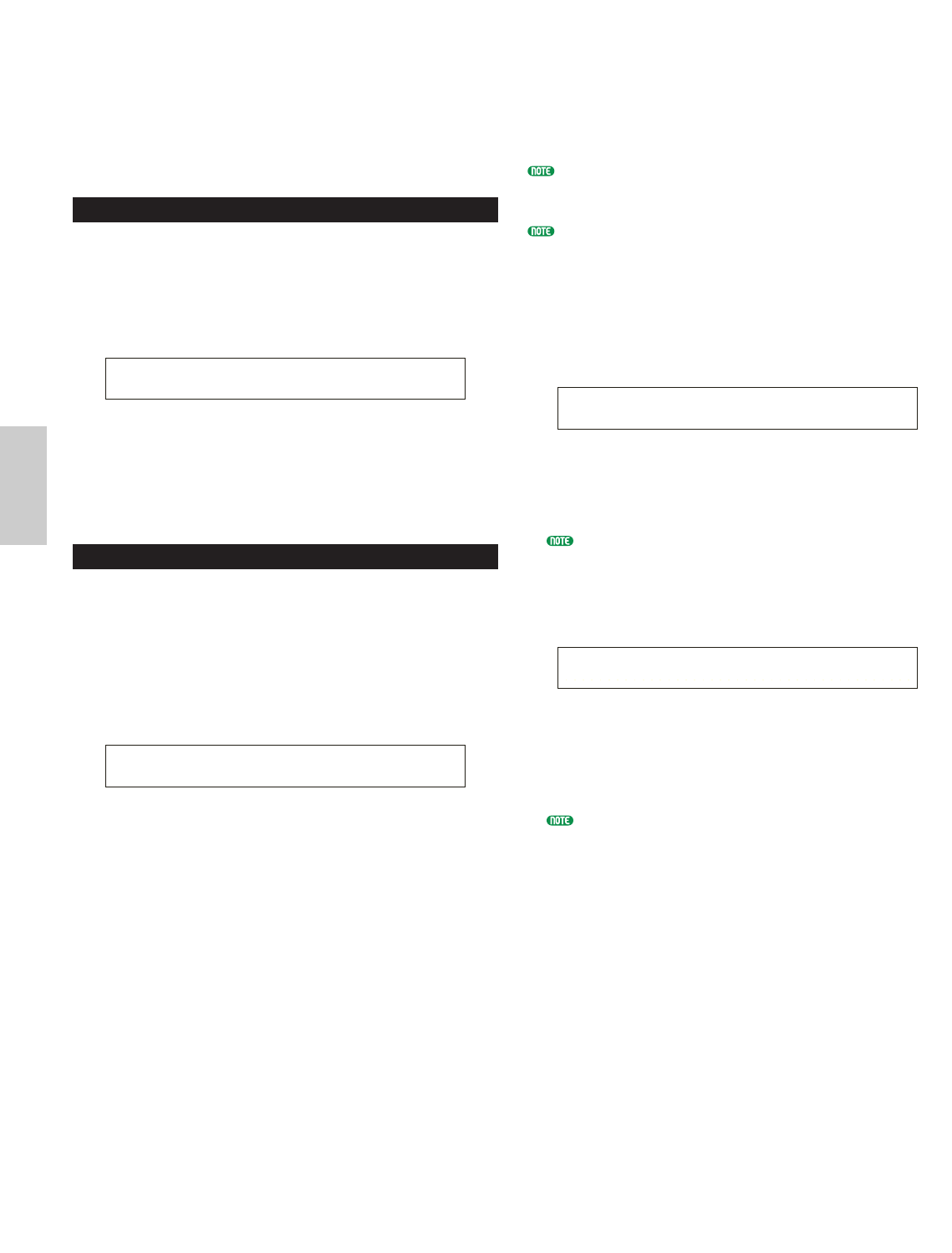■ Destination Clip Key
Select the Clip Key to which the Source Clip Key will
be copied.
❏ Settings: C0 ~ C6
PCLP Kit Key Initialize
You can initialize each Clip Key to return it to its
default state. This is useful when creating a new
Phrase Clip from scratch before editing.
After selecting the Clip Key you wish to initialize, press
the [ENTER] key.
■ Clip Key
Select the Clip Key you wish to initialize.
❏ Settings: C0 ~ C6
PCLP Kit Initialize
You can initialize each Clip Kit to return it to its
default state. This is useful when creating a new
Phrase Clip from scratch before editing. You can
initialize the current Clip Kit, or all Clip Kits
simultaneously.
After selecting the Clip Kit you wish to initialize, press
the [ENTER] key.
■ Clip Kit
Set the Clip Kit you wish to initialize.
❏ Settings: Current Kit, All kit
Clip Kit Store
You can store up to four edited Clip Kits to internal
memory as follows.
Existing Clip Kit data will be overwritten with the new
data when stored. You should save important data to
Memory Card beforehand.
Clip Kit data stored in internal memory will be lost when
you switch the synthesizer off. You should save important
Clip Kit and Phrase Clip data to Memory Card before
switching the power off. This operation is performed in
Card Mode. Details are given on Page 173.
1Press the [STORE] key after editing a Clip Kit.
The Clip Kit Store screen will be displayed.
2Use Knob [2] to select the location Clip Kit Number
(1 to 4) at which to store the Clip Kit.
The Clip Kit Number will be displayed.
You can also use the [DATA] knob and the [INC/YES]
and [DEC/NO] keys to select the Store location.
3Press the [ENTER] key. You will see a confirmation
message.
4Press the [INC/YES] key to Store. The
“Executing...” message will be displayed, followed by
the “Completed.” message on completion. You will
then be returned to Phrase Clip Play Mode.
Press the [DEC/NO] key to cancel the Store operation
and return to the previous screen.