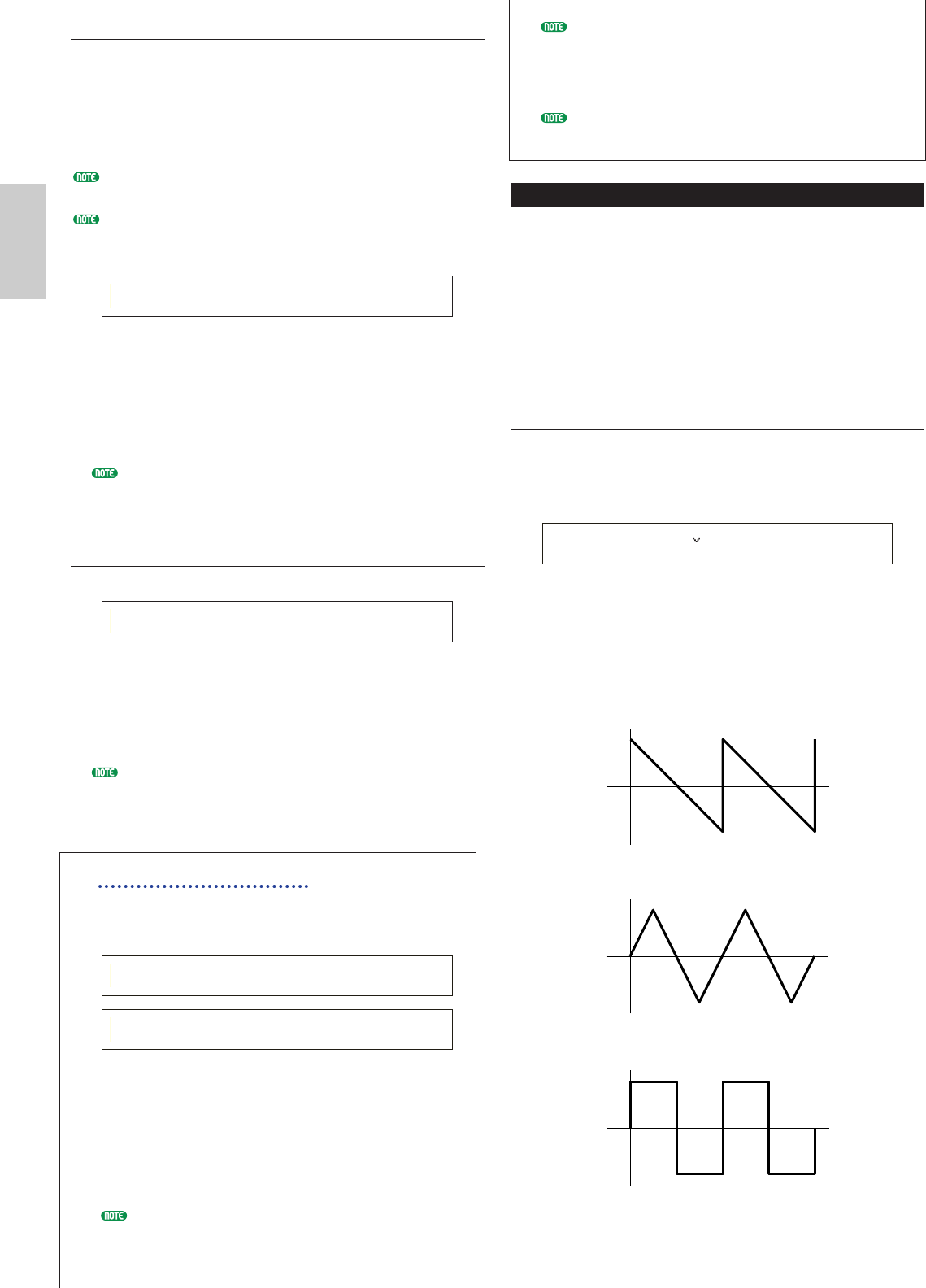AMP Scale (AMP Scaling Break Point)
You can set four Amplitude Scaling Break Points for each
Element. Amplitude Scaling controls the amplitude
according to the positions of the notes on the keyboard.
There are four Break Points used to divide and assign
different settings across the keyboard. The Levels (Offsets)
at each of Break Point are set in the AMP Scale screen.
Details about Amplitude Scaling are given later in the
section “Amplitude Scaling Settings.”
The Levels of the Elements themselves are set in the OSC
Out screen (Page 89).
■ BP1/BP2/BP3/BP4 (Break Point1/2/3/4)
Set the Break Points for each Element. BP1 to BP4
will automatically be arranged in ascending order
across the keyboard.
❏ Settings: BP1 to BP4: C-2 ~ G8
You can also set each Break Point by pressing the
respective note on the keyboard while holding down the
[SHIFT] key.
AMP Scale (AMP Scaling Offset)
■ Ofst1/Ofst2/Ofst3/Ofst4 (Offset 1/2/3/4)
Set the Amplitude Scaling Offset Levels. These
Offsets are used by the Break Points
(BP1/BP2/BP3/BP4).
Details about Amplitude Scaling are given later in the
section “Amplitude Scaling Settings.”
❏ Settings: Ofst1 to Ofst4: -128 ~ 0 ~ +127
Amplitude Scaling Settings
By way of example, you could set the Levels
(Offsets) and Break Points (BP1 to 4) as follows.
Here, the current amplitude is 80. The Offsets are
–4 at BP1 (set to note E1), +10 at BP2 (set to note
B2), +17 at BP3 (set to note G4) and +4 at BP4
(set to A5). That is, the amplitudes at each Break
Point are 76, 90, 97 and 84, respectively. For other
notes, the amplitudes will be on the straight line
connecting the two adjacent Break Points.
The Break Points are automatically arranged in
ascending order across the keyboard. For example,
BP2 cannot be set to a lower note than that of BP1.
The Break Point Levels are Offsets used to increase
or decrease the current amplitude at the specified
notes. Regardless of the size of these Offsets, the
minimum and maximum amplitude limits (values of
0 and 127, respectively) cannot be breached.
A note set below the BP1 will become the BP1 Level.
A note set above BP4 will become the BP4 Level.
Element LFO (Low Frequency Oscillator)
There are various settings for the LFO. The LFO is
used to generate low frequency signals and can be used
to create vibrato/wah/tremolo/etc. effects when applied
to pitch/filter/amplitude parameters. Different LFO
parameters can be set for each Element. The following
two screens are available.
LFO Wave
LFO Depth
LFO Wave
You can set various parameters controlling the LFO
waveform. Select the waveform used by the LFO and
set the speed of change.
■ Wave
Select the LFO waveform used to vary the sound.
There are three waveforms available.
❏ Settings: saw, tri, squ
saw (sawtooth wave)
tri (triangle wave)
squ (square wave)