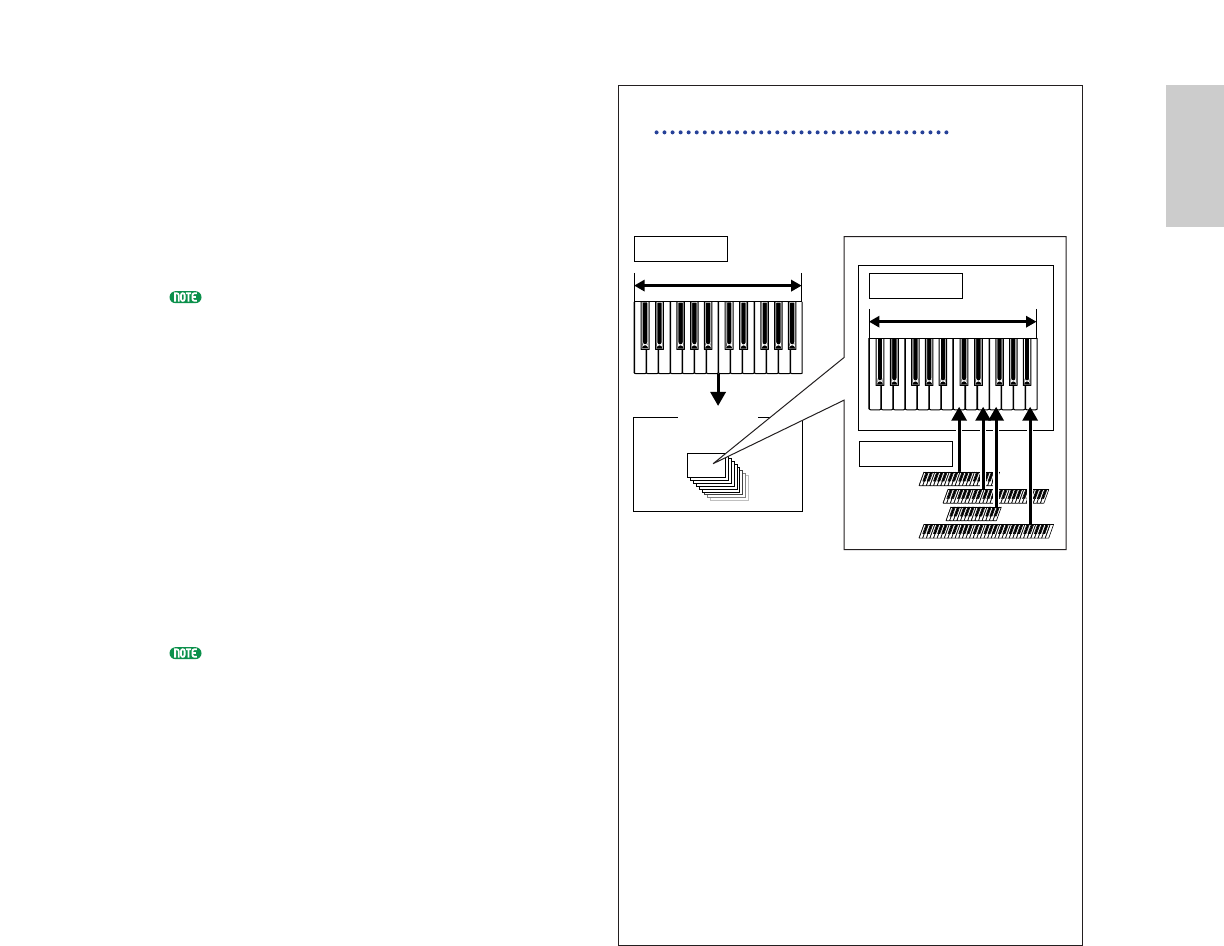8As in the same manner in steps 5 to 7, set up
for the Upper Part. Select “PartP1” for the
Lower Part, go to the MIX Vce (Mix Voice)
screen using the [PAGE] knob, and select
another Voice (Plug-in Voice) for the Lower Part.
Also, go to the LYR Mode (Layer Mode) screen
to set the Layer (Layer Switch) to “off” and the
RcvCh (MIDI Receiving Channel) to “2.”
You can set additional Part settings in
Performance Edit Mode. If you have a trouble
possibly associated with these settings, such as no
sound from a specific Part, confirm any Part
settings related to volume, etc. Refer to Page 130
for more information about Part settings.
9Before exiting Performance Edit Mode, store
above settings in a Performance. For storing a
Performance, refer to Page 141.
In Performance Play Mode, recall the
Performance you have just saved. Simply
pressing the [MASTER KEYBOARD] key
activates or deactivates the Layer configuration
you made above.
Besides the Layer/Zone configuration in Master
Keyboard Modes, you can use the Layer (Layer
Switch) for each Part to make a Layer
configuration that consists of up to four Parts
(Page 133).
About Note Limit (Key Range)
Note Limit setups are provided for setting
Master Keyboard Mode, Part , and Voice.
They are associated to one another as follows.
While using in Master Keyboard Mode, you
can control the internal tone generator (or an
external MIDI device) according to “Note
Limit” in the MKB Note screen. If you limit a
Zone’s key range to two octaves, it is as if you
connect an external two-octaves keyboard
controller to play with the tone generator.
Meanwhile, the key range (playable range) of
an entire Voice is determined by “Note Limit”
in the LYR Limit screen (page 133) for a Part
assigned with that Voice. Such a playable
range of each Element of a Voice is determined
by “Note Limit” in the OSC Limit screen (page
90) available in Voice Edit Mode.