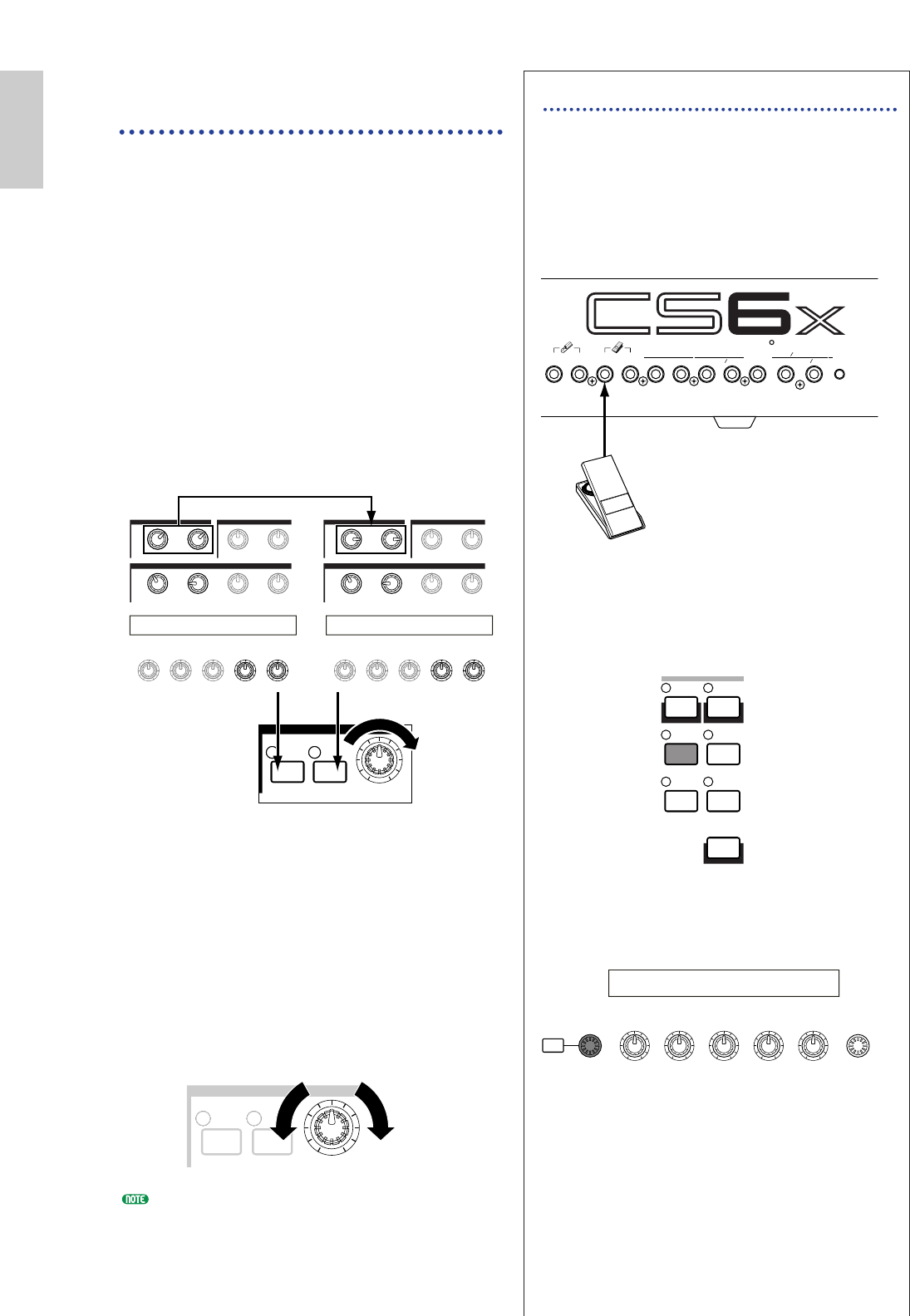Controlling Scenes by Foot Controller (CS6x)
By connecting an optional Foot Controller
(such as the FC7) to the FOOT
CONTROLLER jack on the rear panel of the
synthesizer, you can switch between Scenes by
foot without having to use your hands. You
can set this up as follows.
1 Press the [UTILITY] key to enter Utility
Mode.
2 Use the [PAGE] knob to switch to the CTRL
Scene (System Control Scene) screen.
Using the SCENE
[CONTROL] Knob
The SCENE [CONTROL] knob lets you create a
smooth transition from one Scene to the other, or
even a mix between the settings for both Scenes.
As an example, the illustration below shows two
different groups of knob settings (A and B)
assigned, respectively, to the SCENE [1] key and
the SCENE [2] key. Starting with the SCENE
[CONTROL] knob at its fully anti-clockwise
position, turn the knob clockwise to create a
smooth transition from the Scene 1 settings to
those of Scene 2.
For example, the Resonance can be increased and
LFO speed can become faster between Scenes.
Multiple changes to the sound can be applied in
one go using just the one knob, making this
feature ideal for live performances.
Turn the SCENE [CONTROL] fully anti-
clockwise to switch to Scene 1 or fully clockwise
to switch to Scene 2. If you set it to a position in
between, a mix of settings taken from both Scenes
will be used. By turning the knob from one end
to the other, a smooth transition from one Scene
to the other is created. While the knob is in a
position other than fully clockwise or anti-
clockwise, the LEDs for both the SCENE [1] and
SCENE [2] keys will be lit.
You can also assign Volume, Pan and other Control
Change numbers to the SCENE [CONTROL] knob
(Page 165).