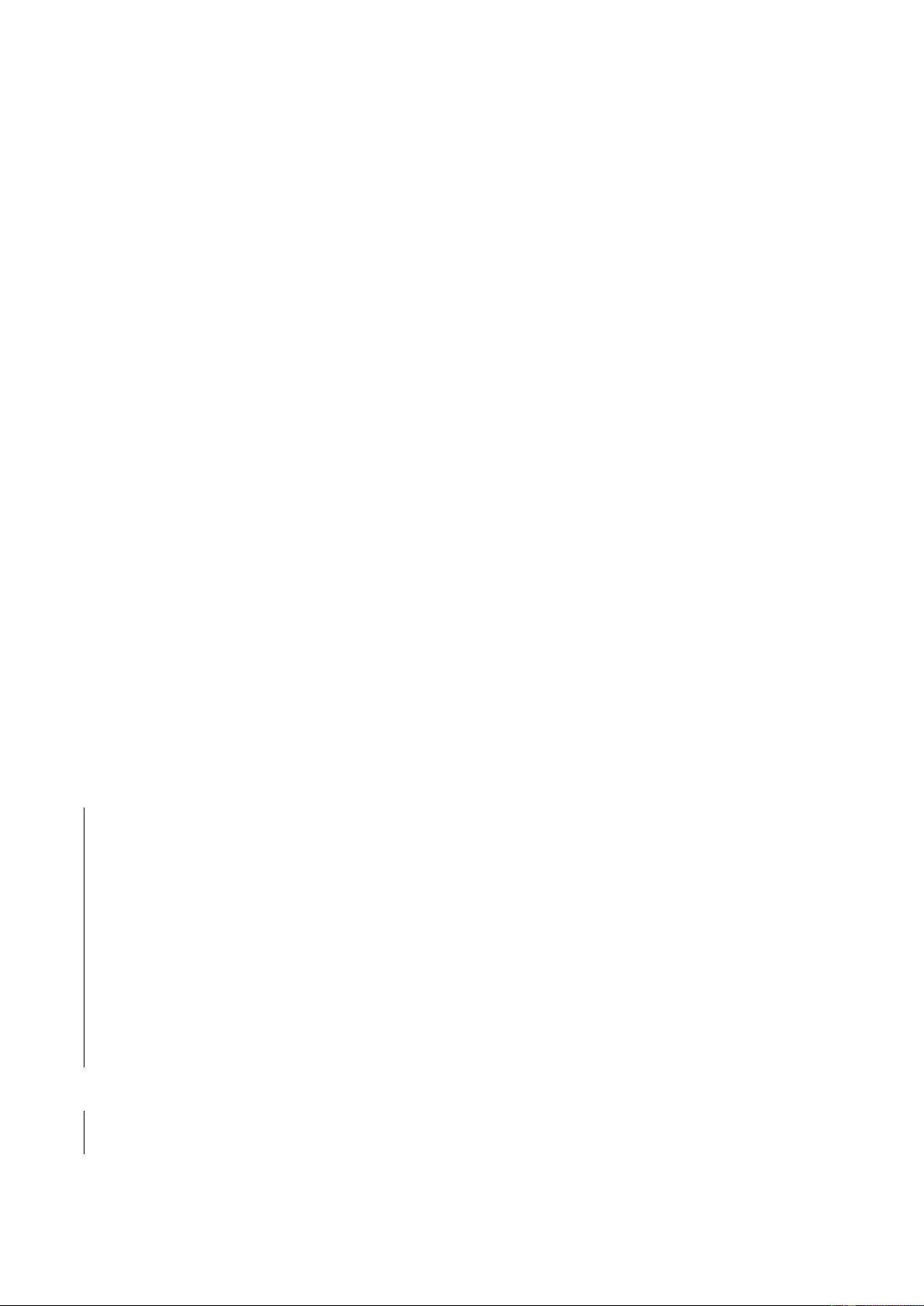on the screen and the tracker will vibrate when the end of the timer is reached.
3.12 Stopwatch
Click start icon to start counting. Click the pause icon to stop, click the clock icon to set a lap
time. If counting is stopped, the clock icon will change to two arrows, if it is clicked again,
the counting will stop and all records will be cleared. The tracker keeps a record of up to 20
lap times.
3.13 Find phone
If the tracker is paired with the phone, when you click "Find phone" on the tracker, the
phone will vibrate and ring.
3.14 Settings
Screen brightness setting: there are 5 levels of brightness, click the screen to adjust it.
Remote camera control: if the tracker is paired with the phone, when you click on the
camera function on the tracker, a camera icon will appear on the tracker and the phone's
camera will open. If you click on the camera icon on the tracker, it will take a photo on
the phone and be automatically saved in the phone's photo album. On some phones, it
will be necessary to open the camera manually before using this function.
Reset: tap the left icon to exit, and tap right icon to reset. Then all data of the watch
would be cleared. Note: the data of the paired phone will not be cleared unless the
phone is also reset.
About: you can see the Mac address of the device, the Bluetooth name, and the
firmware version.