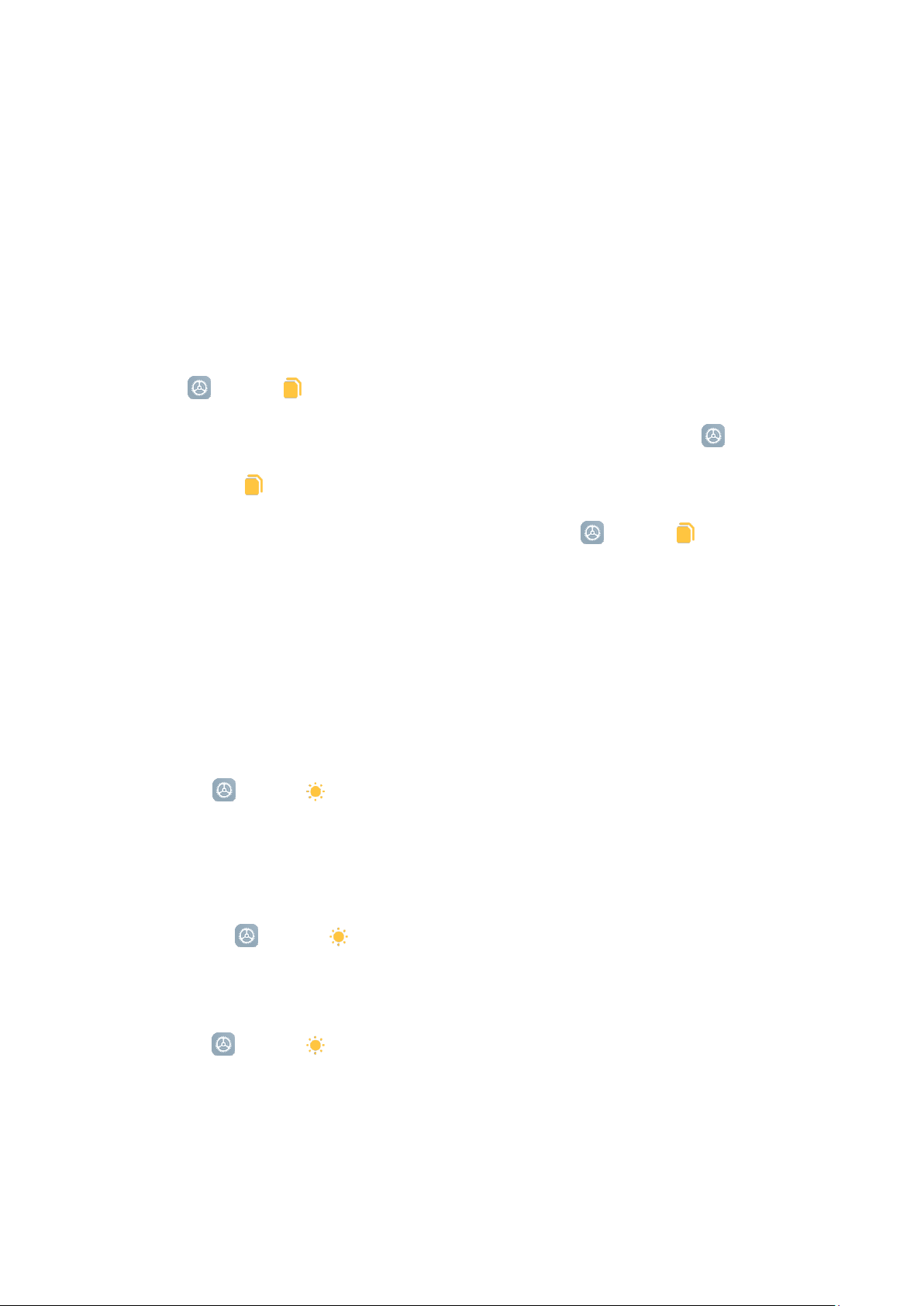Use the provided SIM tray extraction tool to take the SIM tray out from the bottom side of
your phone.
Remove your SIM card from the tray and insert the tray back into your device.
3. SIM, USIM, and UIM card settings
You can only use the services of one mobile carrier on a single-SIM device. Dual-SIM phones
provide more options depending on the number of SIM cards installed.
On a dual-SIM device, you can set default SIM cards for making calls and using mobile data
in Settings > SIM cards & mobile networks.
You can edit SIM card names that are displayed on the dial pad. To do this, go to
Settings > SIM cards & mobile networks and tap your SIM card.
Options for changing preferred network types are available in Settings > SIM cards &
mobile networks > SIM card settings > Preferred network type.
Display
You can set the screen brightness, color scheme, and Dark mode according to your
preferences.
1. Adjusting brightness
Go to Settings > Display > Brightness level, and enable Automatic brightness.
Your phone will automatically adjust the screen brightness according to the ambient light.
You can manually adjust the screen brightness using either of the following methods:
• Swipe down from the top right of the status bar to open Control center. Drag the slider
to adjust the screen brightness.
• Go to Settings > Display > Brightness level. Drag the slider to adjust the screen
brightness.
2. Setting a color scheme
Go to Settings > Display > Color scheme, and select a color scheme that you prefer.
Vivid mode will be easier for your eyes and is therefore recommended.
3. Enabling Dark mode
In low light conditions or at night, you can enable Dark mode to apply a darker color
scheme, which helps to prevent excessive screen light from irritating your eyes.